How to Run Ollama WebUI Chatbot Locally Offline
In today’s connected world, access to powerful language models is often just a click away. However, there are times when internet access is not available, such as during flights, in remote areas, or even underwater (for those adventurous divers). For these situations, having a locally hosted chatbot like Ollama WebUI can be incredibly useful. This guide will walk you through the process of setting up and running Ollama WebUI on your local machine, ensuring you have access to a large language model (LLM) even when offline.
Introduction to Ollama
Ollama WebUI is a versatile platform that allows users to run large language models locally on their own machines. This is particularly beneficial for scenarios where internet access is limited or unavailable. Ollama supports a variety of models, each tailored for different performance and quality needs. Below is a table detailing the available models, their parameters, size, compute power required, accuracy expectation, and quality.
| Model | Parameters | Model Size (approx. in GB) | Compute Power Needed | Accuracy Expectation | Quality |
|---|---|---|---|---|---|
| llama3 | 13B | 6.5GB | Moderate | High | Good |
| llama3:70b | 70B | 35GB | High | Very High | Excellent |
| phi3 | 12B | 6GB | Moderate | High | Good |
| mistral | 7B | 3.5GB | Low | Moderate | Fair |
| neural-chat | 6B | 3GB | Low | Moderate | Fair |
| starling-lm | 11B | 5.5GB | Moderate | High | Good |
| codellama | 14B | 7GB | Moderate | High | Good |
| llama2-uncensored | 13B | 6.5GB | Moderate | High | Good |
| llava | 20B | 10GB | High | Very High | Excellent |
| gemma:2b | 2B | 1GB | Low | Moderate | Fair |
| gemma:7b | 7B | 3.5GB | Low | Moderate | Fair |
| solar | 9B | 4.5GB | Moderate | High | Good |
System Requirements
To run these models effectively, you will need a computer with the following minimum specifications:
- CPU: Multi-core processor (Quad-core or better recommended)
- RAM: At least 16GB of RAM (more for larger models)
- Storage: Sufficient free disk space to accommodate the model size (e.g., 10GB+)
- Operating System: Windows, macOS, or Linux
Table of Contents
- To-Do List
- Getting Started
- Using Docker
- Incorporated Projects
- Legal Notice
- Using Ollama on the Terminal
To-Do List
- Download and install Ollama.
- Clone the repository.
- Install dependencies.
- Run the application.
- Optionally, use Docker for easier setup.
Getting Started ✅
To get started with Ollama WebUI, you’ll first need to ensure you have Python installed on your system. Once that’s done, you can proceed with downloading Ollama here and cloning the repository.
Cloning the Repository 📥
Run the following command to clone the Ollama WebUI repository:
git clone https://github.com/ruslanmv/ollama-webui.git
Installing Dependencies 🔧
Navigate to the project directory:
cd ollama-webui
Install the necessary dependencies:
pip install -r requirements.txt
Running the Application 🚀
To start the application, use the following command:
python run.py
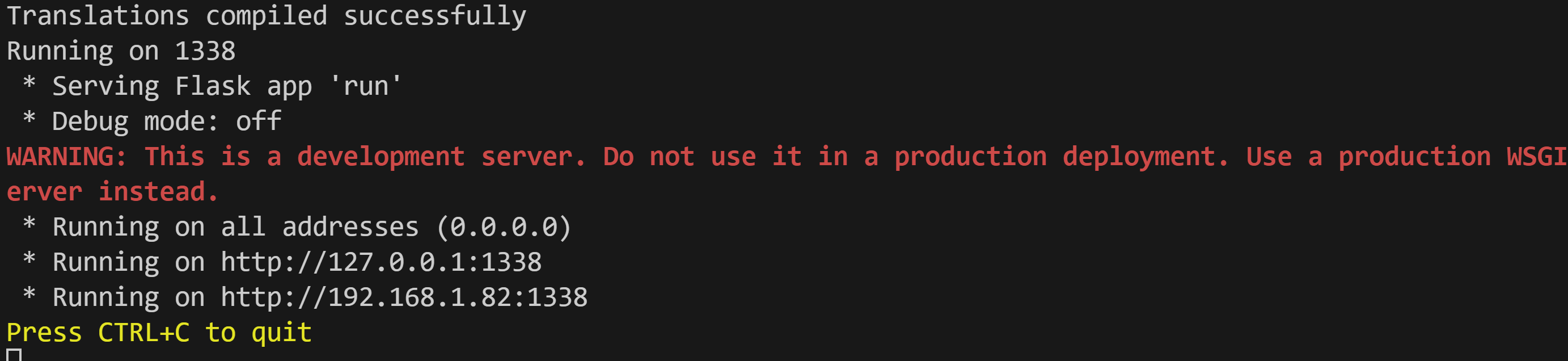 Once the application is running, you can access it in your web browser at:
Once the application is running, you can access it in your web browser at:
or
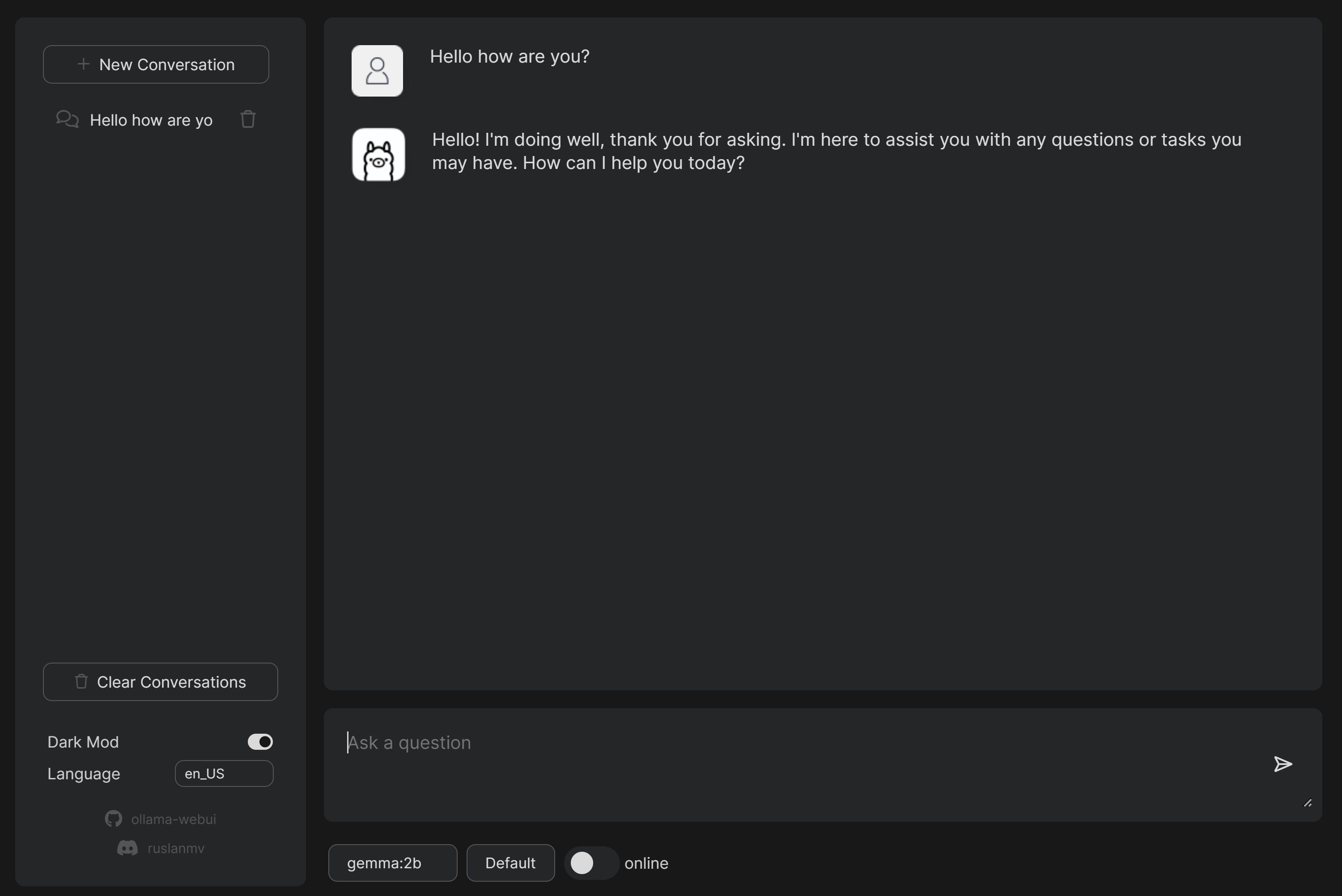
Change models
In the booton of the webapp there is
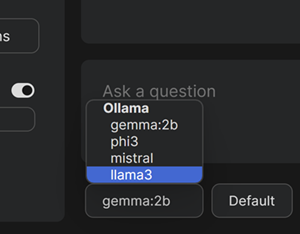 and
and
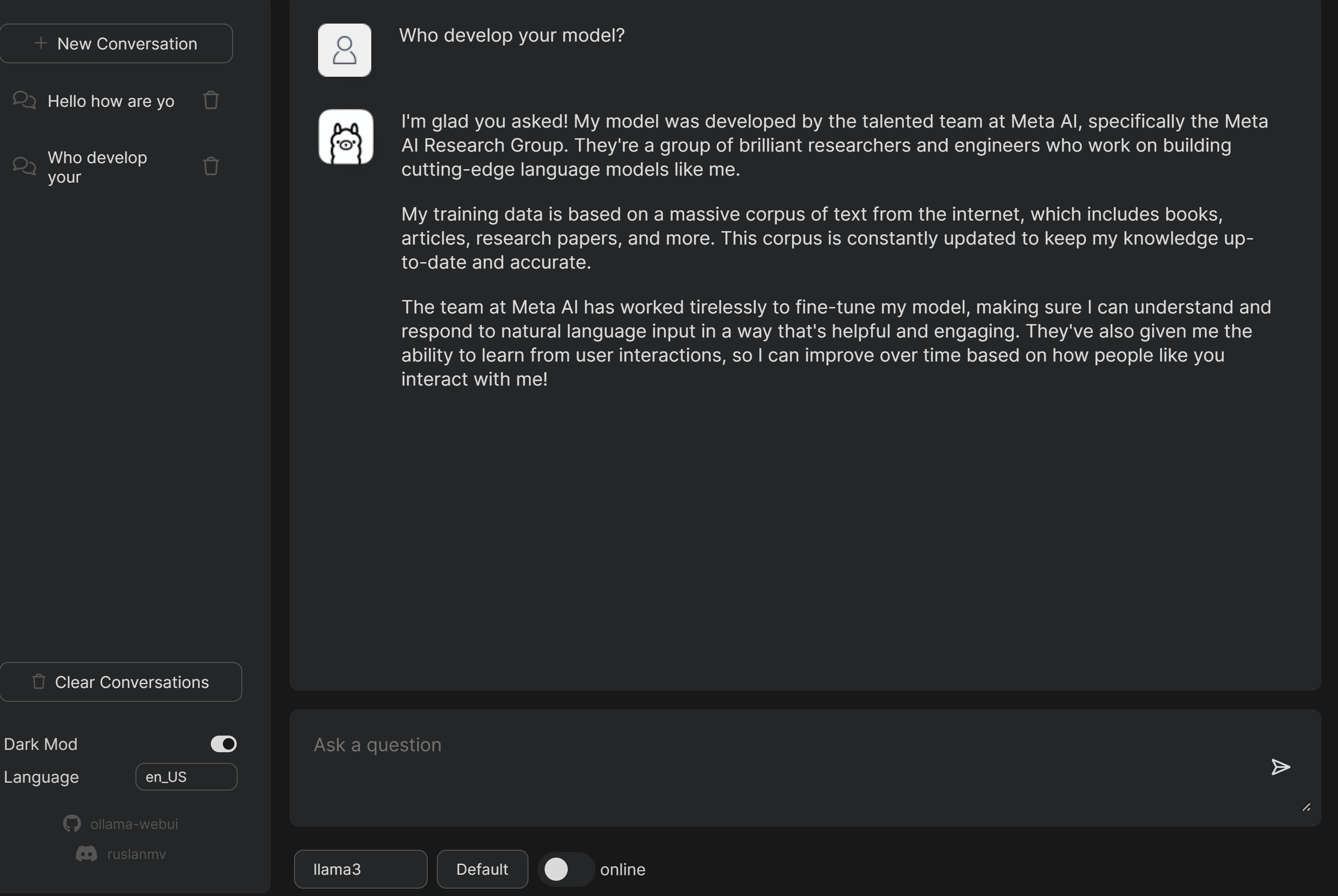
Using Docker 🐳
If you prefer using Docker, follow these steps. Docker simplifies the setup process by encapsulating the application and its dependencies into a single container.
Prerequisites
Make sure you have Docker installed on your machine. You can download Docker from Docker’s official website.
Running the Docker
Pull the Docker image from Docker Hub:
docker pull ruslanmv/ollama-webui
Run the application using Docker:
docker run -p 1338:1338 ruslanmv/ollama-webui
Access the application in your web browser at:
or
When you’re done using the application, you can stop the Docker container with the following command:
docker stop <container-id>
Incorporated Projects
Ollama WebUI incorporates several projects to provide a seamless and robust experience. The primary focus is to offer an easy-to-use interface for running large language models locally, without the need for continuous internet access.
Legal Notice
Before using Ollama WebUI, ensure you comply with any applicable laws and regulations related to the use and distribution of large language models. This software is provided “as is,” without warranty of any kind.
Using Ollama on the Terminal
While the web-based interface of Ollama WebUI is user-friendly, you can also run the chatbot directly from the terminal if you prefer a more lightweight setup. This can be particularly useful for advanced users or for automation purposes.
Running Ollama without the WebUI
To run Ollama directly from the terminal, follow these steps:
- Navigate to the Project Directory:
cd ollama-webui - Run the Model:
Use a Python script or an interactive Python session to load and interact with the model. For example:
python ruslanmv.py Hello how are you?
or if you want customize you own code you can use:
import ollama from langchain_community.llms import Ollama # Replace with the desired model name model_name = "llama3" #Check if you have the model !ollama list # Download the model ollama.pull=model_name #Load the model llm = Ollama(model=model_name) prompt='''Hello, how can I help you?''' # Interact with the model response = llm.invoke(prompt) print(response) - Ensure Dependencies are Met: Ensure you have all necessary dependencies installed, including the specific model files and any required libraries.
While this method requires a bit more setup and knowledge of Python programming, it offers greater flexibility and can be integrated into various workflows or applications without relying on a web browser.
By following these steps, you can have Ollama WebUI running on your local machine, ready to assist you with various tasks even when you’re offline. Whether you’re in an airplane, deep in the forest, or anywhere else without internet access, you’ll have a powerful language model at your fingertips. Happy chatting!

Leave a comment