From Zero to Hero: Building a Multi-Agent System with Watsonx Orchestrate
Welcome to the world of AI agents! In this tutorial, you’ll learn how to build a multi-agent system. Instead of a single, monolithic AI, we will create a team of specialized agents that collaborate to solve problems. Our system will have:
- Greeting Agent: A specialist for handling greetings.
- Echo Agent: A simple agent that repeats any general message.
- Calculator Agent: A powerful agent that can perform math using a Python tool.
- Orchestrator Agent: The “manager” agent that receives all user requests and decides which specialist should handle the task.
This “manager-worker” pattern is fundamental to creating sophisticated and reliable AI systems. Let’s get started!
Environment Configuration for watsonx Orchestrate Developer Edition
There are different ways to configure the Watsonx Orchestrate Developer Edition depending on your account type and requirements. This guide will walk you through the correct procedures for each configuration option.
Prerequisites
Before you begin, make sure you have the following:
- Python 3.11+: Ensure Python and
pipare installed and accessible from your command line. - Docker: The ADK development server runs in a Docker container, so you must have Docker Desktop or another container environment (like Colima) installed and running.
- IBM Cloud Account
Step 1: Project Setup
To make things easier, all the code for this tutorial is ready for you. Let’s clone the repository and set up a clean Python environment.
Clone the Project Files
Open your terminal and run the following command to download all the necessary YAML and Python files.
git clone https://github.com/ruslanmv/hello-watsonx-orchestrate.git
we change the directory to
cd hello-watsonx-orchestrate
Create virtual environment
Before configuring watsonx Orchestrate, ensure you have: Python Virtual Environment Setup. First, create and activate a Python virtual environment:
python -m venv venv
Activate the virtual environment
On Linux/macOS:
source venv/bin/activate
Step 2. Docker Installation
Why Docker (or Colima) Matters for Multi-Agent Orchestration? When you’re coordinating a suite of AI agents like a greeter, an echo responder, a calculator, and the central orchestrator that routes their tasks it’s crucial to have a uniform, self-contained environment.
That’s exactly what Docker provides: everyone on the team and any continuous integration server can launch the same runtime, ensuring your code behaves identically everywhere.
By packaging your Python tools, YAML-defined agents, and even your web server together, you get rock-solid isolation, so one component can’t accidentally interfere with another. And whether you’re deploying to a Linux cluster, spinning up VMs in the cloud, or just working on a Mac laptop, Docker makes it feel like you’re always in the same development playground putting an end to those frustrating “it works on my machine” moments.
Before we dive in, pick the instructions that match your operating system.
Windows - via WSL 2
If you’re on Windows 10 or 11, the smoothest path is Windows Subsystem for Linux (WSL 2) plus Ubuntu 22.04. Follow the step-by-step guide here, then return here to install Docker inside that fresh WSL environment.
Linux
On Ubuntu 22.04, Docker Engine and Compose come together in just five streamlined steps. Whether you’re building containers locally or orchestrating multi-service stacks, this quick setup gets you up and running without fuss. Let’s dive in.
1. Prerequisites
Update package lists so you pull the latest package metadata:
sudo apt-get update -qq
Install base utilities for HTTPS downloads and key management:
sudo apt-get install -y ca-certificates curl gnupg lsb-release
2. Add Docker’s official GPG key and repository
Create a dedicated keyring directory (owned by root, 0755 permissions):
sudo install -m 0755 -d /etc/apt/keyrings
Fetch Docker’s GPG key, convert it to binary format, and place it in the keyring:
curl -fsSL https://download.docker.com/linux/ubuntu/gpg | \
sudo gpg --dearmor -o /etc/apt/keyrings/docker.gpg
Configure the stable Docker repository for your CPU architecture and Ubuntu release:
echo "deb [arch=$(dpkg --print-architecture) signed-by=/etc/apt/keyrings/docker.gpg] \
https://download.docker.com/linux/ubuntu $(lsb_release -cs) stable" | \
sudo tee /etc/apt/sources.list.d/docker.list > /dev/null
Refresh package lists again so APT sees the Docker repo:
sudo apt-get update -qq
3. Install Docker Engine, CLI, and plugins
Install the daemon, command‑line client, containerd runtime, Buildx, and Compose v2 plugin in one shot:
sudo apt-get install -y docker-ce docker-ce-cli containerd.io \
docker-buildx-plugin docker-compose-plugin
4. Post‑installation
Give your user permission to run Docker commands without sudo:
sudo usermod -aG docker "$USER"
Enable Docker to start on boot and start it immediately:
sudo systemctl enable --now docker
Tip: Log out and back in (or run
newgrp docker) so that your current shell picks up the new group membership.
5. Verify the installation
Check the Docker Engine version string:
docker --version

Check the Compose plugin version:
docker compose version

Run Docker’s “hello‑world” test container to confirm a full round‑trip pull + run:
docker run hello-world
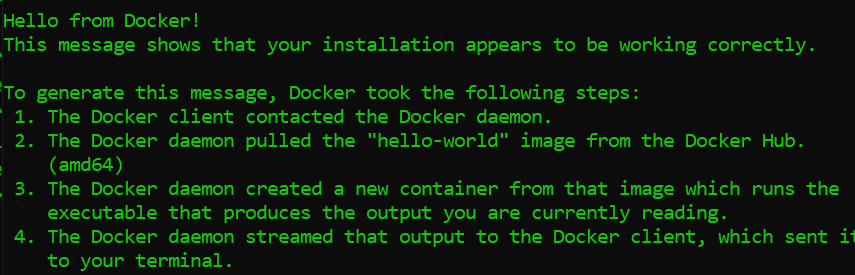
Good! Now we are ready to go on. You can also use the script ready for your to install docker here
macOS
On macOS, Docker Desktop bundles everything you need—including the Docker Engine, CLI, and Kubernetes—in a single app. Lets Installing Colima + Docker CLI on macOS. For our CLI-first, lightweight approach:
1. Homebrew (if missing)
which brew >/dev/null \
|| /bin/bash -c "$(curl -fsSL https://raw.githubusercontent.com/Homebrew/install/HEAD/install.sh)"
2. Install Colima + Docker tools
brew install colima docker docker-compose
3. Start Colima
colima start --cpu 4 --memory 8 --disk 60
4. Verify
docker --version
docker compose version
docker run hello-world
You can also use the script ready for your to install docker here.
Step 3: Watsonx Orchestrate ADK Installation
Now, we’ll install the IBM watsonx Orchestrate Agent Developer Kit (ADK) and start the local development server.
Install the ADK
Use pip to install the core orchestrate library.
pip install --upgrade ibm-watsonx-orchestrate==1.6.2
File Configuration Options
There are different ways to login watson orchestrate. In particular we are going to login via cli via Orchestrate Developer Edition.
The watsonx Orchestrate Developer Edition can be configured using three main approaches. Choose the one that matches your setup:
Option 1: Using watsonx.ai Account (Recommended for Local Development)
This option requires a watsonx.ai instance and an entitlement key from My IBM.
Create .env file with watsonx.ai configuration
cat > .env << EOF
WO_DEVELOPER_EDITION_SOURCE=myibm
WO_ENTITLEMENT_KEY=<your_entitlement_key_from_myibm>
WATSONX_APIKEY=<your_watsonx_api_key>
WATSONX_SPACE_ID=<your_space_id>
WO_DEVELOPER_EDITION_SKIP_LOGIN=false
EOF
Requirements:
- Valid watsonx.ai instance on IBM Cloud
- Entitlement key from My IBM
- watsonx.ai API key and Space ID
Option 2: Using watsonx Orchestrate Account (Version 1.5.0+)
This is the preferred method if you have a watsonx Orchestrate account.
Create .env file with watsonx Orchestrate configuration
cat > .env << EOF
WO_DEVELOPER_EDITION_SOURCE=orchestrate
WO_INSTANCE=<your_service_instance_url>
WO_API_KEY=<your_wxo_api_key>
EOF
Requirements:
- Active watsonx Orchestrate account
- Service instance URL from your watsonx Orchestrate settings
- API key generated from watsonx Orchestrate settings
Option 3: Hybrid Approach (Fallback Method)
Use this if Option 2 doesn’t work for pulling images.
Create .env file with hybrid configuration
cat > .env << EOF
WO_DEVELOPER_EDITION_SOURCE=myibm
WO_ENTITLEMENT_KEY=<your_entitlement_key>
WO_INSTANCE=<your_service_instance_url>
WO_API_KEY=<your_wxo_api_key>
WO_DEVELOPER_EDITION_SKIP_LOGIN=false
EOF
Getting Credentials for IBM Cloud watsonx Orchestrate (Option 2)
Important: Don’t use the credentials from the IBM Cloud resources page directly. Follow this specific procedure to get the correct credentials for Option 2 configuration:
Step 1: Access Your watsonx Orchestrate Instance
Log in to your IBM Cloud Account
Log in with your IBM Cloud credentials
If you don’t have an account, create an IBM Cloud account. Complete the registration form, and click Create account. Go to your Resources list
Navigate to the watsonx Orchestrate catalog page on IBM Cloud.
On the plan catalog page, select Trial plan and choose your data center location from the Select a location drop-down.
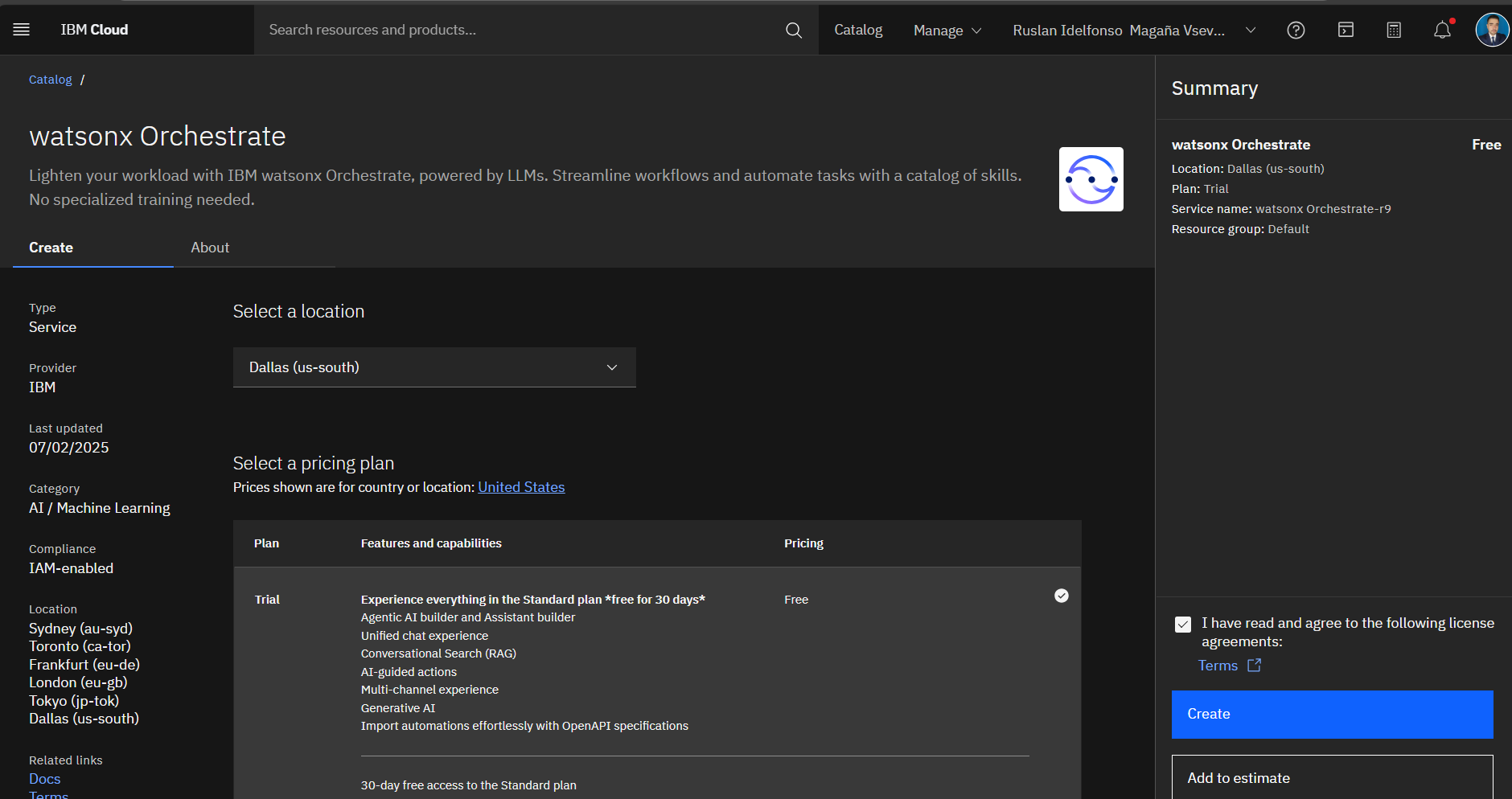
The Service name is pre-filled, you can modify it if needed. The resource group is set to Default.
Accept the license agreement and click Create to provision a watsonx Orchestrate instance on IBM Cloud. The services page is displayed.
Click Launch watsonx Orchestrate to access the service page and start using the service.
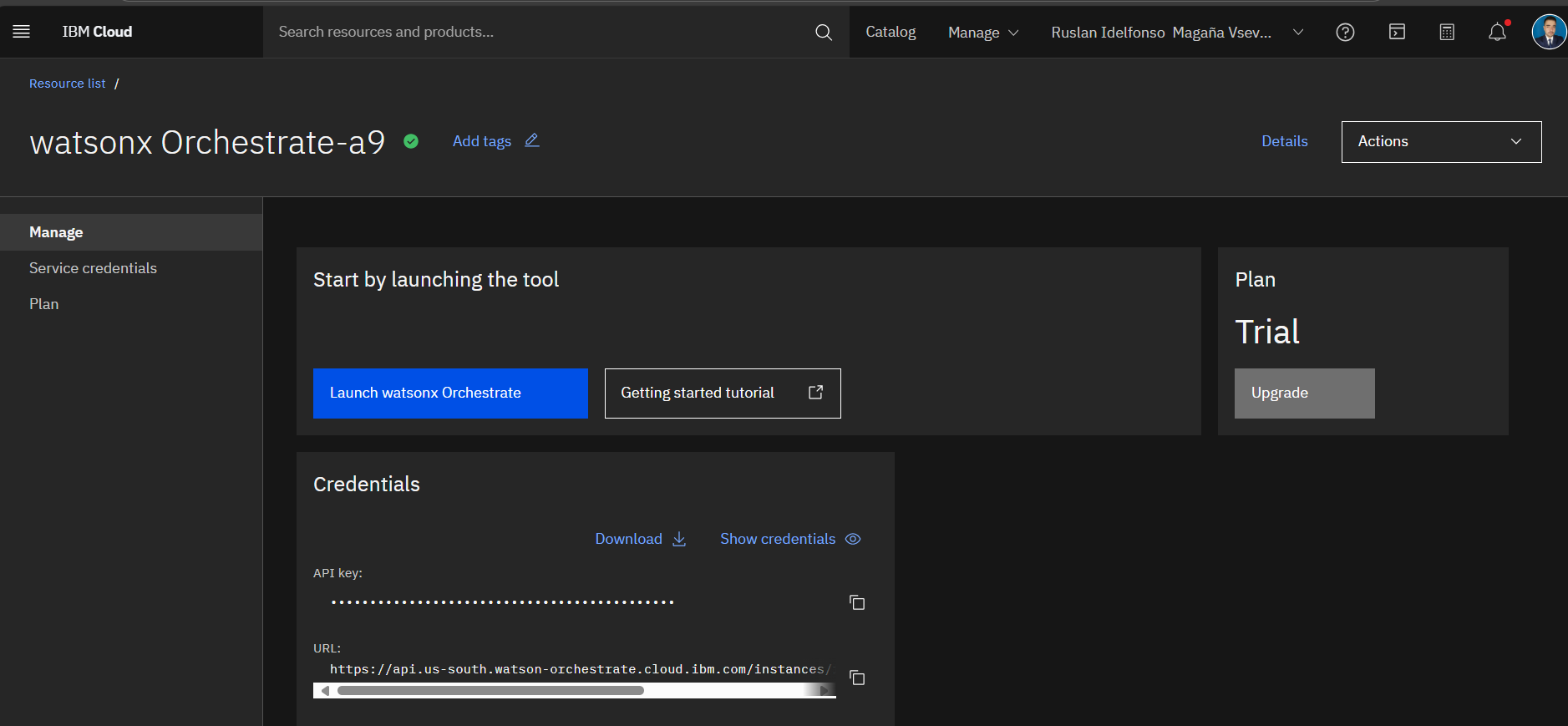
Navigate to Resource list. Find your watsonx Orchestrate product under the AI/Machine Learning resource category
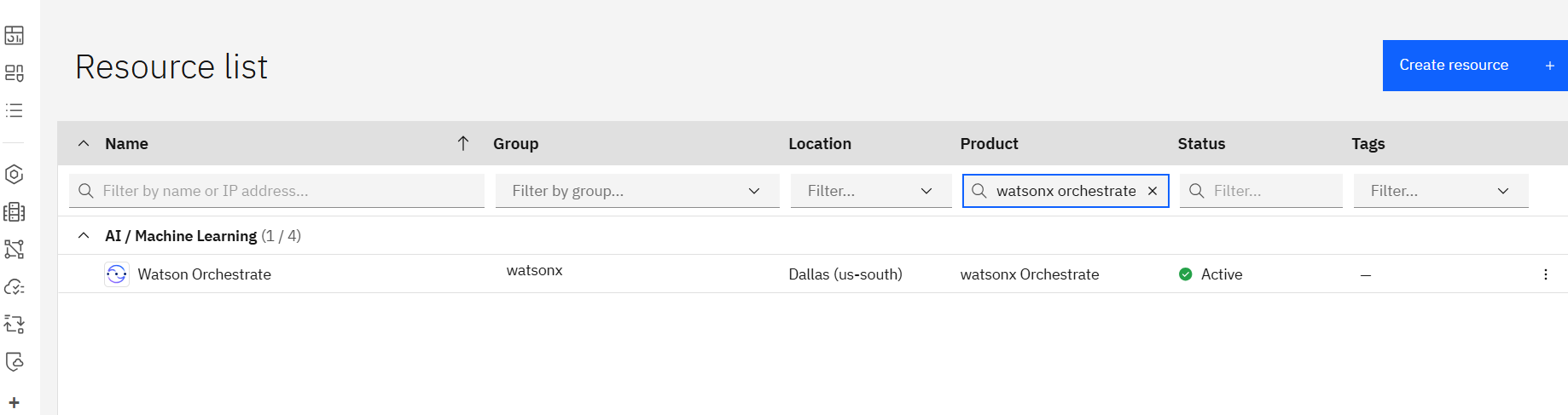
Click on your watsonx Orchestrate instance
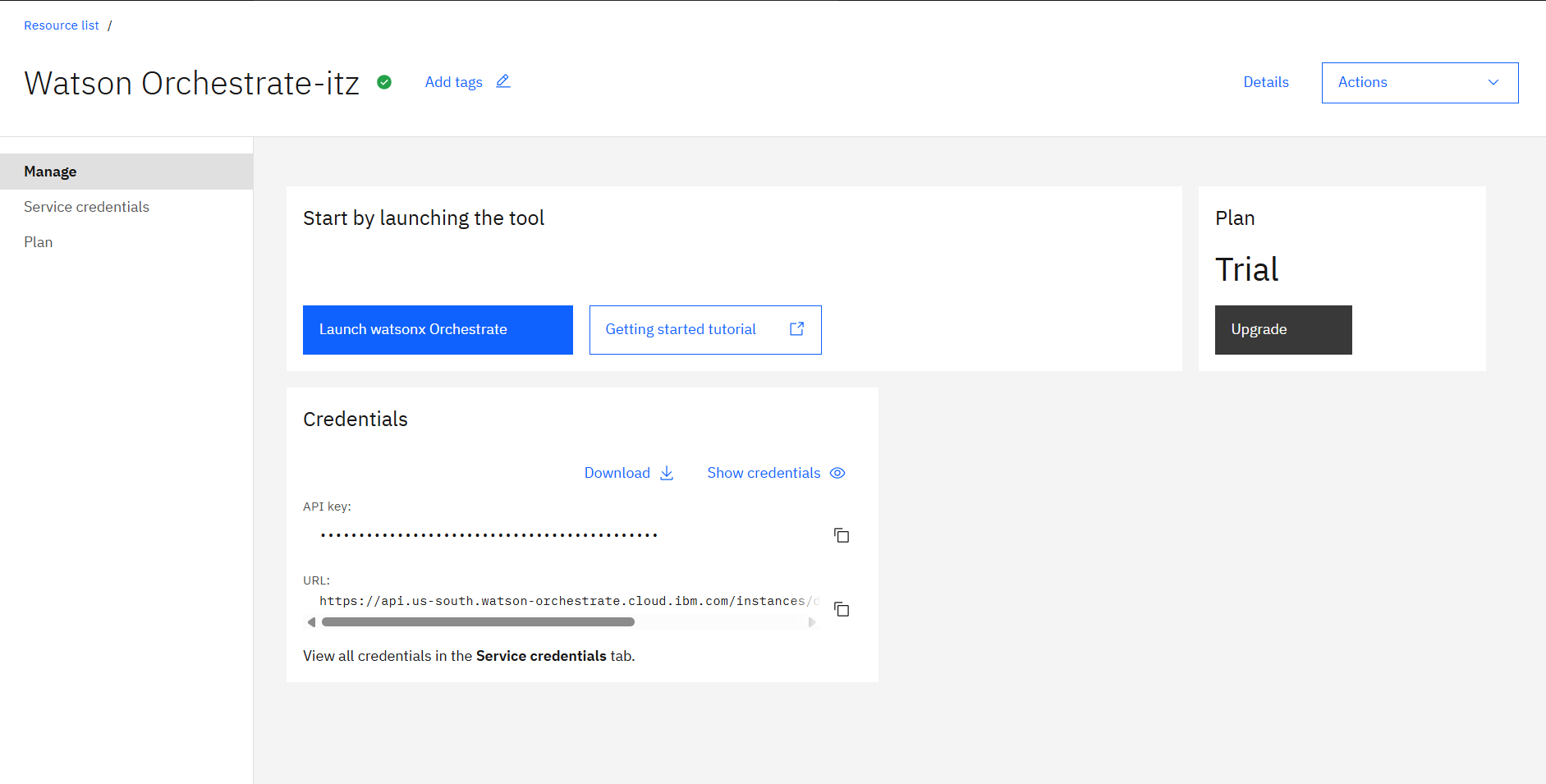
Click Launch watsonx Orchestrate
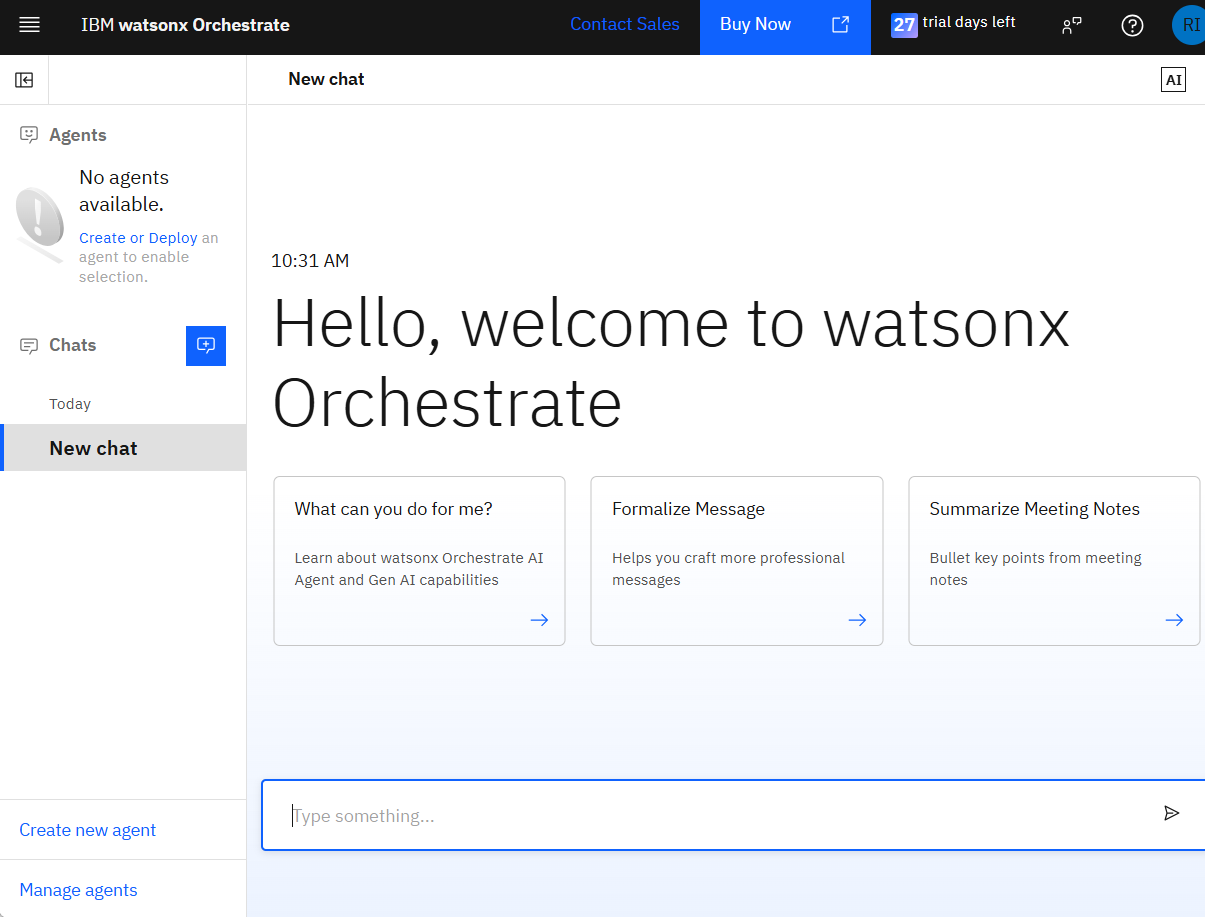
Step 2: Access API Settings
Once you’re logged into your watsonx Orchestrate instance:
Click your user icon on the top right Click Settings
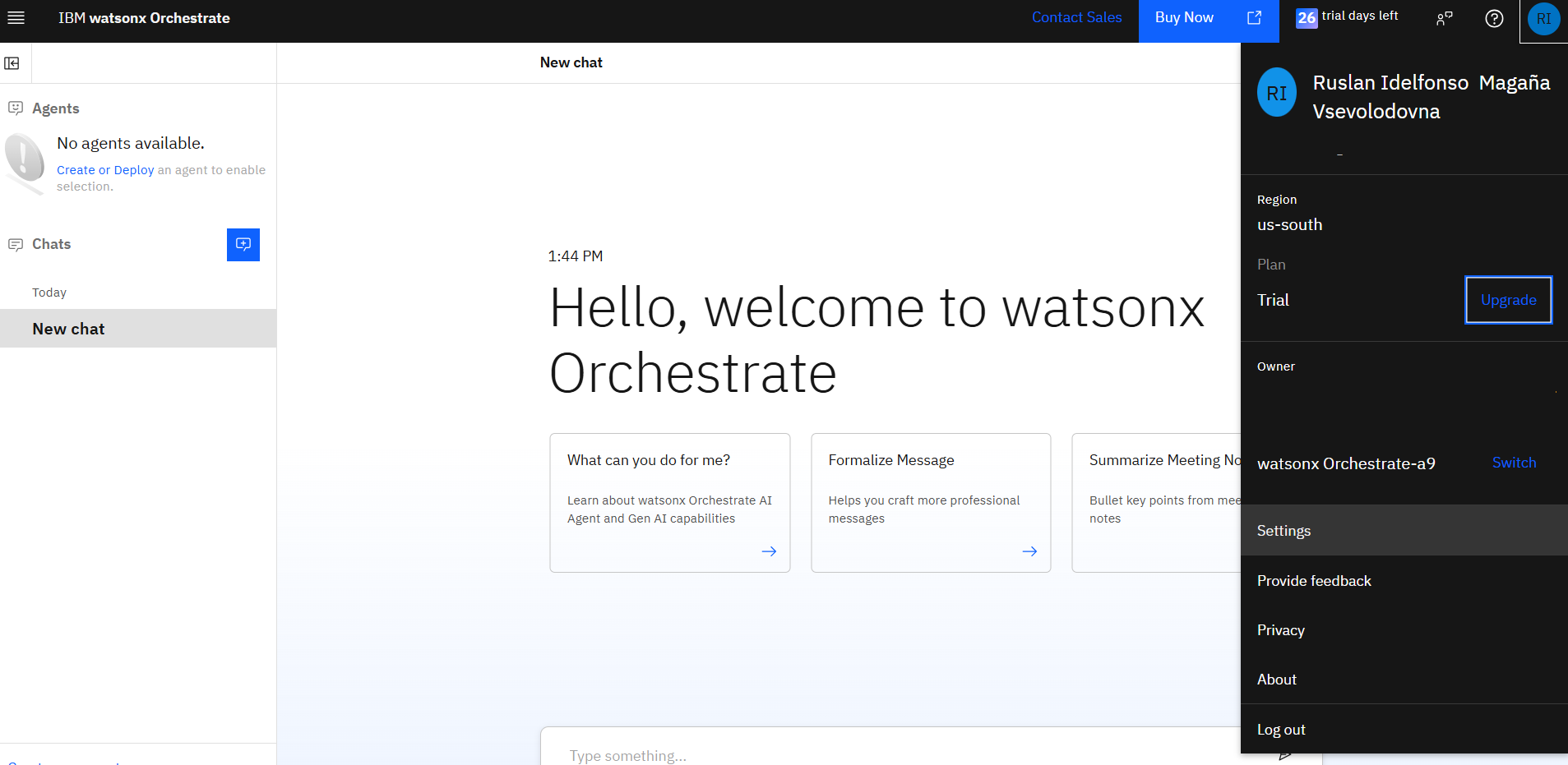
Go to the API details tab
Step 3: Get Service Instance URL (WO_INSTANCE)
Copy the service instance URL from the API details tab. This will be in the format:
https://api.<region>.watson-orchestrate.ibm.com/instances/<wxo_instance_id>
Save this value for the WO_INSTANCE variable in your .env file.
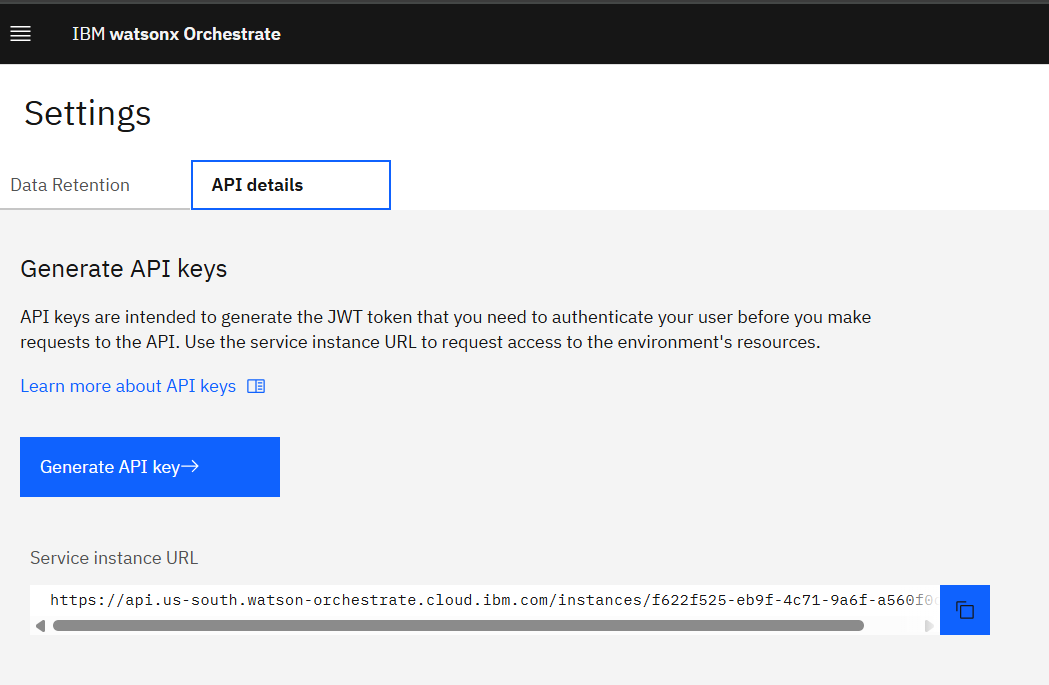
Step 4: Generate API Key (WO_API_KEY)
Click the Generate API key button
This redirects you to the IBM Cloud Identity Access Management center
Important: Verify that you are in the correct Account where you have access to watsonx Orchestrate
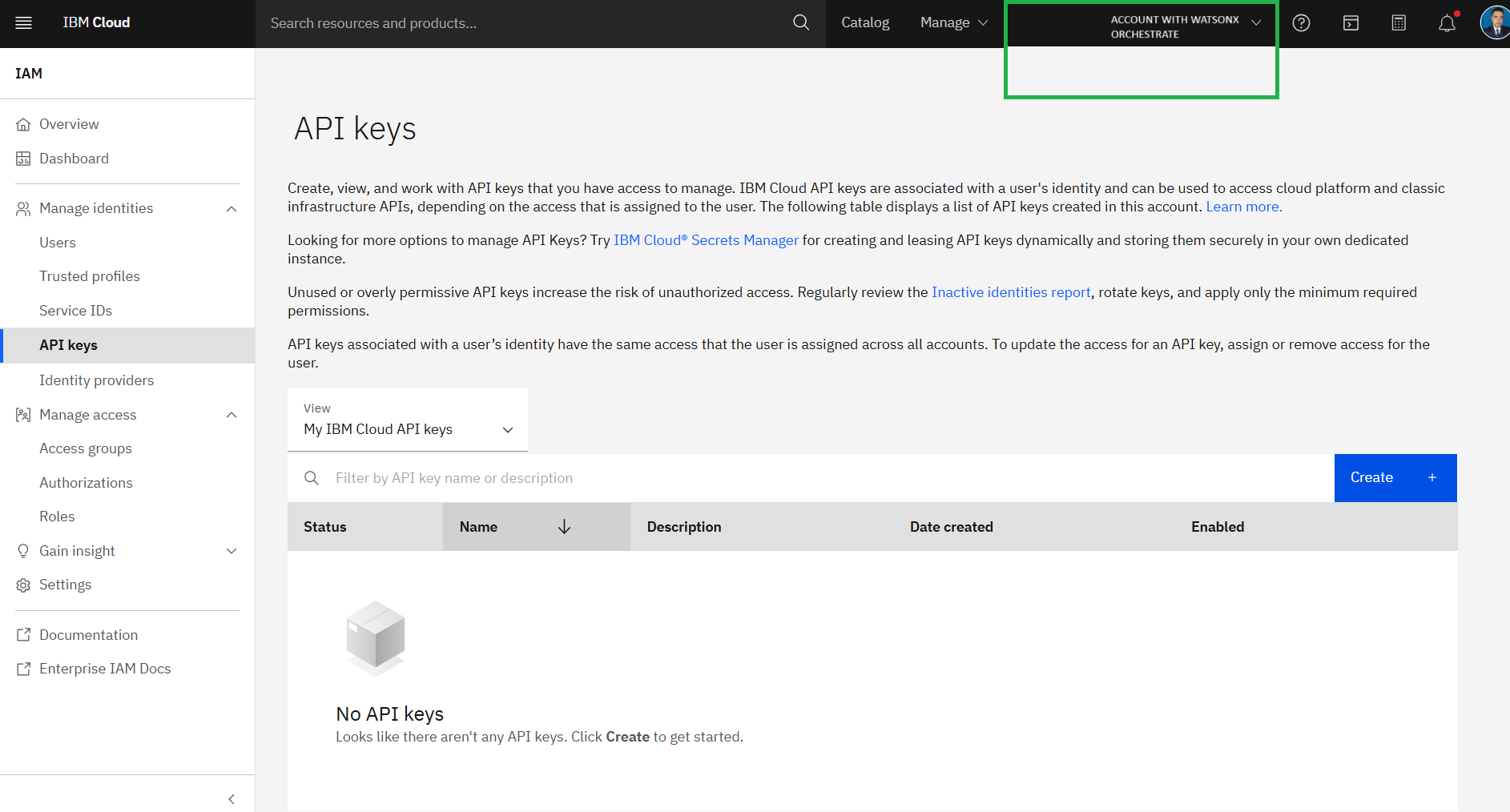
Click Create to create a new API Key
Enter a name and description for your API Key
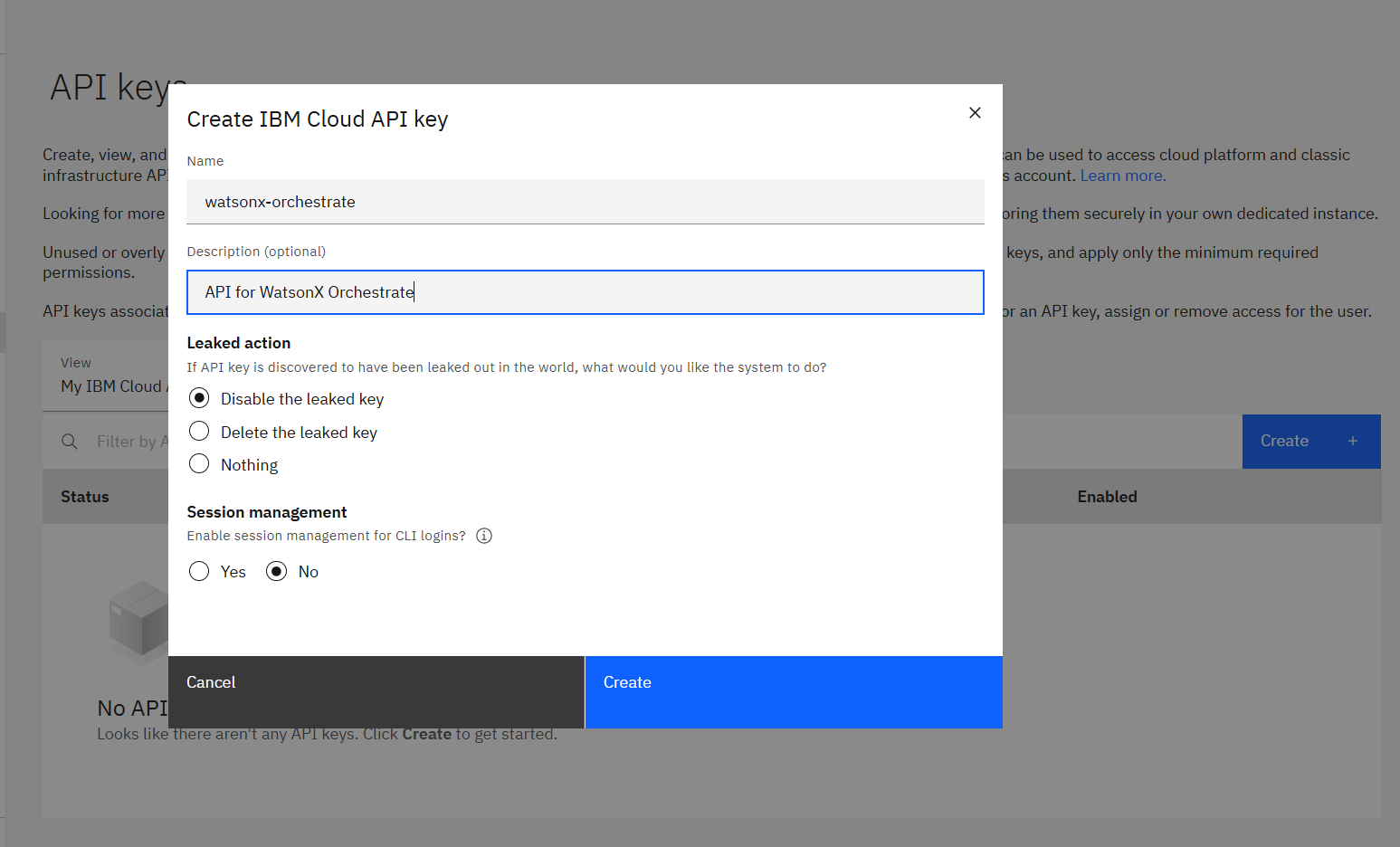
Copy the API key and store it securely - this will be your WO_API_KEY value
Step 5: Set WO_DEVELOPER_EDITION_SOURCE
For Option 2, set
WO_DEVELOPER_EDITION_SOURCE=orchestrate
Important Notes: API keys are not retrievable and can’t be edited or deleted. Store your API key in a safe location immediately after generation. You’re limited to 10 API keys in this environment
Getting Credentials for IBM Cloud using watsonx.ai Account (Option 1)
Follow these steps to obtain all the required credentials for Option 1 configuration:
Step 1: Get Entitlement Key from My IBM (WO_ENTITLEMENT_KEY)
Access My IBM
Click View Library
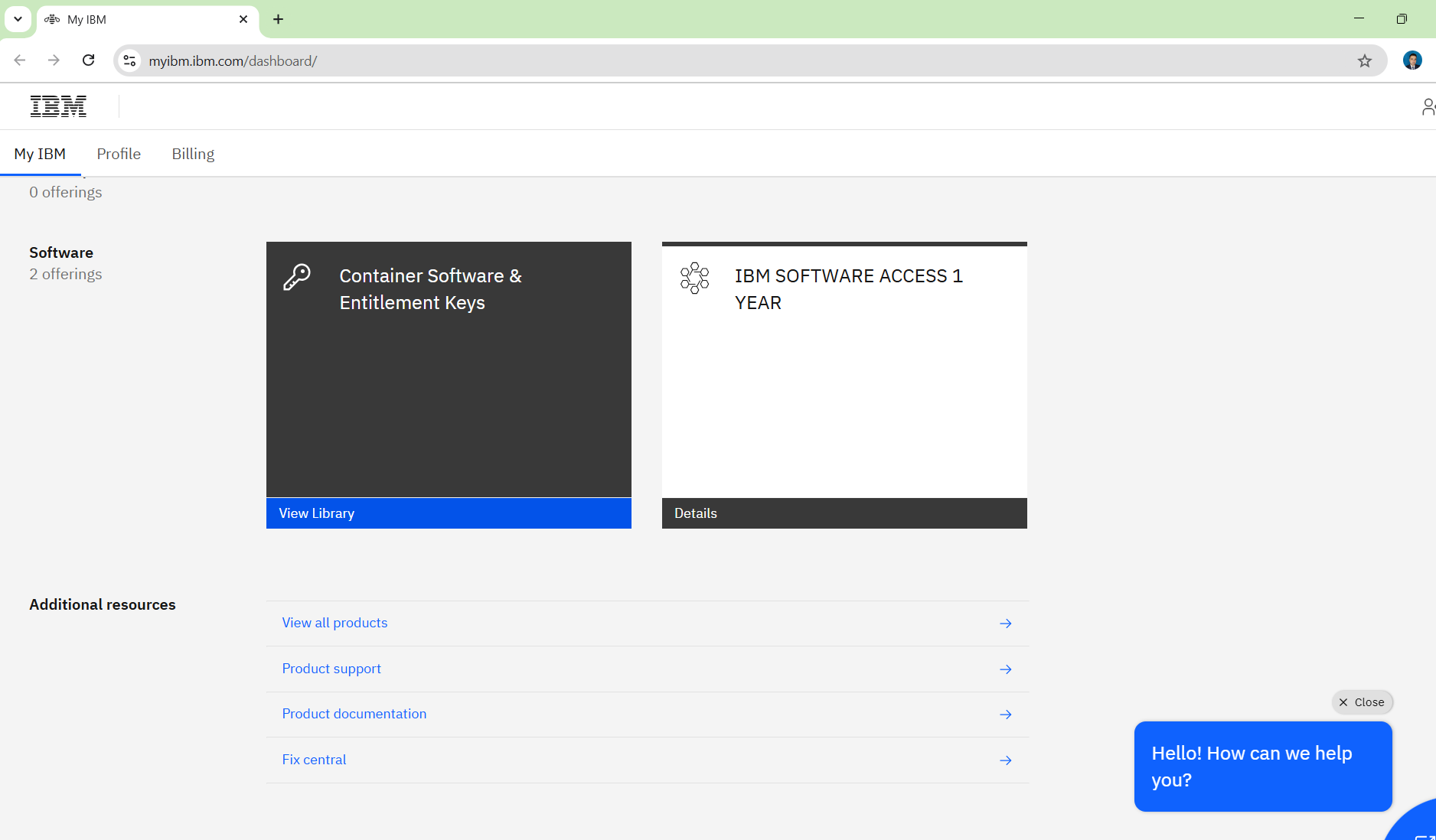
Click Add a new key +
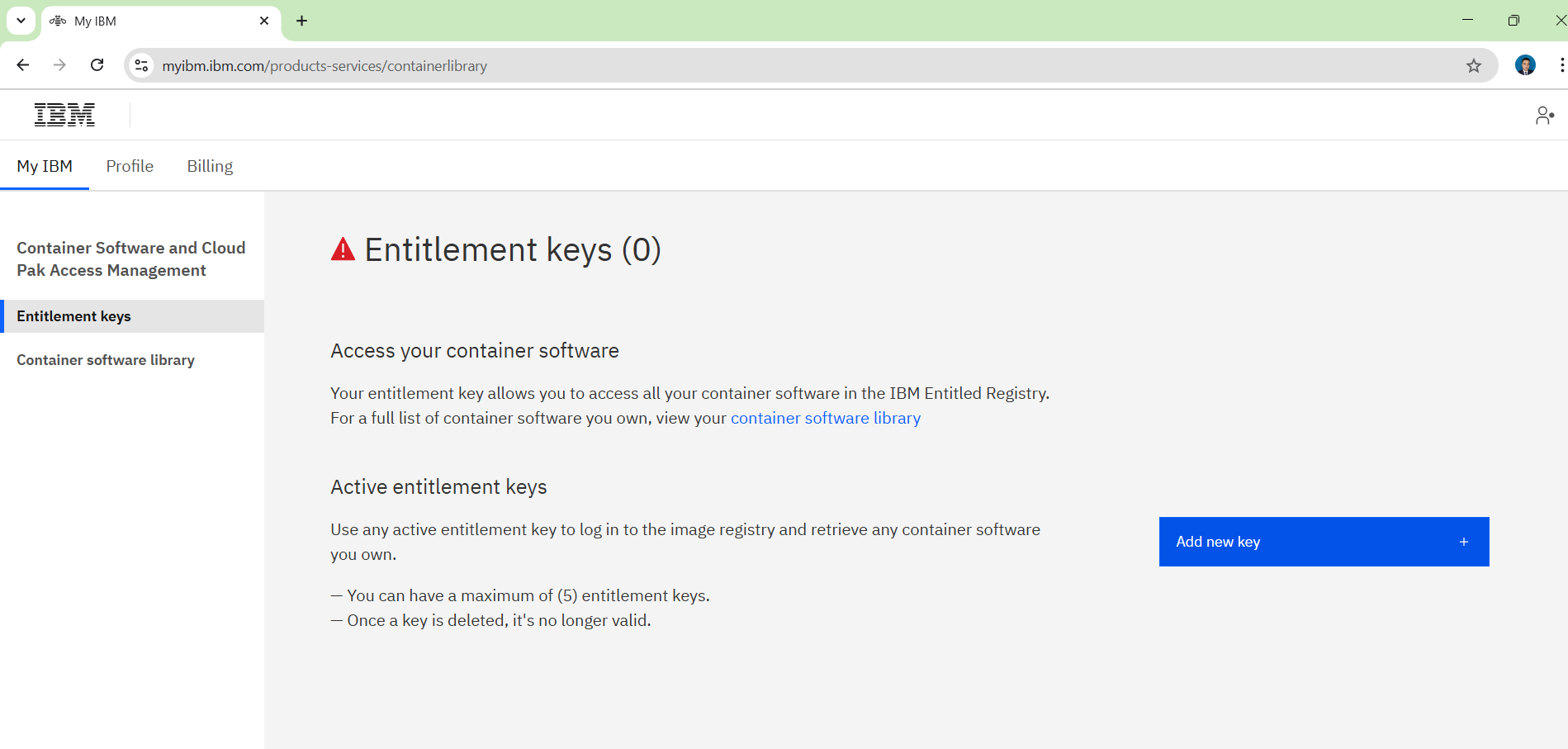
Copy the entitlement key - this will be your
WO_ENTITLEMENT_KEY value
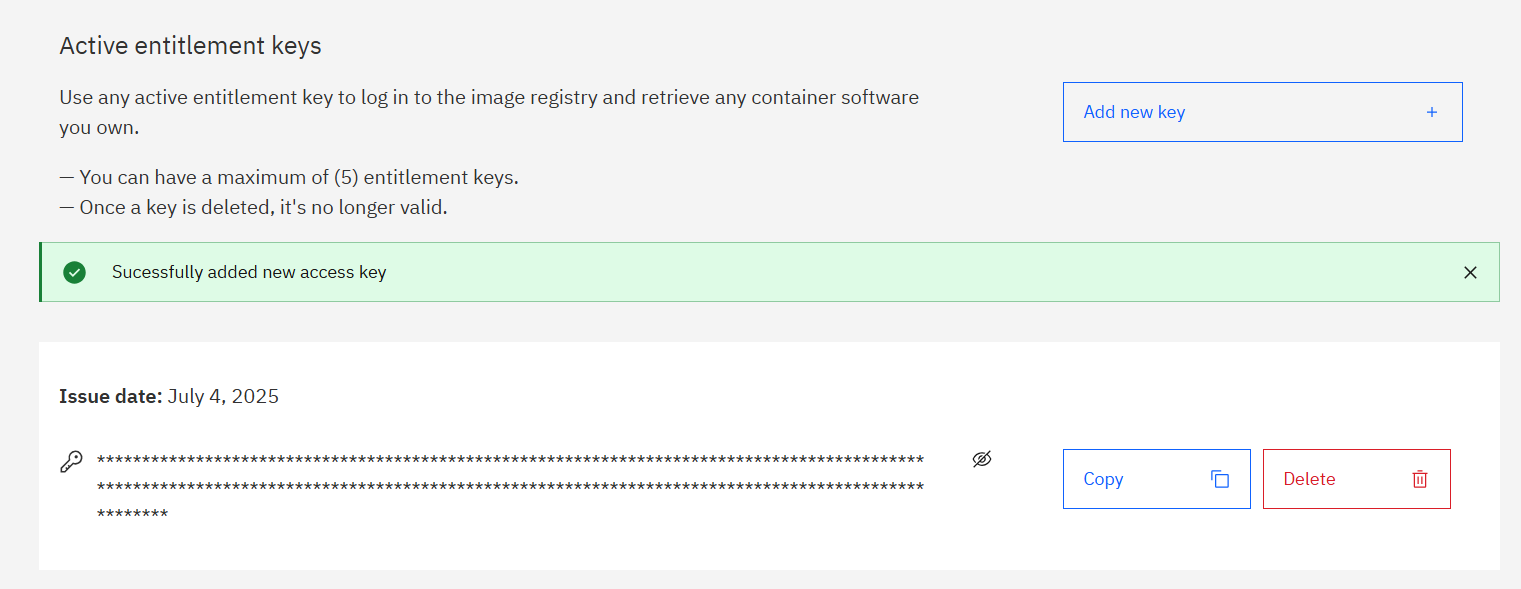
Step 2: Create watsonx.ai Instance and Get Space ID (WATSONX_SPACE_ID)
Create a watsonx.ai instance on IBM Cloud (if you don’t have one already)
Go to your watsonx instance
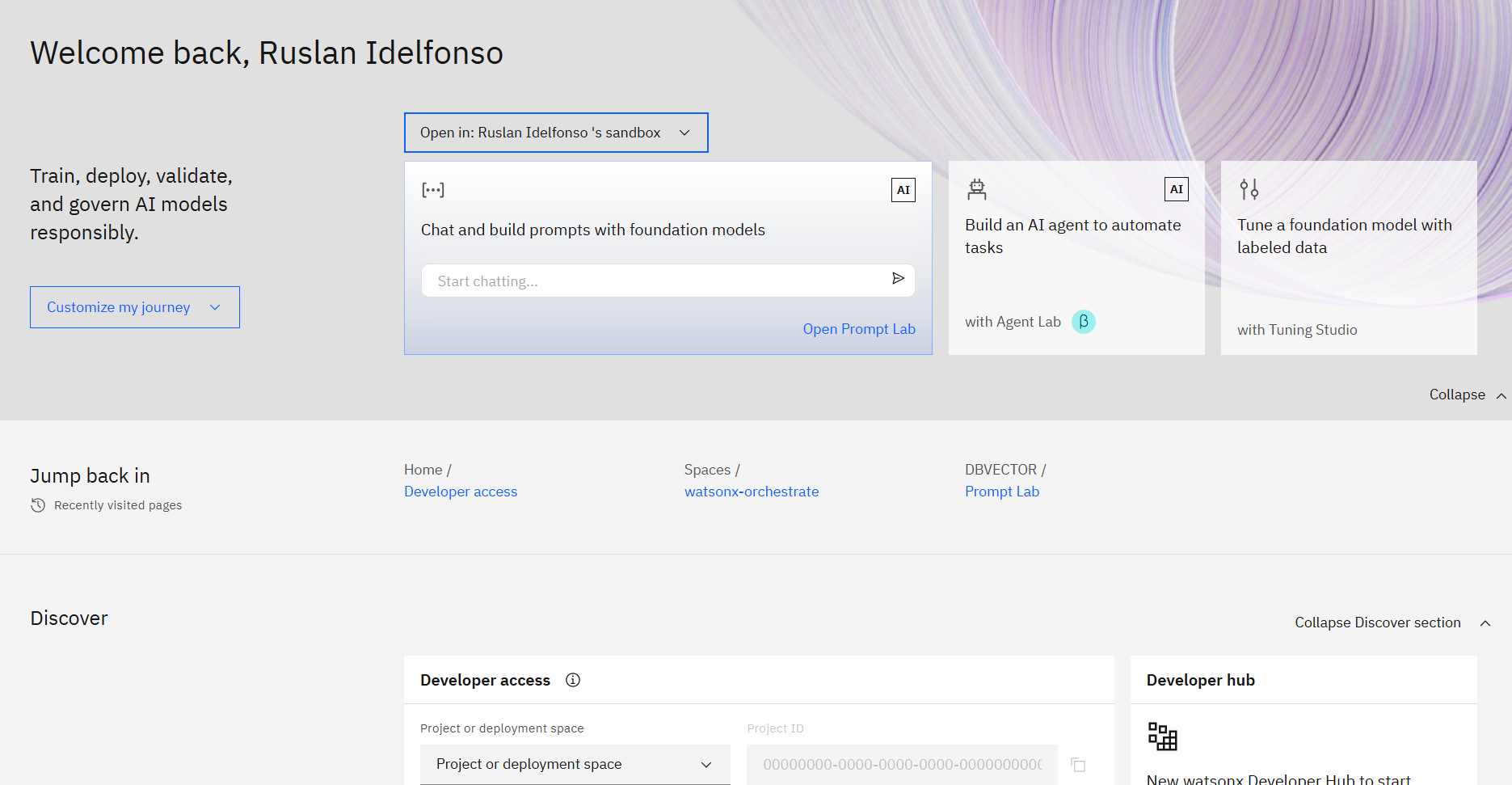
Scrow down and click Create a new deployment space
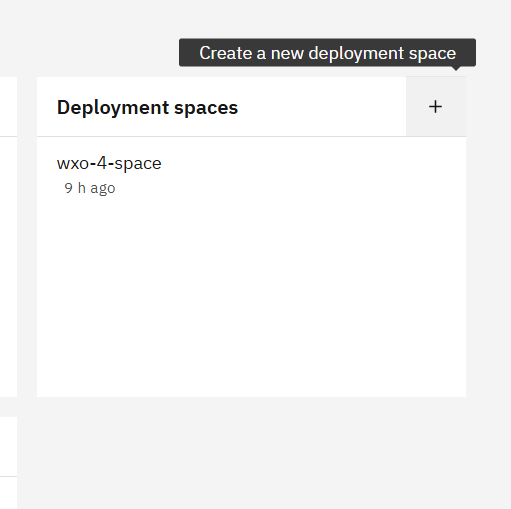
here we give an orignal name for example
watsonx-ochestrate-1
for exmaple,
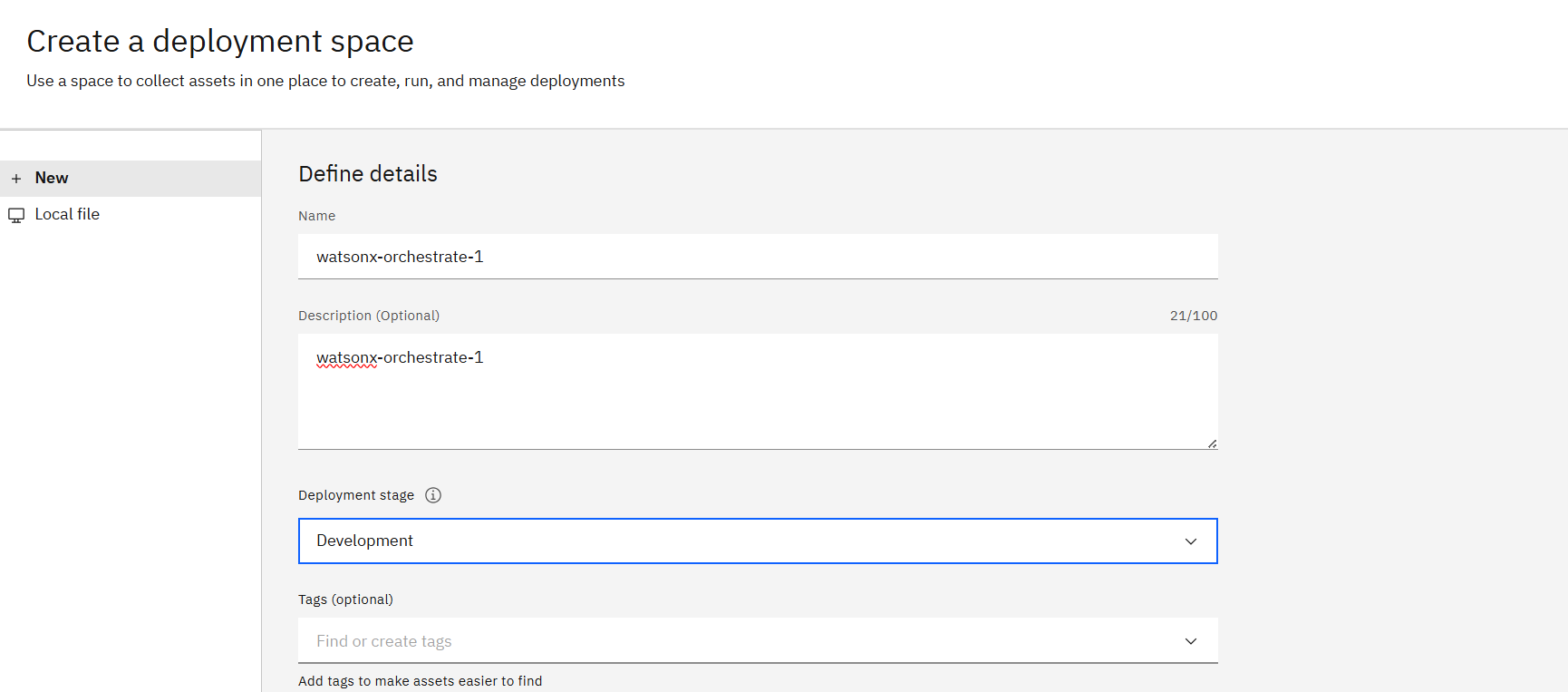
for this demo we will use Deployment stage Development
and we choose watsonx.ai Runtime appropiate.
and we create it.
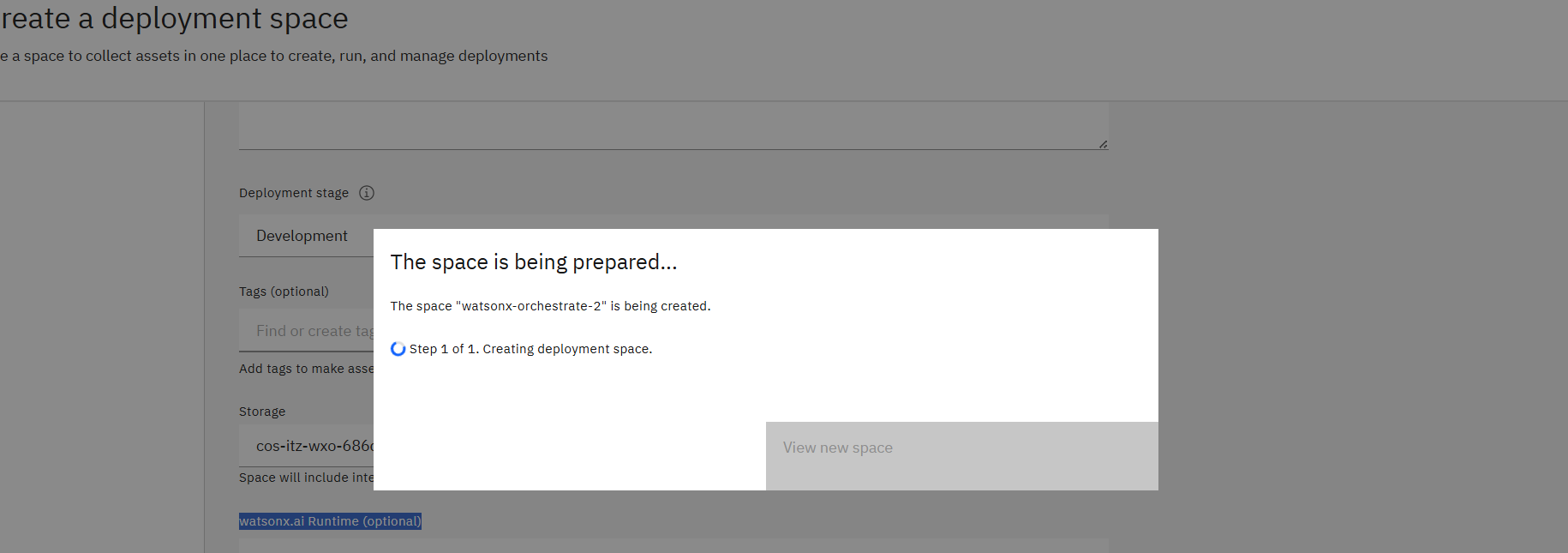
Go to the Developer access page on IBM Cloud
Go to this page
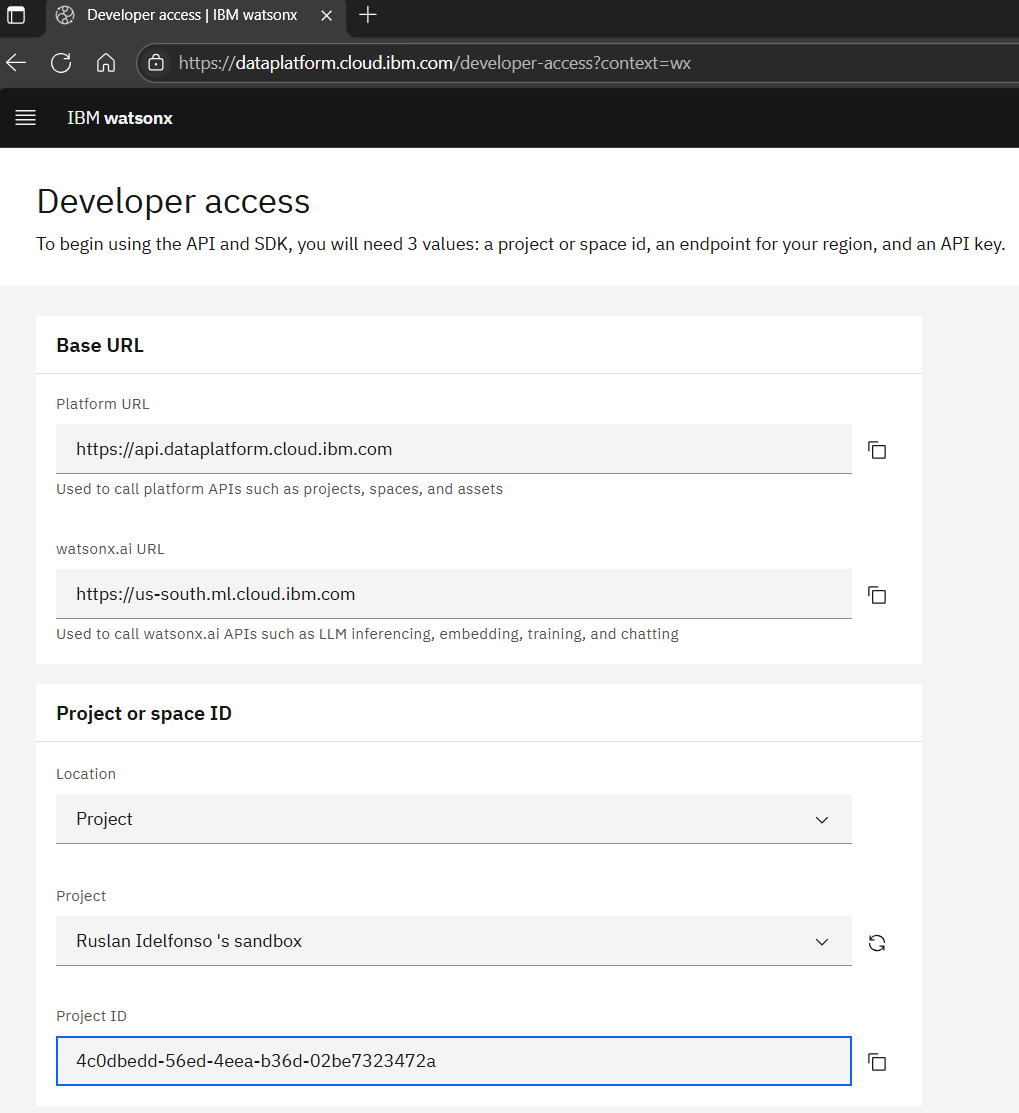
Locate your space ID - this will be your WATSONX_SPACE_ID value. You can also create a new space if needed from this page
Step 3: Get watsonx.ai API Key (WATSONX_APIKEY)
In your IBM Cloud account, go to Manage → Access (IAM)
Click on API keys in the left sidebar
Click Create an IBM Cloud API key
https://cloud.ibm.com/iam/apikeys
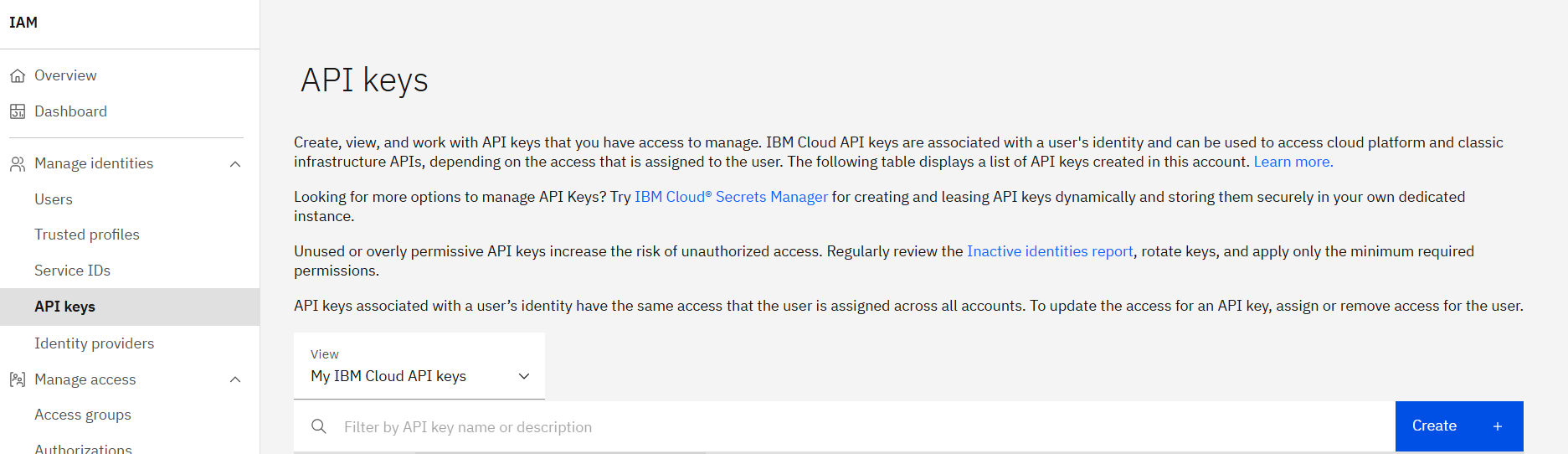
Enter a name and description for your API key
Click Create
Copy the API key immediately - this will be your
WATSONX_APIKEY value
Store it securely as it cannot be retrieved later
Alternative method for API key:
Go to Managing API Keys
Follow the IBM Cloud documentation to create your API key
Step 4: Set Additional Variables
We add to additional variables
WO_DEVELOPER_EDITION_SOURCE=myibm
WO_DEVELOPER_EDITION_SKIP_LOGIN=false
(you can set this to true to skip ICR login if you already have the images)
So complete Option 1 .env file example:
cat > .env << EOF
WO_DEVELOPER_EDITION_SOURCE=myibm
WO_ENTITLEMENT_KEY=eyJ0eXAiOiJKV1QiLCJhbGciOiJSUzI1NiJ9...
WATSONX_APIKEY=your-ibm-cloud-api-key-here
WATSONX_SPACE_ID=12345678-1234-1234-1234-123456789abc
WO_DEVELOPER_EDITION_SKIP_LOGIN=false
EOF
Important Notes for Option 1:
The entitlement key is a JWT token that will be quite long The Space ID is a UUID format identifier The API key is your IBM Cloud API key, not a watsonx Orchestrate specific key
Make sure your IBM Cloud API key has access to the watsonx.ai service and the specified space Starting the Developer Edition Once your .env file is configured and your Python virtual environment is active:
Ensure Python virtual environment is active
source venv/bin/activate
Start the watsonx Orchestrate Developer Edition
orchestrate server start --env-file=.env
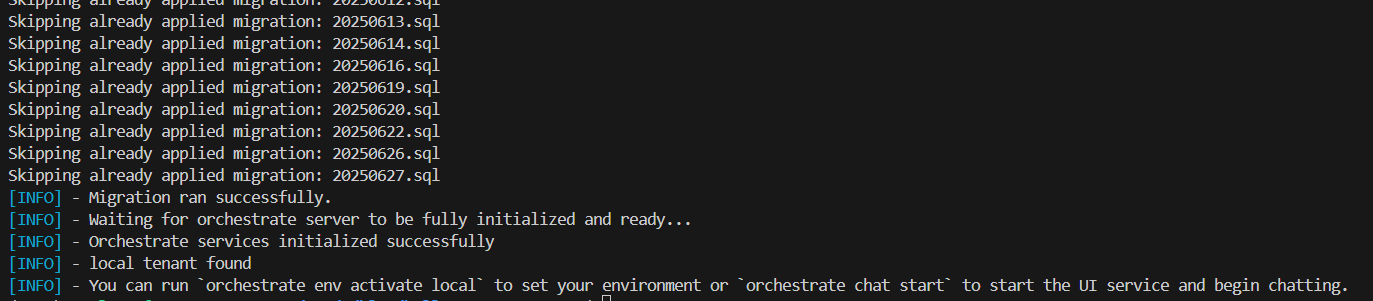
Environment Management
Activate local environment
After starting the server, activate the local environment:
orchestrate env activate local

Environment Management Commands
List Available Environments:
orchestrate env list
Example output:
local http://localhost:4321 (active)
Just like information if we want ran the remote environment from the cloud you can choose one of the follwoing options
Add Remote Environment (optional):
For IBM Cloud
For the case of IBM cloud you can type
orchestrate env add -n my-ibm-cloud-env -u https://your-service-instance-url --type ibm_iam --activate
and if you want to see
orchestrate env list
Example output:
my-ibm-cloud-env https://api.watson-orchestrate.cloud.ibm.com/instances/<instance-id>
For AWS
And similar for aws
orchestrate env add -n my-aws-env -u https://your-service-instance-url --type mcsp --activate
and
orchestrate env list
Example output:
my-aws-env https://api.watson-orchestrate.ibm.com/instances/<instance-id>
Switch Between Environments:
Switch to local development environment
orchestrate env activate local
Switch to remote production environment
orchestrate env activate my-ibm-cloud-env
Authentication for Remote Environments:
Authenticate against remote environment (expires every 2 hours)
orchestrate env activate my-ibm-cloud-env --api-key your-api-key
Or authenticate interactively
orchestrate env activate my-ibm-cloud-env
Working with Agents and Tools
When building AI-powered solutions with IBM watsonx Orchestrate ADK, understanding the different types of agents and their integration possibilities is crucial for creating effective automation workflows. This section explores the various agent types available and how you can integrate external systems to extend your agent capabilities.
Types of Agents
Native Agents
Native agents are the fundamental components of watsonx Orchestrate, created right inside the platform with the ADK framework. They’re designed to work together—sharing tools and collaborating with other agents—and can adopt different styles (default, react, or planner) to suit various workflows. Without extra setup, they break down complex tasks into smaller steps and then combine the results, using large language models to guide their reasoning and choices for multi-step processes.
Agent Styles:
- Default: Standard conversational agent behavior
- React: Reasoning and acting pattern for complex problem-solving
- Planner: Advanced planning capabilities for multi-step tasks that support structured output and custom join tools
Example Configuration:
spec_version: v1
kind: native # This field is required
name: customer_service_agent
description: Handles customer inquiries and support requests
style: react
llm: watsonx/meta-llama/llama-3-2-90b-vision-instruct
instructions: |
You are a helpful customer service agent...
tools:
- search_knowledge_base
- create_ticket
collaborators:
- billing_agent
- technical_support_agent
Example Use Cases:
- Customer service agents that can access multiple systems
- HR assistants that help with employee onboarding
- IT support agents that can troubleshoot and resolve issues
When to Use: Use native agents when you’re starting fresh—building new agents from scratch—and need deep integration with all of watsonx Orchestrate’s features. They’re ideal if you want to take full advantage of the platform’s built-in capabilities and need precise control over how your agents behave and use tools.
External Agents
External agents let you bring in and work with agents built on other platforms directly inside your watsonx Orchestrate setup. This means you can reuse the agents you’ve already invested in, tap into specialized capabilities from different frameworks, combine multiple AI tools into hybrid solutions, and keep developing your agent logic in whichever environment you prefer.
Agent Integration Options:
1. watsonx.ai Platform Integration
Perfect for organizations already using IBM’s watsonx.ai platform for agent development.
orchestrate agents create \
--name analytics_agent \
--kind external \
--title "Data Analytics Agent" \
--description "Specialized agent for data analysis" \
--api "https://your-api-endpoint.com" \
--provider wx.ai \
--auth-scheme API_KEY \
--auth-config '{"token": "your_api_key"}'
2. Custom External Chat Agents
Ideal for integrating agents built with popular frameworks like LangGraph, CrewAI, or custom solutions
orchestrate agents create \
--name custom_agent \
--kind external \
--title "Custom Agent" \
--description "Custom agent built with LangGraph" \
--api "https://your-agent-endpoint.com" \
--provider external_chat \
--auth-scheme BEARER_TOKEN \
--auth-config '{"token": "your_bearer_token"}'
When to Use: You have custom agents hosted on your own infrastructure or built with third-party frameworks.
3. Salesforce Agent Integration
Seamlessly connect your Salesforce Agentforce agents with watsonx Orchestrate workflows.
orchestrate agents create \
--name salesforce_support_agent \
--kind external \
--title "Customer Support Agent" \
--description "Salesforce agent specialized in customer support" \
--api "https://api.salesforce.com/einstein/ai-agent/v1" \
--provider salesforce \
--chat-params '{"agent_id": "your_salesforce_agent_id", "client_id": "your_client_id", "domain_url": "https://your-domain.salesforce.com"}'
When to Use: You want to leverage Salesforce’s customer relationship management capabilities within your orchestration workflows.
4. A2A Protocol Agents
For agents that implement the Agent-to-Agent communication protocol, enabling structured inter-agent communication.
orchestrate agents create \
--name a2a_specialist \
--kind external \
--title "A2A Specialist" \
--description "Specialized agent following A2A protocol" \
--api "https://your-a2a-agent.com" \
--provider "external_chat/A2A/0.2.1"
When to Use: You need structured, protocol-based communication between agents for complex multi-agent scenarios.
5. MCP Integration: Toolkit Support
When integrating MCP with watsonx Orchestrate, it’s important to understand that the ADK currently supports MCP through toolkits only, not standalone MCP agents. This functionality is available in watsonx Orchestrate Developer Edition (version 1.2.0 and later), allowing you to import MCP servers as toolkits that provide tools for your native agents.
How to Import MCP Toolkits:
The orchestrate toolkits import command supports several approaches for importing MCP toolkits:
orchestrate toolkits import \
--kind mcp \
--name toolkit_name \
--description "helps you talk to the manager" \
--package-root /path/to/folder \
--command '["node", "dist/index.js", "--transport", "stdio"]' \
--tools "*" \
--app-id "my_app_id"
orchestrate toolkits import \
--kind=mcp \
--name=mcp-github-toolkit \
--language=node \
--description='GitHub integration toolkit' \
--package='@modelcontextprotocol/server-github' \
--tools="list-repositories,get-user" \
--app-id=github
Key Import Options:
--tools "*"- Import all available tools--tools "tool1,tool2"- Import specific tools--package- Use NPM or Python packages directly--package-root- Use local MCP server directory--app-id- Associate with a connection (onlykey_valueconnections supported)
Alternative Agent Integration Options
If you need to integrate complete agents (not just tools), use these external agent patterns:
-
External Chat Agents - For agents hosted externally that follow chat completion protocols
-
watsonx.ai External Agents - For agents built on the watsonx.ai platform
-
Salesforce Agents - For Salesforce Agent integration
Current Integration Approach
MCP integration in watsonx Orchestrate is toolkit-focused rather than agent-focused. This means:
Supported: Importing MCP servers as toolkits to provide tools for native agents Not Supported: Integrating complete MCP agents as standalone conversational agents.
If you have an MCP server that provides tools, you can integrate those tools into watsonx Orchestrate native agents through the toolkit system. For complete agent integration, use the external agent patterns described above.
Best Practices
- Start with native agents and enhance them with MCP toolkits for the best development experience
- Use MCP toolkits to extend your native agents with specialized external tools and services
- Consider your existing infrastructure and requirements when choosing between native agents with MCP toolkits versus external agent integration
- Remember that MCP integration is currently limited to the Developer Edition environment.
Real World Example.
Let’s continue with our practical example using a Native Agents . Once your environment is set up and activated, you can work with agents and tools.
Create and Validate Your Agents.
Let us first create the following files for this hands on example.
├── validate.py
├── agents/ # YAML definitions
│ ├── greeting_agent.yaml
│ ├── echo_agent.yaml
│ ├── calculator_agent.yaml
│ └── orchestrator_agent.yaml
├── tools/
│ └── calculator_tool.py
We begin the python code validator of agents validate.py a simple check tool that you can copy from here: validate.py
Let first create your first agent.
Agent 1: The Greeting Agent (greeting_agent.yaml)
This agent’s only job is to respond to greetings. Note the instructions are written to be case-insensitive.
spec_version: v1
kind: native
name: greeting_agent
description: A friendly agent that handles greetings only.
style: react
llm: watsonx/meta-llama/llama-3-2-90b-vision-instruct
instructions: |
You are the Greeting Agent.
• If the user's message contains the word **“hello”** (case-insensitive),
respond with exactly:
**Hello! I am the Greeting Agent.**
• For every other input, say:
**I only handle greetings. Please say "hello".**
tools: []
A best practice is to run python validate.py validate <your-file.yaml> before importing anything. This command checks for typos, incorrect model IDs, and other common errors.
Validate it: python validate.py agents/greeting_agent.yaml
You will get this message:
✅ Validation passed! No errors or warnings foun
Agent 2: The Echo Agent (echo_agent.yaml)
This agent echoes any input back, using the correct {input} placeholder for the user’s message.
# echo_agent.yaml
spec_version: v1
kind: native
name: echo_agent
description: An agent that echoes the user’s input back verbatim.
style: react
llm: watsonx/meta-llama/llama-3-2-90b-vision-instruct
instructions: |
You are the Echo Agent.
Always repeat the user's exact input.
Format your reply as:
**The Echo Agent heard you say: {input}**
tools: []
Validate it: python validate.py agents/echo_agent.yaml
The Collaborator Pattern
The Orchestrator Agent will manage our other agents. It uses the collaborators keyword to gain access to them. The message flow looks like this:
User Input
│
▼
┌────────────────────┐
│ Orchestrator Agent │
└────────────────────┘
│
├─► If "hello" is in message... ─► ┌────────────────┐
│ │ Greeting Agent │
│ └────────────────┘
│
├─► If message is math... ───────► ┌──────────────────┐
│ │ Calculator Agent │
│ └──────────────────┘
│
└─► Otherwise... ────────────────► ┌──────────────┐
│ Echo Agent │
└──────────────┘
Agent 3: The Orchestrator Agent (orchestrator_agent.yaml)
This is the brain of our system. It contains the routing logic to delegate tasks to the correct specialist.
# orchestrator_agent.yaml
spec_version: v1
kind: native
name: orchestrator_agent
description: Routes user requests to the appropriate specialist agent.
style: react
llm: watsonx/meta-llama/llama-3-2-90b-vision-instruct
collaborators:
- greeting_agent
- calculator_agent
- echo_agent
instructions: |
You are the Orchestrator Agent. Delegate as follows:
1. If the user's message contains the word "hello" (case-insensitive),
delegate to **greeting_agent**.
2. Else if the message appears to ask for mathematical operations like:
- Addition: "add", "plus", "sum", "+", "5 + 3"
- Subtraction: "subtract", "minus", "-", "10 - 5"
- Multiplication: "multiply", "times", "*", "4 * 6"
- Division: "divide", "/", "20 / 4"
delegate to **calculator_agent**.
3. Otherwise, delegate to **echo_agent**.
Do not answer directly yourself. Always delegate to the appropriate collaborator and return their exact response.
tools: []
Validate it: python validate.py agents/orchestrator_agent.yaml It contol the yaml file however to make it working we need add the calculator_agent. (In production this will fail for now, as it doesn’t know about calculator_agent yet. We’ll fix that next!)
The “Hero” Leap - Empowering Agents with Python Tools
Agents that only talk are useful, but agents that do things are powerful. Here’s how we create our calculator_agent. Order is critical: we must create and import the tool before the agent that uses it.
4.1: Create the Python Tool (calculator_tool.py)
The ADK requires the @tool decorator to discover and register a Python function.
# calculator_tool.py
from ibm_watsonx_orchestrate.agent_builder.tools import tool
@tool
def add(a: float, b: float) -> float:
"""
Add two numbers together.
:param a: The first number to add
:param b: The second number to add
:returns: The sum of a and b
"""
return a + b
@tool
def subtract(a: float, b: float) -> float:
"""
Subtract the second number from the first number.
:param a: The number to subtract from
:param b: The number to subtract
:returns: The difference of a and b
"""
return a - b
@tool
def multiply(a: float, b: float) -> float:
"""
Multiply two numbers together.
:param a: The first number to multiply
:param b: The second number to multiply
:returns: The product of a and b
"""
return a * b
@tool
def divide(a: float, b: float) -> float:
"""
Divide the first number by the second number.
:param a: The dividend (number to be divided)
:param b: The divisor (number to divide by)
:returns: The quotient of a divided by b
"""
if b == 0:
raise ValueError("Cannot divide by zero")
return a / b
Create the Calculator Agent (calculator_agent.yaml)
This agent is explicitly designed to use our new add tool.
spec_version: v1
kind: native
name: calculator_agent
description: Performs mathematical calculations including addition, subtraction, multiplication, and division.
style: react
llm: watsonx/meta-llama/llama-3-2-90b-vision-instruct
instructions: |
You are a calculator agent that can perform basic mathematical operations.
• When asked to add or sum numbers, call the `add` tool
• When asked to subtract numbers, call the `subtract` tool
• When asked to multiply numbers, call the `multiply` tool
• When asked to divide numbers, call the `divide` tool
Always use the appropriate tool for the mathematical operation requested.
Do NOT compute results yourself - always use the tools.
After the tool returns a result, present it clearly to the user.
Handle these types of requests:
- "add 5 and 3" or "5 + 3" → use add tool
- "subtract 10 from 15" or "15 - 10" → use subtract tool
- "multiply 4 by 6" or "4 * 6" → use multiply tool
- "divide 20 by 4" or "20 / 4" → use divide tool
tools:
- add
- subtract
- multiply
- divide
Validate it: python validate.py agents/calculator_agent.yaml
Import and Test Your Multi-Agent System
With all our files defined and validated, let’s import them into Orchestrate and start chatting.
-
Open a NEW terminal window (leave the server running) and activate your virtual environment.
-
Import the Tool First Tools must exist before the agents that rely on them.
orchestrate tools import -k python -f tools/calculator_tool.py -
Import the Agents Now import all the agents.
orchestrate agents import -f agents/greeting_agent.yaml
orchestrate agents import -f agents/calculator_agent.yaml
orchestrate agents import -f agents/echo_agent.yaml
# Finally import the orchestrator
orchestrate agents import -f agents/orchestrator_agent.yaml
- Start the Chat!
This command launches the chat UI in your browser.
orchestrate chat start
- Check Agent Status Verify your agents were imported correctly:
orchestrate agents list
The Final Performance: Putting Your Multi-Agent System to the Test
It’s time for the moment of truth. With our agents built and our server running, let’s open the chat interface at http://localhost:3000/chat-lite and witness our creation in action.
How to Test Individual Agents
Using the Chat Interface with Agent Selection. When you start the chat interface, you can select specific agents to test:
1. Start the chat interface:
orchestrate chat start
2. Access the chat UI: Navigate to http://localhost:3000/chat-lite in your browser
3. Select a specific agent: In the chat interface, you’ll see a list of available agents. You can select the specific agent you want to test from this list.
Testing Individual Agents via CLI Commands You can also test agents individually using CLI commands:
List all available agents
orchestrate agents list
Test a specific agent directly (if supported)
This would show you which agents are available for testing
4. Testing Each of Your Agents For your specific project, test each agent individually:
Test the Greeting Agent
Select greeting_agent in the chat interface
Type: “hello” Expected response: “Hello! I am the Greeting Agent.”
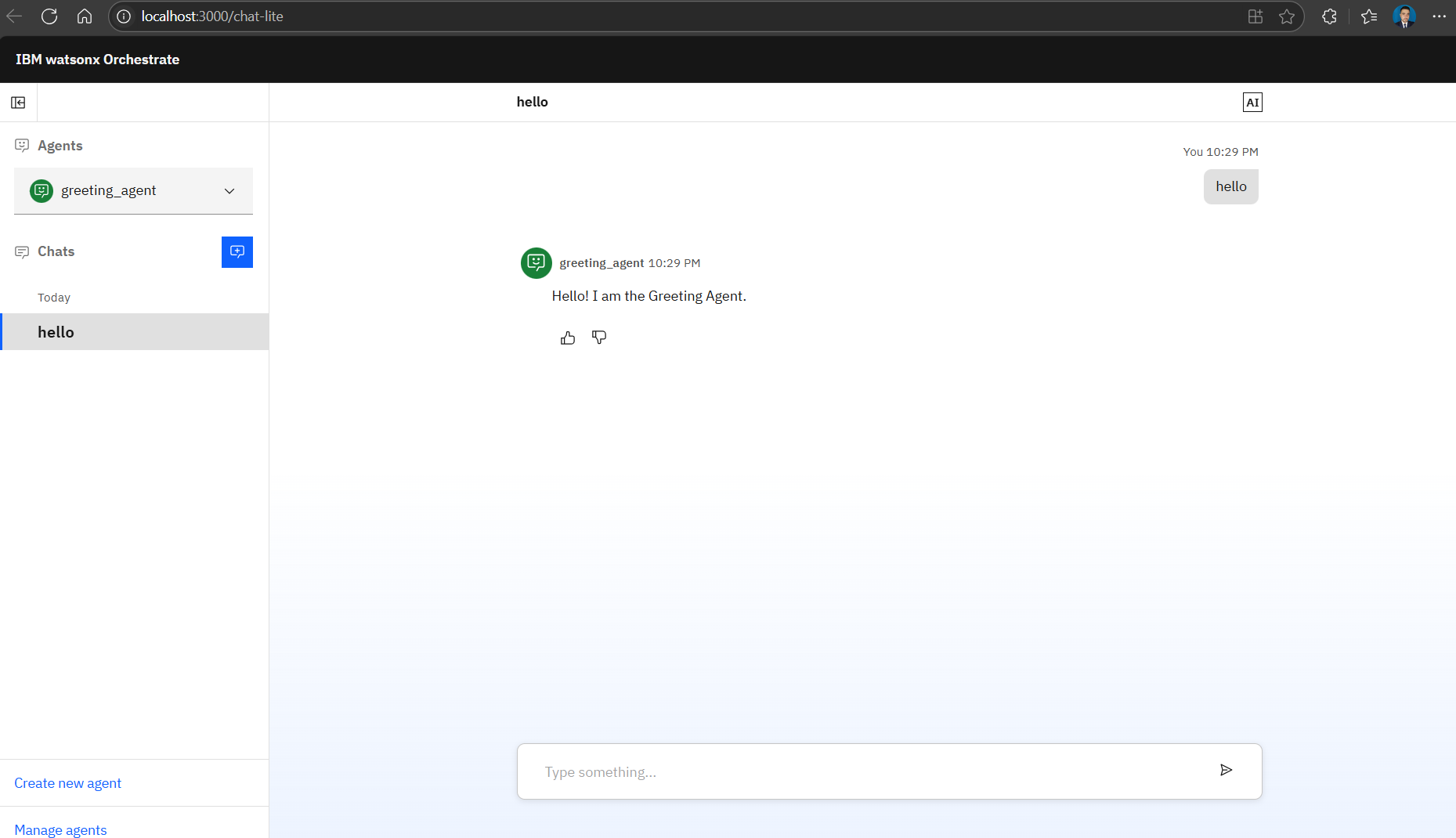
Test the Calculator Agent:
Select calculator_agent in the chat interface
Type: “add 5 and 3”
Expected response: The agent should call the add tool and return the result
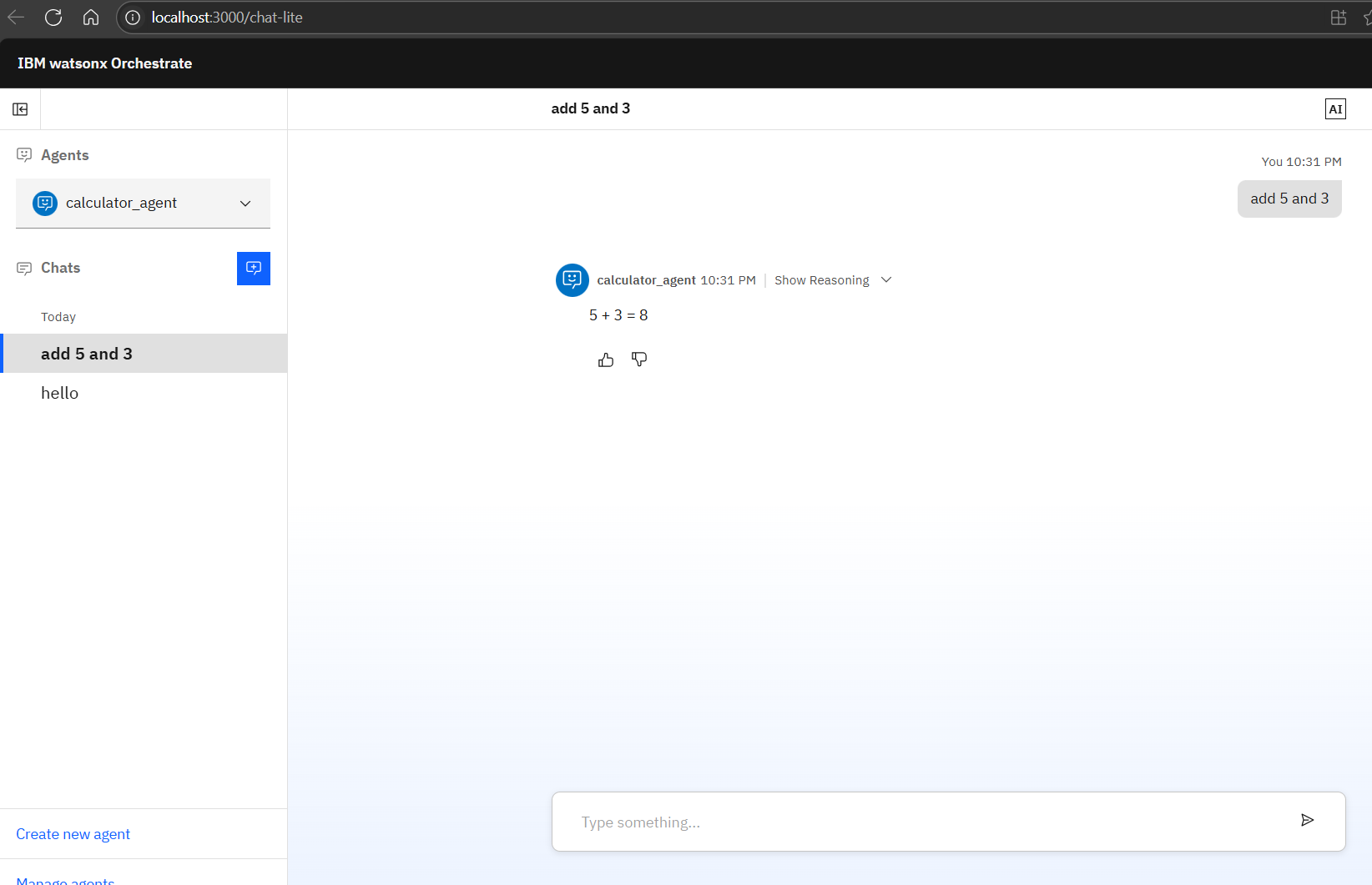
Test the Echo Agent:
Select echo_agent in the chat interface Type: “test message” Expected response: “The Echo Agent heard you say: test message”
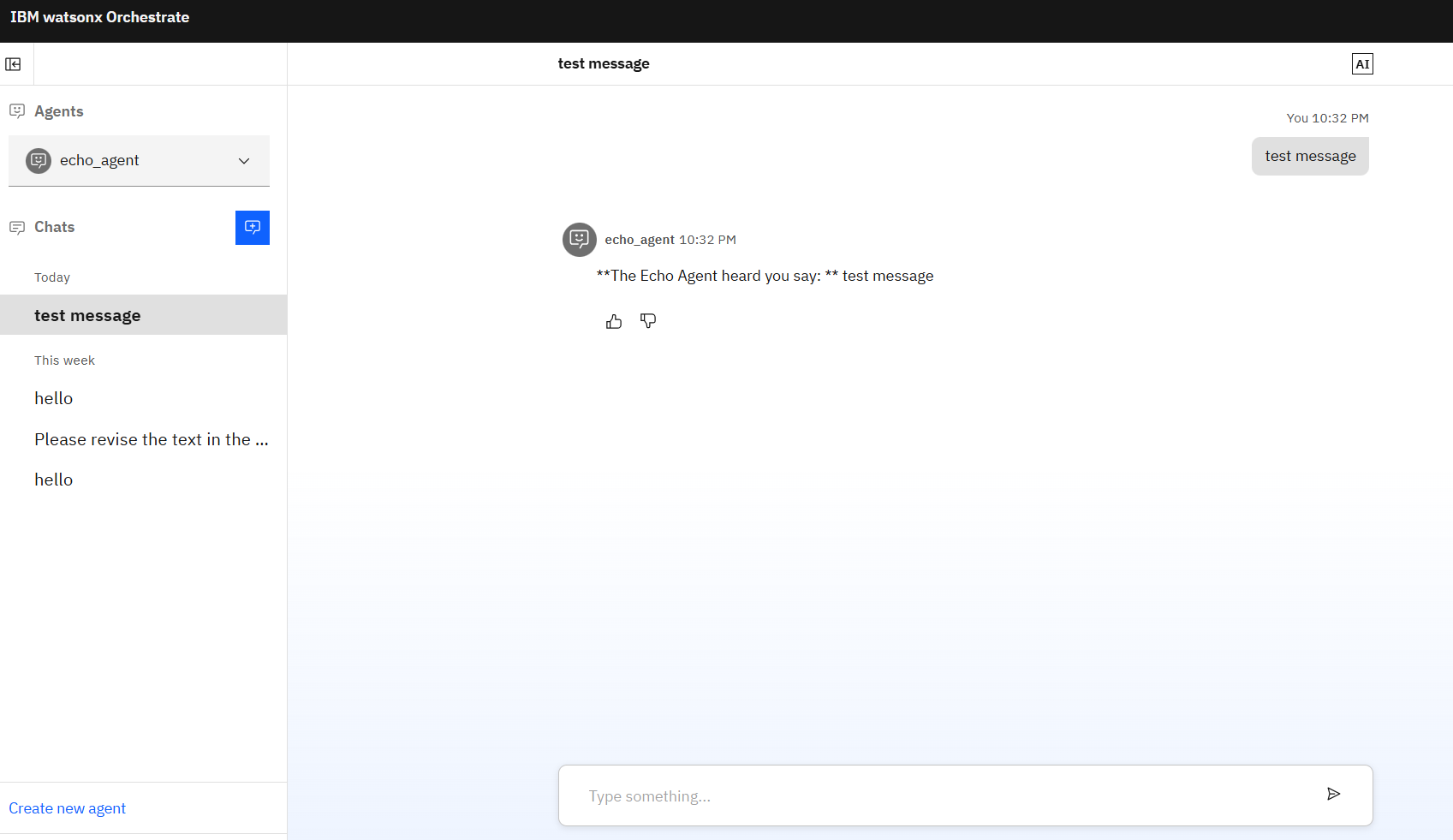
Test the Orchestrator Agent:
Select orchestrator_agent in the chat interface
Try different inputs to test routing:
“hello” → should route to greeting_agent
“add 2 and 2” → should route to calculator_agent
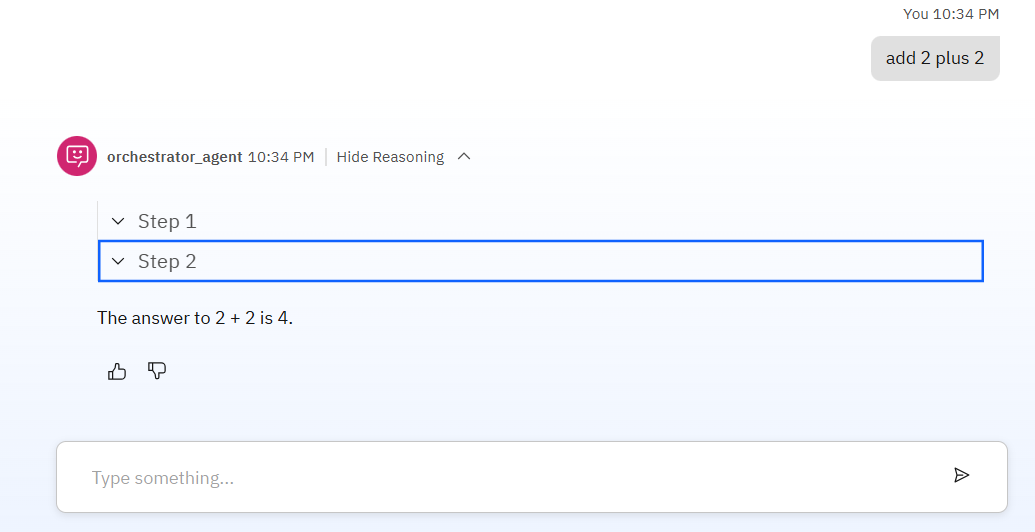 You can analyze the reasoning
You can analyze the reasoning
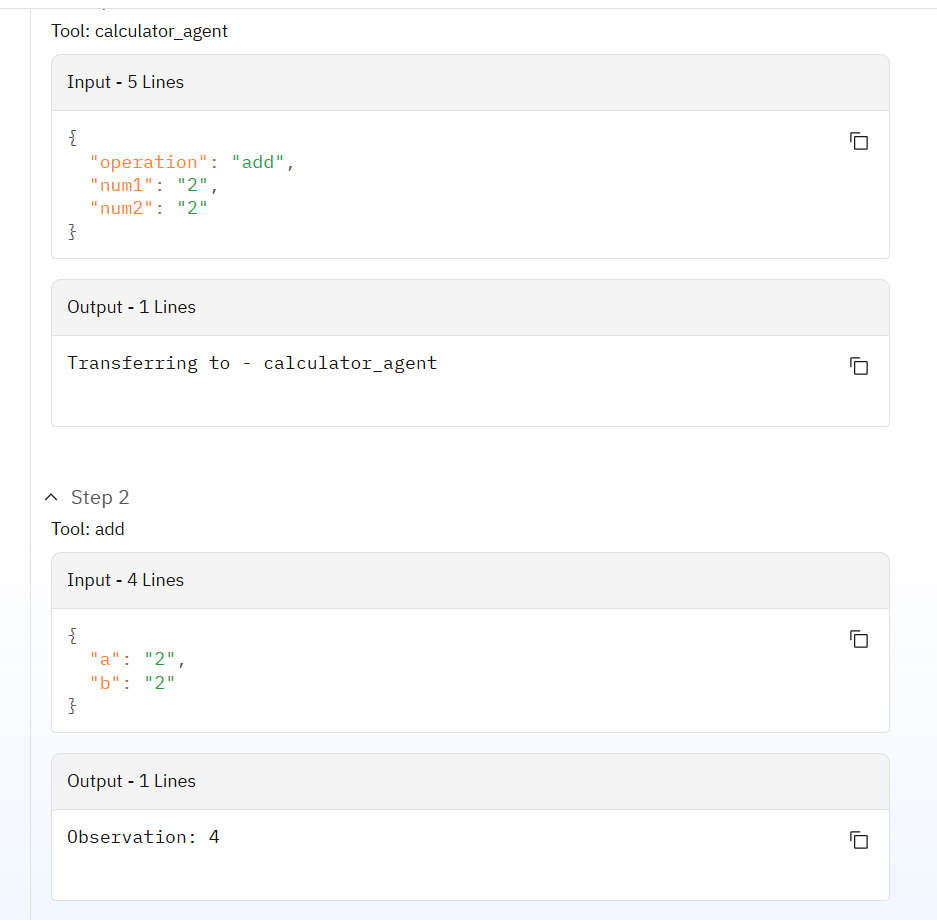
Watch closely. The Orchestrator understands this isn’t a greeting; it’s a request for calculation. It awakens the calculator_agent, which in turn knows it needs to call the add function from our Python tool. The tool does the heavy lifting, and the agent presents the final, correct answer.
Choosing the Right “Brain”: A World of LLM Possibilities
We’ve successfully tested our agents, and they work beautifully. But what gives them their spark? The answer is the Large Language Model (LLM), the “brain” behind each agent’s reasoning. One of the greatest strengths of the watsonx Orchestrate ADK is its flexibility. You are not locked into a single provider; you are given the keys to a whole universe of AI models.
At the core, you have seamless integration with watsonx.ai, giving you access to powerful, enterprise-ready models like the Llama 3 series and IBM’s own high-performance Granite models. The llm: watsonx/meta-llama/llama-3-2-90b-vision-instruct we used is just one of many excellent choices.
You can see the full roster of available models in your own environment at any time. Just open your terminal and run:
orchestrate models list
This command empowers you to choose the perfect intelligence for any task, ensuring your agents are not just functional, but truly smart.
The Responsible Hero: Cleaning Up Your Workspace
A true professional knows that cleaning up is just as important as building. When you’re finished experimenting, it’s good practice to remove the assets you’ve created to keep your environment tidy.
You can do this with a few simple commands. From a terminal with your virtual environment active, run the following to dismantle your system piece by piece:
# It's best practice to delete agents first
orchestrate agents delete orchestrator_agent
orchestrate agents delete calculator_agent
orchestrate agents delete greeting_agent
orchestrate agents delete echo_agent
# Then, delete the tool the agents relied on
orchestrate tools delete add
# Finally, in the terminal where the server is running,
# press Ctrl+C and then run the stop command:
orchestrate server stop
Ship It: Exporting Your Local watsonx Orchestrate Agent to the Cloud (Step‑by‑Step)
Where this goes: place this section right before Choosing the Right “Brain”: A World of LLM Possibilities.
Moving an agent from your local (Developer Edition) to your cloud (SaaS) tenant is straightforward if you follow the right order. Here’s the clean, copy‑paste path with commands that work end‑to‑end.
Prereqs
- Local Developer Edition is running and your agent works.
- You have a cloud service instance URL and an API key (from your Orchestrate UI → Settings → API details).
- ADK CLI is installed (
pip install -U ibm-watsonx-orchestrate).
Optional but handy:
# Confirm you’re on your local environment
orchestrate env activate local
# See your local agents
orchestrate agents list -v
Export from Local
Export either just the agent spec (YAML) or a full bundle (ZIP) with dependent assets.
Option A: Agent‑only (YAML)
# list to confirm the agent name
orchestrate agents list -v
# export only the agent spec (YAML)
orchestrate agents export \
-n <agent-name> \
-k <native|external> \
--agent-only \
-o agents/<agent-name>.yaml
Option B: Full bundle (ZIP)
# includes agent + referenced tools/KBs when possible
orchestrate agents export \
-n <agent-name> \
-k <native|external> \
-o agent_bundle.zip
Note: The ZIP is a convenience bundle. You don’t import the ZIP directly as an agent; you’ll import the assets inside it (tools, knowledge bases), then the agent YAML.
Point the CLI at Your Cloud
Add your SaaS environment and activate it with your API key.
IBM Cloud‑hosted tenant
orchestrate env add -n prod -u <SERVICE_INSTANCE_URL> --type ibm_iam --activate
orchestrate env activate prod --api-key <API_KEY>
AWS‑hosted tenant
orchestrate env add -n prod -u <SERVICE_INSTANCE_URL> --type mcsp --activate
orchestrate env activate prod --api-key <API_KEY>
Verify:
orchestrate env list
# look for: prod <SERVICE_INSTANCE_URL> (active)
Import into Cloud (the right way)
With prod active, choose A or B depending on what you exported.
A) If you exported agent‑only (YAML):
# import the agent spec directly
orchestrate agents import -f agents/<agent-name>.yaml
B) If you exported a full bundle (ZIP):
Unzip the bundle and cd into it.
unzip -q agent_bundle.zip -d agent_bundle
cd agent_bundle
ls -1
# you should see folders like: tools/ knowledge-bases/ agents/
Import tools (before agents). Adjust -k if your tool kind isn’t Python.
# import python tools (.py). If you have packaged tool archives, import those accordingly.
if [ -d tools ]; then
find tools -type f -name "*.py" -print0 | while IFS= read -r -d '' f; do
echo "Importing tool: $f"
orchestrate tools import -k python -f "$f"
done
fi
Import knowledge bases (if any):
if [ -d knowledge-bases ]; then
for kb in knowledge-bases/*.yaml; do
[ -e "$kb" ] || continue
echo "Importing KB: $kb"
orchestrate knowledge-bases import -f "$kb"
done
fi
Import the agent YAML last:
# import all agent YAMLs (often just one)
for a in agents/*.yaml agents/**/*.yaml; do
[ -e "$a" ] || continue
echo "Importing agent: $a"
orchestrate agents import -f "$a"
done
Why not
agents import -f agent_bundle.zip? Because the import command expects YAML/JSON/Python for agents. Use the ZIP only as a container to move multiple assets, then import the pieces.
Re‑create/Bind Connections (if your agent uses them)
Exports don’t carry production credentials. In your cloud UI → Settings → Connections, (re)create the needed connections and bind them (via app_id or the UI) to the tools/agents that require them.
Quick checks:
# see agent details in cloud
orchestrate agents list -v
# optional: some assets expose app IDs; attach them in UI as needed
Deploy to “Live”
Once the agent and its dependencies are in, publish it so end users can talk to it.
# move Draft → Live
orchestrate agents deploy -n <agent-name>
Verification:
# confirm status
orchestrate agents list -v
You can also deploy from the Agent UI (Deploy → set to Live).
Smoke Test
Use your cloud chat or the ADK chat against prod to validate responses.
# optional local chat pointed at prod if supported in your setup
orchestrate env activate prod
orchestrate chat start
In SaaS, you can also test directly from the agent’s page in the UI.
Rollback (optional)
# take the agent back to draft
orchestrate agents undeploy -n <agent-name>
When Heroes Stumble: A Troubleshooting Guide
Even the best developers run into a few snags. If your system isn’t behaving as expected, don’t worry. Here are solutions to some common challenges:
-
Getting an
Agent not founderror? This usually means there’s a typo in yourorchestrator_agent.yaml’scollaboratorslist, or you forgot to import one of the agents. Double-check your spelling and runorchestrate agents listto ensure everyone is present. -
Seeing a
Tool for agent not founderror? This is almost always an import order issue. Remember the golden rule: tools must be imported before the agents that use them. Delete the agent, re-import your tool, and then import the agent again. -
The server fails with
Address already in use? This classic error simply means another process (likely a previous server instance) is already using a required port. Stop the old server withorchestrate server stopbefore starting a new one.
Your Journey is Just Beginning
From a simple idea to a collaborating team of specialized AI agents, you’ve gone from zero to hero. You’ve learned the fundamentals of building with watsonx Orchestrate, but your adventure is far from over. You now have a powerful foundation to build upon. Here are the new quests you can embark on:
-
Grant Your Agents Vast Knowledge: Move beyond simple instructions. With Knowledge Bases, you can feed your agents PDFs, documents, and web content, allowing them to answer complex questions based on a rich set of information.
-
Master Complex Tasks with the Flow Builder: For workflows that require multiple, sequential steps, the Flow Builder is your visual spellbook. Chain tools and logic together to create sophisticated automations without writing extensive code.
-
Forge an Unbreakable System with Unit Tests: For production-grade reliability, the ADK includes a Python SDK that lets you write unit tests for your agents’ behavior. This is perfect for integrating your agent development into a professional CI/CD pipeline.
You can download the full project here.
Congratulations! Today, you didn’t just build a simple AI; you learned how to orchestrate intelligence. You created a system where different agents, each with a unique skill, collaborate under the direction of a manager to solve problems more effectively than a single agent ever could. This “manager-worker” pattern is a cornerstone of creating scalable, reliable, and powerful AI solutions.
The power is now in your hands. Take these concepts, explore the advanced features, and start building automations that solve real-world problems. We can’t wait to see what you create.
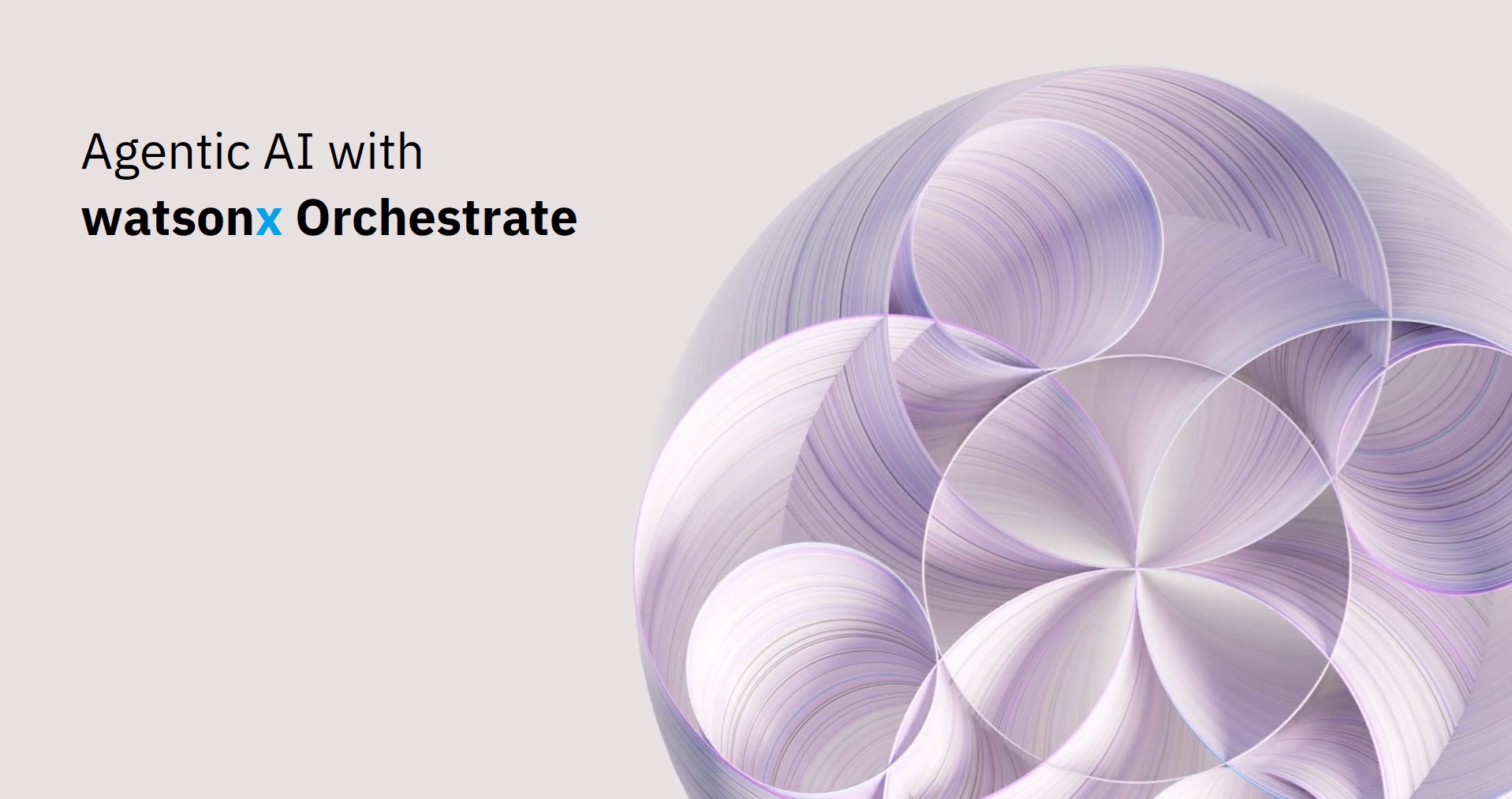
Leave a comment