How to Fine Tune Mixtral-8x7B-Instruct model with PEFT in the Cloud
Hello everyone, today we are going to Fine Tune Mixtral-8x7B-Instruct model for answering medical assistance questions by using PEFT Parameter-Efficient Finetuning.
Introduction
PEFT stands for Parameter-Efficient Fine-tuning. It refers to the process of fine-tuning LLMs with fewer trainable parameters, resulting in reduced GPU memory usage and slightly lower accuracy compared to fine-tuning all parameters. PEFT involves training new weights in some layers and freezing main weights. It uses low-rank decomposition matrices of the original weights to make changes. During inference, it merges the new weights with the main weights.
In this project we are going to use SageMaker, in particular we are going to use ml.p4d.24xlarge because we are going to train an ai-medical-chatbot dataset that I have created and stored in Hugging Face. However also you can use Google Colab with the A100 GPU.
Among the possible options that currently AWS offer in Sagemaker we have the following chart.
| Instance Name | GPU Type | Number of GPUs | Memory | Virtual CPU | Price (estimate) |
|---|---|---|---|---|---|
| ml.g4dn.xlarge | NVIDIA V100 | 1 | 16 GB | 4 | Low |
| ml.p3.2xlarge | NVIDIA V100 | 1 | 61 GB | 8 | Low |
| ml.p3.8xlarge | NVIDIA V100 | 4 (16 GB each) | 128 GB | 32 | Medium |
| ml.p3.16xlarge | NVIDIA V100 | 8 | 640 GB | 64 | Very High |
| ml.p4d.24xlarge | NVIDIA A100 | 8 (40 GB each) | 320 GB | 96 | High |
Depending of the number of tokens to be trained we should choose the appropriate instance.
Training Resource Estimates
| Instance Name | Training Time (estimate) | Memory GPU | Max Inference size (#params) | Max training size (#tokens) | Dataset Medical | Current Step at 2:50min | Speed (it/s) | Time Left |
|---|---|---|---|---|---|---|---|---|
| ml.g4dn.xlarge | Slow | 16 GB | 7B | 1B | 250k | 17 | 0.09 | 201:17:03 |
| ml.p3.2xlarge | Moderate | 16 GB | 7B | 1B | 250k | 61 | 0.34 | 52:13:07 |
| ml.p3.8xlarge | Fast | 64 GB | 14B | 2B | 250k | 60 | 0.34 | 52:12:43 |
| ml.p3.16xlarge | Very Fast | 128 GB | 18B | 2.5B | 250k | - | - | - |
| ml.p4d.24xlarge | Very Fast | 320 GB | 32B | 5B | 250k | 80 | 0.45 | 39:06:37 |
Note:
- The values in the “Current Step at 2:50min”, “Speed”, and “Time Left” corresponds to the variables of the AI Medical Dataset
- The “Training Time (estimate)” , “Max Inference size (#params)” and “Max training size (#tokens)” values are rough estimations.
In this blog post , we will guide you through the process of fine-tuning Mistral models, with a focus on adapting the model to an AI medical chatbot application. The provided Python codes and step-by-step instructions will help you effectively fine-tune the model on a chosen subset of data. Let’s get started on this exciting journey to enhance the capabilities of your Mistral model.
Step 1 - Creation of the Instance
We login to our AWS console and then we look for Sagemaker here.
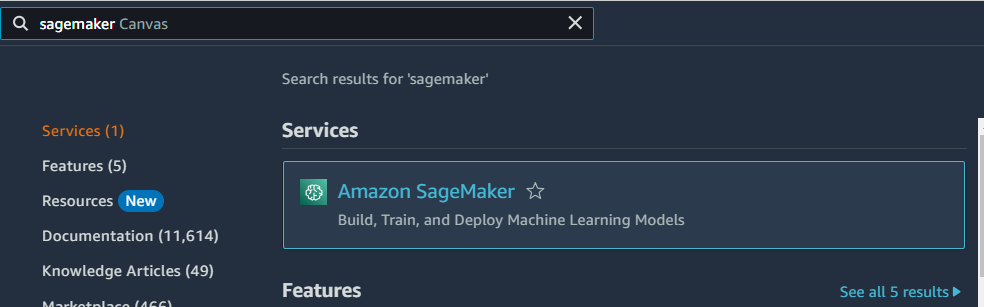
We go to the the menu of Sagemaker and we choose SageMaker notebooks, and then we click Create notebook instance.

We create a new notebook instance , we named it for example Mixtral-Medical then we choose ml.p4d.24xlarge and for Additional configuration we choose 200GB.
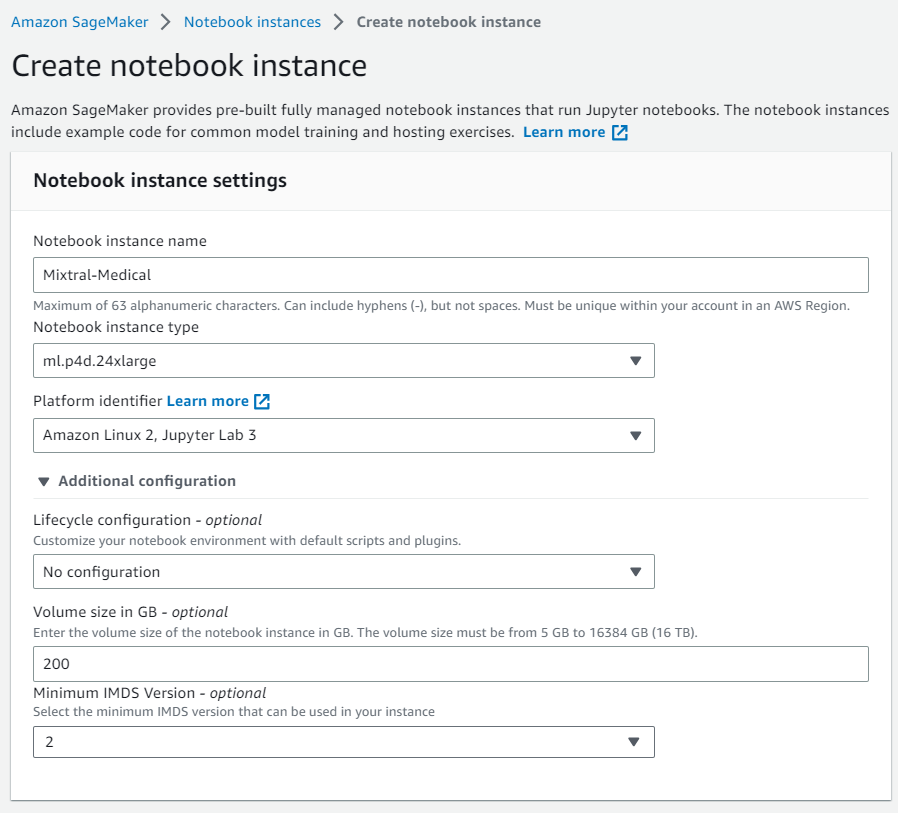
we keep the default settings, we are going to use the default file system and we click Create notebook instance.

then we wait that the instance becomes ready,

then we click on Open JupyterLab and then create a new notebook. by choosing the conda_pytorch environment .
And follow the steps of the following section.
Optionaly if you want to download the notebook of this blog post you can simply click on File >Terminal
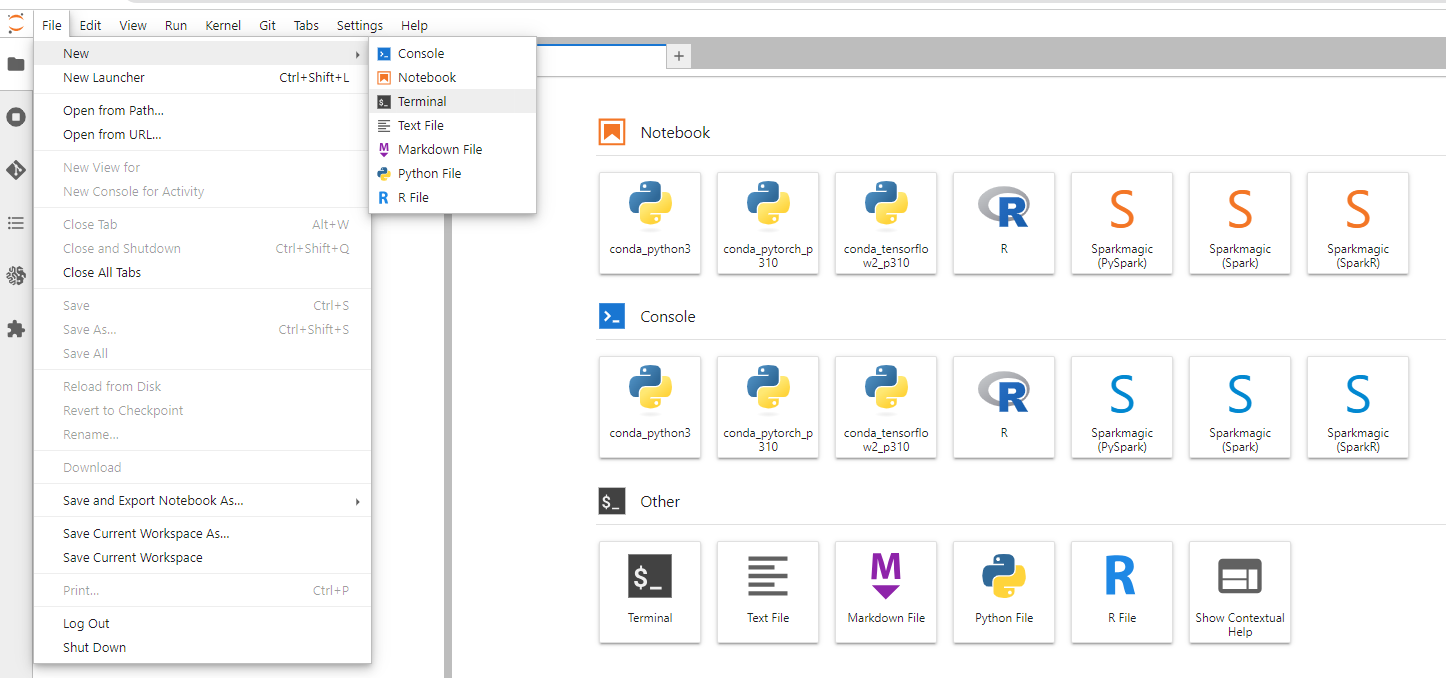
and we type the following
cd SageMaker
wget https://github.com/ruslanmv/Automatic-Fine-Tunning/raw/master/FineTune.ipynb
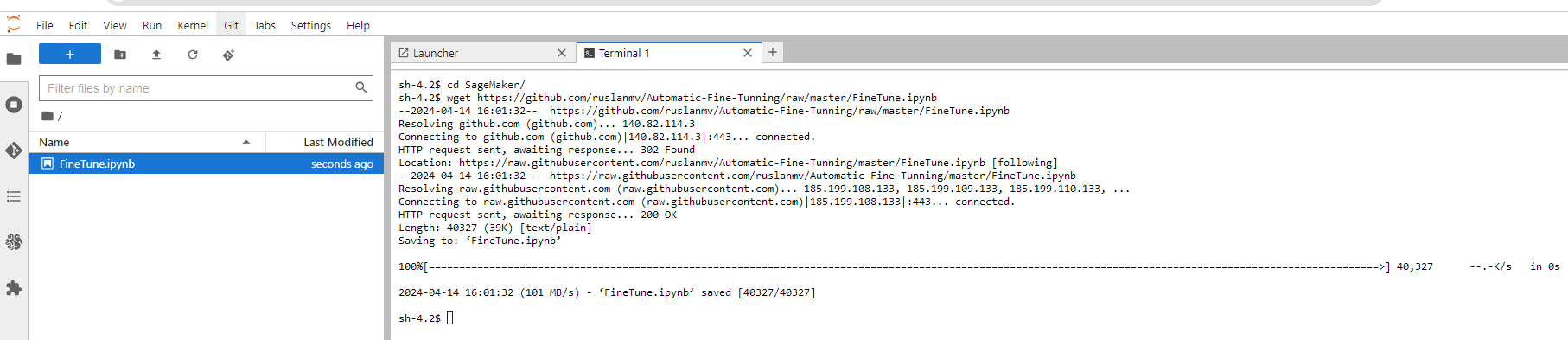
and then we click in Finetune.ipynb. If you are using Google Colab you can use the FineTune_colab.ipynb
Now that you have notebook you can execute the following steps of this tutorial.
Step 2 - Review the Min Specs of the Instance
In order to perform fine-tuning, it is necessary to estimate the amount of memory needed to fine-tune our large language models (LLM). Depending on the number of parameters of our model to be fine-tuned, we should choose an appropriate system that is capable of processing the model and fine-tuning it.
We can use the following Python code to know the amount of memory and CPU used.
import psutil # Install using `!pip install psutil` if needed
def get_cpu_and_memory_info():
"""Retrieves CPU usage (percentage) and total memory (GB) information.
Returns:
dict: A dictionary containing CPU usage and total memory information.
"""
cpu_usage = psutil.cpu_percent(interval=1) # Sample CPU usage every second
total_memory = psutil.virtual_memory().total / (1024**3) # Convert to GB
return {"cpu_usage": cpu_usage, "total_memory": total_memory}
# Get CPU and memory information
info = get_cpu_and_memory_info()
print(f"CPU Usage: {info['cpu_usage']}%")
print(f"Total Memory: {info['total_memory']:.2f} GB")
For example
CPU Usage: 0.0%
Total Memory: 1121.81 GB
Getting information about Nvidia GPU
import torch
import psutil
def get_gpu_info():
if torch.cuda.is_available():
gpu_count = torch.cuda.device_count()
gpu_name = torch.cuda.get_device_name(0)
return gpu_count, gpu_name
else:
return 0, "No GPU available"
# Get GPU information
gpu_count, gpu_name = get_gpu_info()
print(f"Number of GPUs: {gpu_count}")
print(f"GPU Name: {gpu_name}")
With the previous code, we obtain
Number of GPUs: 8
GPU Name: NVIDIA A100-SXM4-40GB
Make sure your system meets the minimum requirements for fine-tuning the LLM of your choice. If not, consider upgrading your instance type or hardware to a configuration that can handle the model’s complexity. Keep in mind that GPUs are highly recommended for fine-tuning LLMs due to their parallel processing capabilities, which can significantly speed up the process.
Step 3 - Identification of Platform
In order to identify if we are using SageMaker or Google Colab, we can run the following code snippet:
try:
from IPython.core.display import get_ipython
is_colab = get_ipython() is not None and get_ipython().get_fullname() == '__main__'
except:
is_colab = False
if is_colab:
print("You are on Google Colab!")
else:
print("You are not on Google Colab.")
try:
import boto3
# Assuming you have IAM permissions to list SageMaker notebook instances
sagemaker_client = boto3.client('sagemaker')
response = sagemaker_client.list_notebook_instances()
# Check if any notebook instances are listed
if len(response['NotebookInstances']) > 0:
print("You are on SageMaker notebook instance.")
is_sagemaker=True
else:
print("SageMaker API check inconclusive.")
except Exception as e:
print(f"An error occurred while checking with SageMaker API: {e}")
print("Result inconclusive.")
You are not on Google Colab.
You are on SageMaker notebook instance.
Now that we have identified the platform we are using, we should choose the appropriate Python environment for our fine-tuning process. Depending on the platform, we may need to install specific packages or configure the environment to meet the requirements for fine-tuning LLM models. Follow the instructions specific to your platform to set up the Python environment and proceed with the next steps.
Step 4 - Environment Selection
After identifying the platform we are using (SageMaker or Google Colab), we need to select the appropriate environment for our fine-tuning process. The environment selection process differs depending on whether you are using Google Colab or SageMaker. For Google Colab, we will connect to Google Drive and set the main path based on whether we are using a shared drive or not. For SageMaker, we will check if the default PyTorch environment is being used. If not, we will install the necessary packages for the PyTorch environment. Once the environment has been selected and set up, we can proceed with the fine-tuning process.
import os
if is_colab:
#@markdown # Connect Google Drive
from google.colab import drive
from IPython.display import clear_output
import ipywidgets as widgets
import os
def inf(msg, style, wdth): inf = widgets.Button(description=msg, disabled=True, button_style=style, layout=widgets.Layout(min_width=wdth));display(inf)
Shared_Drive = "" #@param {type:"string"}
#@markdown - Leave empty if you're not using a shared drive
print("[0;33mConnecting...")
drive.mount('/content/gdrive')
if Shared_Drive!="" and os.path.exists("/content/gdrive/Shareddrives"):
mainpth="Shareddrives/"+Shared_Drive
else:
mainpth="MyDrive"
clear_output()
inf('\u2714 Done','success', '50px')
#@markdown ---
else:
env_name = os.environ.get("CONDA_DEFAULT_ENV", "")
if env_name == "conda_pytorch_p310":
print("Not detected Default Pytorch Environment")
print("Installing missing packages")
!pip3 install -qU torch torchvision torchaudio --index-url https://download.pytorch.org/whl/cu118
else:
print("Environment name:", env_name)
Environment name: pytorch_p310
Step 5 - Package Installation
To ensure that we have all the necessary packages for fine-tuning LLM models, we need to perform the installation of the required packages. This step will differ depending on whether you are using Google Colab or SageMaker.
For Google Colab, we will install and update the ruslanmv repository and set up the cache directory. After that, we will install the required packages by fetching the requirements.txt file from the Automatic-Fine-Tunning repository and running pip install to install the listed packages.
The code for this step is provided in the guide. For SageMaker, we will download the requirements.txt file from the Automatic-Fine-Tunning repository and install the required packages using pip install. The code for this step is also provided in the guide. After installing the necessary packages, we can proceed with the fine-tuning process.
import os
import sys
if is_colab:
#@markdown # Install/Update ruslanmv repo
from IPython.utils import capture
from IPython.display import clear_output
from subprocess import getoutput
import ipywidgets as widgets
import sys
import fileinput
import os
import time
import base64
import requests
from urllib.request import urlopen, Request
from urllib.parse import urlparse, parse_qs, unquote
from tqdm import tqdm
import six
blsaphemy = base64.b64decode("ZWJ1aQ==").decode('ascii')
if not os.path.exists("/content/gdrive"):
print('\033[1;31mGdrive not connected, using temporary colab storage ...')
time.sleep(4)
mainpth = "MyDrive"
!mkdir -p /content/gdrive/$mainpth
Shared_Drive = ""
if Shared_Drive != "" and not os.path.exists("/content/gdrive/Shareddrives"):
print('\033[1;31mShared drive not detected, using default MyDrive')
mainpth = "MyDrive"
with capture.capture_output() as cap:
def inf(msg, style, wdth):
inf = widgets.Button(description=msg, disabled=True, button_style=style, layout=widgets.Layout(min_width=wdth))
display(inf)
fgitclone = "git clone --depth 1"
!mkdir -p /content/gdrive/$mainpth/llm
# Define the path
main_path =f"/content/gdrive/{mainpth}/"
!git clone -q --branch master https://github.com/ruslanmv/Automatic-Fine-Tunning /content/gdrive/$mainpth/llm/Automatic-Fine-Tunning
os.environ['TRANSFORMERS_CACHE'] = f"/content/gdrive/{mainpth}/llm/Automatic-Fine-Tunning/{blsaphemy}/cache"
os.environ['TORCH_HOME'] = f"/content/gdrive/{mainpth}/llm/Automatic-Fine-Tunning/{blsaphemy}/cache"
cache_dir = os.environ['TRANSFORMERS_CACHE']
!mkdir -p /content/gdrive/{mainpth}/llm/Automatic-Fine-Tunning/{blsaphemy}/repositories
!git clone https://github.com/ruslanmv/Automatic-Fine-Tunning /content/gdrive/{mainpth}/llm/Automatic-Fine-Tunning/{blsaphemy}/repositories/Automatic-Fine-Tunningebui-assets
with capture.capture_output() as cap:
%cd /content/gdrive/{mainpth}/llm/Automatic-Fine-Tunning/{blsaphemy}/repositories/Automatic-Fine-Tunningebui-assets
!git reset --hard
!git checkout master
time.sleep(1)
!git pull
clear_output()
inf('\u2714 Done', 'success', '50px')
#@markdown ---
def reload_environment():
# Kernel restart logic (may not work consistently within Jupyter Notebook)
try:
from IPython import get_ipython
get_ipython().kernel.do_shutdown(restart=True)
print("Kernel restarted. Packages should be reloaded.")
except Exception as e:
print(f"Kernel restart failed: {e}")
print("Consider manually restarting the kernel or your Jupyter Notebook server.")
if is_colab:
#@markdown # Requirements
print('[1;32mInstalling requirements...')
with capture.capture_output() as cap:
%cd /content/
!wget -q -i https://github.com/ruslanmv/Automatic-Fine-Tunning/raw/master/Dependencies/requirements.txt
!pip install -r requirements.txt
clear_output()
inf('\u2714 Done','success', '50px')
#@markdown ---
if is_sagemaker:
#!pip install -qU transformers==4.36.2 accelerate==0.25.0 duckduckgo_search==4.1.0 python-dotenv
#!pip install -qU bitsandbytes transformers==4.36.2 peft accelerate trl datasets==2.16.0 sentencepiece protobuf
!wget -q https://github.com/ruslanmv/Automatic-Fine-Tunning/raw/master/Dependencies/requirements.txt -O requirements.txt
!pip install -qU -r requirements.txt
#reload_environment()
Step 6 - Load Packages
In this step, we will load the necessary packages for fine-tuning LLM models. These packages include the transformers, datasets, peft, trl, and other libraries that are essential for our fine-tuning process.
from transformers import AutoModelForCausalLM, AutoTokenizer, BitsAndBytesConfig,HfArgumentParser,TrainingArguments,pipeline, logging
from peft import LoraConfig, PeftModel, prepare_model_for_kbit_training, get_peft_model
import os,torch
from datasets import load_dataset
from trl import SFTTrainer
import pandas as pd
import pyarrow as pa
import pyarrow.dataset as ds
import pandas as pd
from datasets import Dataset
import re
import os
If all the packages are loaded successfully, it means that you can continue to the next step in the fine-tuning process. Loading these packages ensures that we have all the required tools and functionalities to perform the fine-tuning of LLM models in our Jupyter notebook.
Step 7 - Definitions
In this step, we will choose the base model to use for fine-tuning. This notebook is compatible with two models: Mixtral-8x7B-Instruct-v0.1 and Mistral-7B-Instruct-v0.2.
The main differences between them are:
Model Size and Architecture:
- Mixtral-8x7B-Instruct-v0.1: This is a larger model with 8x7 Billion parameters. It uses a novel architecture called “Sparse Mixture of Experts” which allows for efficient processing while maintaining high performance.
- Mistral-7B-Instruct-v0.2: This is a smaller model with 7 Billion parameters. It uses a more standard decoder-only architecture.
Performance:
- Benchmarks suggest Mixtral-8x7B-Instruct-v0.1 performs better on various tasks compared to Mistral-7B-Instruct-v0.2 (e.g., MT Benchmark scores).
Instruction Format:
- Both models require specific formatting for instructions wrapped in
[INST]and[/INST]tokens.
For detailed information and the latest updates, it’s recommended to refer to the official sources from Mistral AI:
So let us choose you favorite model
# base model from huggingFace or path to model
base_model = "mistralai/Mixtral-8x7B-Instruct-v0.1"
#base_model = "mistralai/Mistral-7B-Instruct-v0.2"
Next, we need to assign a name for our new model after it is fine-tuned. You can either train the entire AI-medical dataset or simply take a subset of records.
# New model name
new_model = "Medical-Mixtral-7B-v250k"
num=256500
or simply take a subset of 2000 records
new_model = "Medical-Mixtral-7B-v2k"
num=2000
To download the base model from Hugging Face, it is crucial to add our tokens. To obtain the token, go to https://huggingface.co/settings/tokens and copy your token. Paste the token in the .env file. This token will be used to access the Hugging Face repository and download the base model for fine-tuning.
## Loading Data
# Access the environment variable
if is_colab:
from google.colab import userdata
from google.colab import userdata
secret_hf = userdata.get('HF_TOKEN')
else:
import os
from dotenv import load_dotenv
# Check if .env file exists
if not os.path.exists('.env'):
# Print the URL for Hugging Face token
print("Please go to the following URL and obtain your Hugging Face token:")
print("https://huggingface.co/settings/tokens")
print()
# Prompt user to enter HF_TOKEN manually
hf_token = input("Please enter your Hugging Face token: ")
# Create or append to .env file
with open('.env', 'a') as f:
f.write(f"HF_TOKEN={hf_token}\n")
# Load the .env file
load_dotenv()
# Retrieve the value of HF_TOKEN from the environment variables
secret_hf = os.environ.get('HF_TOKEN')
# Clear output to hide the token
from IPython.display import clear_output
clear_output()
# Print the value of HF_TOKEN
print("Loaded HF Token")
Loaded HF Token
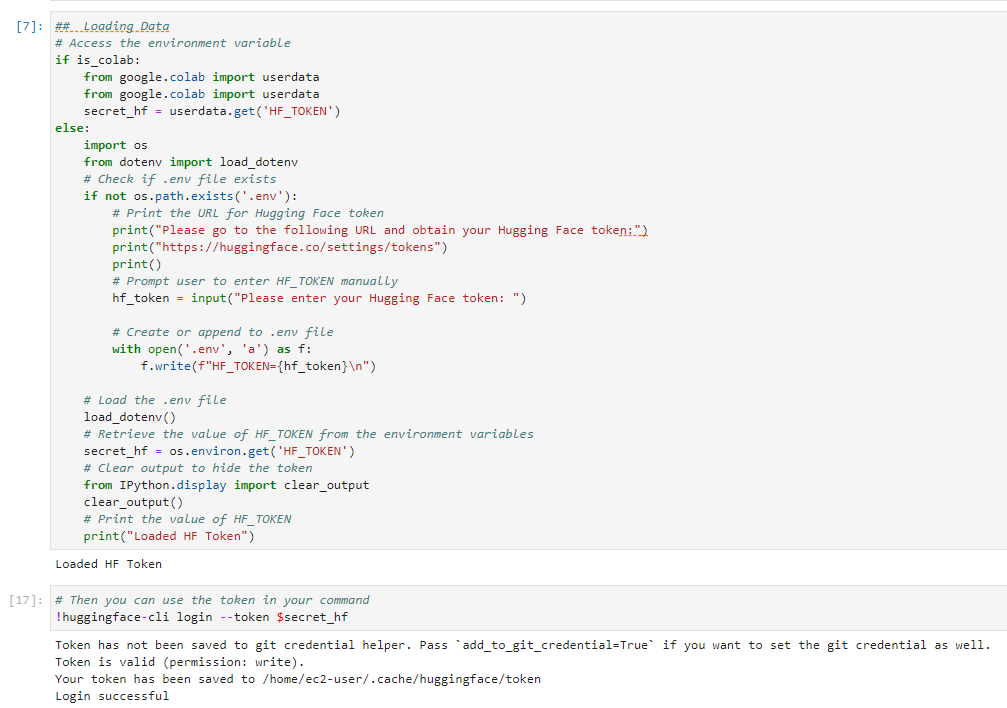
# Then you can use the token in your command
!huggingface-cli login --token $secret_hf
Login successful
Step 8 - Datataset to Finetune
In this step, we will download the dataset that we want to include in our base model for fine-tuning.
dataset_ = load_dataset("ruslanmv/ai-medical-chatbot")
train_data = dataset_["train"]
df = pd.DataFrame(train_data[::])
df = df[["Description", "Doctor"]].rename(columns={"Description": "question", "Doctor": "answer"})
# Clean the question and answer columns
df['question'] = df['question'].apply(lambda x: re.sub(r'\s+', ' ', x.strip()))
df['answer'] = df['answer'].apply(lambda x: re.sub(r'\s+', ' ', x.strip()))
# Assuming your DataFrame is named 'df' and the column is named 'df' and the column is named 'question'
df['question'] = df['question'].str.lstrip('Q. ')
df['answer'] = df['answer'].str.replace('-->', '')
The the previous code load the ai-medical-chatbot dataset using the load_dataset function. It then convert the dataset into a Pandas DataFrame and clean the question and answer columns by removing unnecessary characters and spaces.
By preparing the dataset in this manner, we ensure that the data is in a suitable format for the fine-tuning process. This will make it easier to train the model effectively and obtain better results.
df.head()
| question | answer | |
|---|---|---|
| 0 | What does abutment of the nerve root mean? | Hi. I have gone through your query with dilige... |
| 1 | What should I do to reduce my weight gained du... | Hi. You have really done well with the hypothy... |
| 2 | I have started to get lots of acne on my face,... | Hi there Acne has multifactorial etiology. Onl... |
| 3 | Why do I have uncomfortable feeling between th... | Hello. The popping and discomfort what you fel... |
| 4 | My symptoms after intercourse threatns me even... | Hello. The HIV test uses a finger prick blood ... |
It is essential to create separate training and testing sets to evaluate our model’s performance during the fine-tuning process.
df_train = df.iloc[:num, :]
df_test = df.iloc[num:num+100, :]
# Save the train dataframe to a CSV file
df_train.to_csv('train.csv', index=False)
# Save the test dataframe to a CSV file
df_test.to_csv('test.csv', index=False)
df=df_train
The previous code split the dataset into a training set and a testing set. The training set will be used to fine-tune the model, while the testing set will be used to assess the model’s performance and generalization capabilities. By saving these DataFrames to CSV files, we can easily load and access the data during the training and evaluation process.
Step 9 - Formatting Your Fine-tuning Data
There are various ways to format your data for fine-tuning. In this step, we will format the data for a question-answering task using prompts.
Prompts provide context and guide the LLM towards the desired task. The code showcases creating prompts for question-answering tasks with placeholders for questions and answers. The prompts are then combined into a single ‘text’ column in the DataFrame.
# build training dataset with the right format
df['text'] = '[INST]@Enlighten. ' + df['question'] +'[/INST]'+ df['answer'] + ''
After formatting the data, we will remove the original ‘question’ and ‘answer’ columns from the DataFrame, as they are no longer needed.
# remove columns
df=df.drop(['question','answer'],axis=1)
Finally, we can visualize the formatted data by displaying the top rows of the DataFrame.
df.head()
| text | |
|---|---|
| 0 | [INST]@Enlighten. What does abutment of the ne... |
| 1 | [INST]@Enlighten. What should I do to reduce m... |
| 2 | [INST]@Enlighten. I have started to get lots o... |
| 3 | [INST]@Enlighten. Why do I have uncomfortable ... |
| 4 | [INST]@Enlighten. My symptoms after intercours... |
This formatted data will be used for fine-tuning the LLM, making it more suitable for the specific question-answering task.
Step 10 - Convert to Dataset Object
In this step, we will convert the formatted DataFrame into a dataset object, which is the required format for fine-tuning the LLM using the transformers library.
We will first convert the DataFrame into a PyArrow Table and then convert it into a Dataset object using the datasets library.
# convert to dataset object
dataset = ds.dataset(pa.Table.from_pandas(df).to_batches())
dataset = Dataset(pa.Table.from_pandas(df))
dataset
Dataset({
features: ['text'],
num_rows: 2000
})
Once the Dataset object is created, it can be used as input for the fine-tuning process. This format allows the transformers library to efficiently process and train the LLM on the provided data.
Step 11 - Dataset Statistics
Before proceeding with the fine-tuning process, it is helpful to analyze some statistics about the dataset. By doing so, we can gain insights into the data and make informed decisions about model training.
statistics=True
#dataset_sample = dataset.select(range(500)) # Take only the first 500 records from the dataset
if statistics:
sequence_lengths = [len(example['text']) for example in dataset]
# Calculate statistics
max_length = max(sequence_lengths)
min_length = min(sequence_lengths)
mean_length = sum(sequence_lengths) / len(sequence_lengths)
median_length = sorted(sequence_lengths)[len(sequence_lengths) // 2]
print("Max length:", max_length)
print("Min length:", min_length)
print("Mean length:", mean_length)
print("Median length:", median_length)
Max length: 3368
Min length: 106
Mean length: 646.119
Median length: 606
By understanding the dataset’s characteristics, you can make better decisions about hyperparameters and other aspects of the fine-tuning process, ultimately leading to improved model performance.
if is_sagemaker:
# Get the current directory and join with the models folder
current_directory = os.getcwd()
cache_dir = os.path.join(current_directory, "models")
main_path=current_directory
Step 12 - Downloading and Initializing Mixtral 8x7b
In this step, we will download and initialize the Mixtral 8x7b model for fine-tuning.
We will first create a BitsAndBytesConfig object to configure the model for 4-bit quantization. This configuration helps reduce the model’s memory footprint and accelerates training.
Next, we will load the base model using the AutoModelForCausalLM.from_pretrained function. We will provide the base model name, the quantization configuration, the desired data type, the device map, and the cache directory as arguments.
# Load base model
bnb_config = BitsAndBytesConfig(
load_in_4bit= True,
bnb_4bit_quant_type= "nf4",
bnb_4bit_compute_dtype= torch.bfloat16,
bnb_4bit_use_double_quant= False,
)
model = AutoModelForCausalLM.from_pretrained(
base_model,
load_in_4bit=True,
quantization_config=bnb_config,
torch_dtype=torch.bfloat16,
device_map="auto",
trust_remote_code=True,
cache_dir=cache_dir
)
Once the model is loaded, it will be ready for fine-tuning on our dataset.
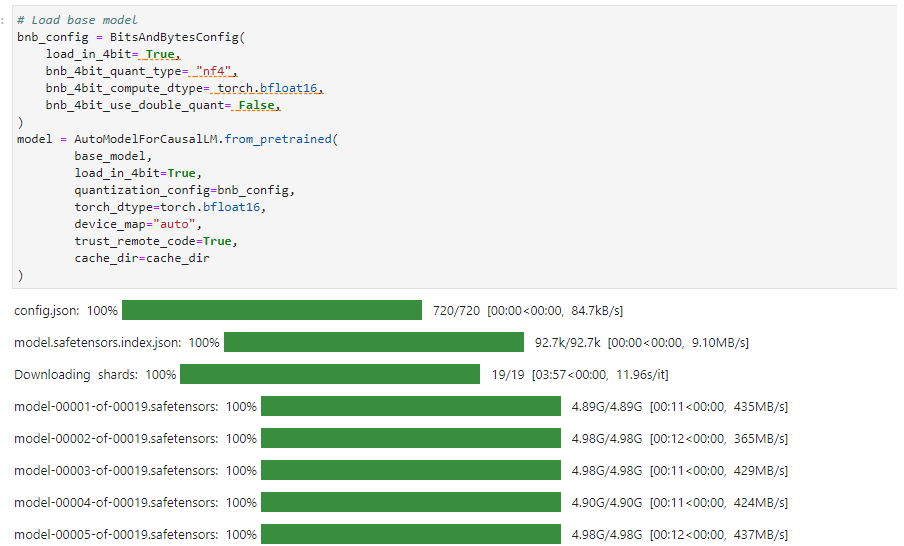
In this series of steps, we will prepare the model, tokenizer, and adjust the settings for fine-tuning.
First, we will update the model’s configuration by disabling caching and enabling gradient checkpointing. This will help manage GPU memory consumption during the fine-tuning process.
model.config.use_cache = False # silence the warnings. Please re-enable for inference!
model.config.pretraining_tp = 1
model.gradient_checkpointing_enable()
Next, we will load the tokenizer using the AutoTokenizer class and adjust its settings, such as padding side, pad token, and adding an end-of-sentence (eos) token.
# Load tokenizer
tokenizer = AutoTokenizer.from_pretrained(base_model, trust_remote_code=True, cache_dir=cache_dir)
tokenizer.padding_side = 'right'
tokenizer.pad_token = tokenizer.eos_token
tokenizer.add_eos_token = True
tokenizer.bos_token, tokenizer.eos_token
We will then set the tokenizer’s maximum length to a value appropriate for our dataset and GPU memory constraints.
tokenizer.model_max_length = 1024 # Adjust this value based on your dataset and GPU memory
Finally, if you want to count the number of training tokens, you can use the LlamaTokenizer class. This step is optional and can be useful for understanding the size of your training data in terms of tokens.
count_training=False
if count_training:
# count trainging tokens
from transformers import LlamaTokenizer
tokenizer_ = LlamaTokenizer.from_pretrained("cognitivecomputations/dolphin-llama2-7b",
cache_dir=cache_dir)
tokens = tokenizer_.tokenize(dataset.to_pandas().to_string())
len(tokens)
With these settings and configurations in place, we are ready to proceed with the fine-tuning process.
Step 13 - Fine-Tune
In this step, we will fine-tune the model using the prepared dataset and the selected hyperparameters. First, we will add adapters to the model layers and configure the model with LoraConfig.
#Adding the adapters in the layers
model = prepare_model_for_kbit_training(model)
peft_config = LoraConfig(
lora_alpha=16,
lora_dropout=0.1,
r=64,
bias="none",
task_type="CAUSAL_LM",
target_modules=["q_proj", "k_proj", "v_proj", "o_proj","gate_proj"]
)
model = get_peft_model(model, peft_config)
Next, we will set up the training arguments, including learning rate, batch size, and other hyperparameters that will influence the fine-tuning process.
#Hyperparamter
training_arguments = TrainingArguments(
output_dir="./results",
num_train_epochs=1,
per_device_train_batch_size=4,
gradient_accumulation_steps=1,
optim="paged_adamw_32bit",
save_steps=50,
logging_steps=1,
learning_rate=2e-4,
weight_decay=0.001,
fp16=False,
bf16=False,
max_grad_norm=0.3,
max_steps=-1,
warmup_ratio=0.03,
group_by_length=True,
lr_scheduler_type="constant",
)
Then, we will create an SFTTrainer instance with the model, dataset, tokenizer, and training arguments. This trainer will handle the fine-tuning process.
# Setting sft parameters
trainer = SFTTrainer(
model=model,
train_dataset=dataset,
peft_config=peft_config,
#max_seq_length= None,
max_seq_length=1024, # Adjust based on your dataset and GPU memory
dataset_text_field="text",
tokenizer=tokenizer,
args=training_arguments,
packing= False,
)
Finally, we will start the fine-tuning process by running the trainer. The progress will be displayed, showing the percentage of examples processed.
trainer.train()
clear_output()
Once the fine-tuning process is complete, the model will be ready for evaluation and deployment.
Step 14 - Save and push the adapter to HF
After fine-tuning the LLM, we need to save the model and tokenizer to the Hugging Face Model Hub. This allows us to easily share, access, and use the fine-tuned model in future projects.
First we save the fine-tuned model, its configuration, and the tokenizer to a specified path. This will allow us to reuse the trained model for future tasks or share it with others.
We set the save path for the fine-tuned model.
# Save the fine-tuned model
save_path = os.path.join(main_path, "llm", "Automatic-Fine-Tuning", "models", new_model)
save_path
'/home/ec2-user/SageMaker/container/llm/Automatic-Fine-Tuning/models/Medical-Mixtral-7B-v2k'
Next, we will set the model to evaluation mode and enable the cache.
model.eval()
model.config.use_cache = True
After that, we will save the model configuration, the model itself, and the tokenizer to the specified path.
# Save the model configuration
model.config.save_pretrained(save_path)
By saving the fine-tuned model, its configuration, and the tokenizer, you can easily load the model later for inference or further fine-tuning. Additionally, you can share the trained model with others or push it to the Hugging Face Model Hub for easy access and use in various applications.
#Saving
trainer.model.save_pretrained(save_path)
tokenizer.save_pretrained(save_path)
model.save_pretrained(save_path)
Step 15 - Save the Model in the Cloud
To save the model in Hugging Face, we will use the push_to_hub method from the transformers library. This method uploads the model and tokenizer to the specified repository ID, along with any optional parameters such as commit message, privacy settings, and token.
# Push the model to the Hub, specifying the repository ID and any other optional parameters
model.push_to_hub(
repo_id=new_model, # Replace with your model
use_temp_dir=True, # Optional, whether to use a temporary directory
commit_message="Upload " + new_model, # Commit message with new_model name
private=False, # Optional, whether the repository should be private
token=True, # Optional, specify token or use default
max_shard_size="5GB", # Optional, maximum size for a checkpoint before being sharded
create_pr=False, # Optional, whether to create a PR
safe_serialization=True, # Optional, convert model weights to safetensors format
revision=None, # Optional, branch to push the uploaded files to
commit_description=None, # Optional, description of the commit
)
#trainer.model.push_to_hub(new_model)
tokenizer.push_to_hub(new_model)
For additional information check the documentation help(model.push_to_hub). Once the model and tokenizer are uploaded to the Model Hub, you can easily access and use them in your future projects, share them with others, or even showcase your work in the Hugging Face community.
Step 16 - Test the model
Now is time to test the fine-tuned model by generating text using the provided question as input.
First, we will create a pipeline for text generation using the fine-tuned model and tokenizer. Then, we will define a function to build a prompt for the question-answering task.
logging.set_verbosity(logging.CRITICAL)
pipe = pipeline(task="text-generation", model=model, tokenizer=tokenizer, max_length=200)
def build_prompt(question):
prompt=f"[INST]@Enlighten. {question} [/INST]"
return prompt
Next, we will provide a question and generate a prompt using the build_prompt function. The generated prompt will be used as input for the text generation pipeline.
question = "What does abutment of the nerve root mean?"
prompt = build_prompt(question)
result = pipe(prompt)
Finally, we will print the generated text from the model as the answer to the question.
print(result[0]['generated_text'])
[INST]@Enlighten. What does abutment of the nerve root mean? [/INST]Hi. I have gone through your query with diligence and would like you to know that I am here to help you. For further information consult a neurologist online ― ₹200. All the best. For more information consult a neurologist online ― ₹200. All the best. For more information consult a neurologist online ― ₹200. All the best. For more information consult a neurologist online ― ₹200. All the best. For more information consult a neurologist online ― ₹200. All the best. For more information consult a neurologist online ― ₹200. All the best. For more information consult a neurologist online ― ₹200. All the best. For more information consult
This step demonstrates that the fine-tuned model can generate relevant and context-aware responses to the provided questions.
Step 17 Testing more examples
Let us test the fine-tuned LLM model on the test dataset to evaluate its performance.
#test_path="test.csv"
test_path="train.csv"
f_test=pd.read_csv(test_path)
df_test.head()
| question | answer | |
|---|---|---|
| 2000 | Can Yasmin birth control pill be used as an em... | Hi. How are you doing? Yes, as you have heard,... |
| 2001 | Please explain the poisonous effect of phenol ... | Hi. I want to assure you not to worry as every... |
| 2002 | For how long should I take Kalachikai powder t... | Hello. For PCOD (polycystic ovarian disease), ... |
| 2003 | Why do periods get delayed after first time sex? | Hello. As the serum beta hCG levels are less t... |
| 2004 | How to resolve peripheral vision problem? | Hi. Revert back with the report and answers to... |
#We test only 10 entries
df_test=df_test.head(10)
df_test
| question | answer | |
|---|---|---|
| 2000 | Can Yasmin birth control pill be used as an em... | Hi. How are you doing? Yes, as you have heard,... |
| 2001 | Please explain the poisonous effect of phenol ... | Hi. I want to assure you not to worry as every... |
| 2002 | For how long should I take Kalachikai powder t... | Hello. For PCOD (polycystic ovarian disease), ... |
| 2003 | Why do periods get delayed after first time sex? | Hello. As the serum beta hCG levels are less t... |
| 2004 | How to resolve peripheral vision problem? | Hi. Revert back with the report and answers to... |
| 2005 | Is there any way to treat pinworm infestation ... | Hi. Best is Ivermectin. If resistant, use 5 % ... |
| 2006 | What are the ways to get pregnant without pene... | Hi, WeIcome to icliniq.com. I can understand y... |
| 2007 | Can I take PPI to treat gurgling caused due to... | Hi. PPI alone will not work. Need to add some ... |
| 2008 | What should I do to be happy all over the day ... | Hello. First of all, you should stop hating yo... |
| 2009 | Kindly explain well defined altered cystic sig... | Hello. Regarding your question, I would explai... |
We start by loading the test dataset and selecting a subset of entries for testing. Then, we initialize a loop to iterate through each row of the test DataFrame, building question prompts and generating answers using the fine-tuned model.
For each question, the model’s generated answer is compared with the ground truth answer to determine whether the prediction is correct or not. The accuracy of the model is updated and printed as it progresses through the test dataset.
questionCounter = 0
correct = 0
promptEnding = "[/INST]"
# Guide for answering questions
testGuide = 'Answer the following question, at the end of your response say thank you for your query.\n'
# Loop through each row in the DataFrame
for index, row in df_test.iterrows():
print("#############################")
questionCounter += 1
# Build the question prompt
question = testGuide + row['question'] + "\n"
print(question)
# Get the true answer
truth = row['answer']
# Build the prompt
prompt = build_prompt(question)
# Generate answer
result = pipe(prompt)
llmAnswer = result[0]['generated_text']
# Remove the prompt from the generated answer
index = llmAnswer.find(promptEnding)
llmAnswer = llmAnswer[len(promptEnding) + index:]
print("LLM Answer:")
print(llmAnswer)
# Remove spaces from the generated answer
llmAnswer = llmAnswer.replace(' ', '')
# Find the option in response
index = llmAnswer.find('answer:')
# Find and match the option
next_char = llmAnswer[index + len('answer:'):][0]
if next_char in truth:
correct += 1
print('correct')
else:
print('wrong')
# Update accuracy
accuracy = correct / questionCounter
print(f"Progress: {questionCounter / len(df_test)}")
print(f"Accuracy: {accuracy}")
By evaluating the model’s performance on a test dataset, we can get an idea of how well the fine-tuned LLM model performs on unseen data and assess its generalization capabilities.
#############################
Answer the following question, at the end of your response say thank you for your query.
Can Yasmin birth control pill be used as an emergency contraceptive pill?
LLM Answer:
Hi. How are you doing? Yes, as you have heard, Yasmin can be used as an emergency pill. Even if you have not ejaculated into her, she stands a chance of pregnancy if the pre-seminal fluid, the clear fluid that comes out before semen, which is rich in young healthy sperms, comes in contact with her genitals. As soon as possible, earlier than 72 hours, I suggest taking four tablets of Yasmin (combination of Ethinyl Estradiol and Drospirenone) at the time, repeat four more tablets after 12 hours. This being a high dose of hormones, it will suddenly increase the inner l
correct
Progress: 0.1
Accuracy: 1.0
#############################
Answer the following question, at the end of your response say thank you for your query.
Please explain the poisonous effect of phenol ingestion.
LLM Answer:
Hi. I want to assure you not to worry as everything is going to be fine if proper care and treatment is opted in for. I have thoroughly gone through your case and can well understand your genuine health concerns. 1. No, there is not much problem right now as he vomited and also had a lot of water. It is fine because it was only two drops. 2. We usually do not go for emesis (vomiting) for phenol poisoning cases. Because, it is a volatile compound and causes vapors entering the lungs through the airways. 1. He should avoid re-exposure. 2. For further follow up consult a general practitioner online.- Thanks. For more information consult a general
correct
Progress: 0.2
Accuracy: 1.0
#############################
Answer the following question, at the end of your response say thank you for your query.
For how long should I take Kalachikai powder to overcome PCOD problem?
LLM Answer:
Hello. For PCOD (polycystic ovarian disease), powder Kalachikai has a good effect, but the duration of treatment is long (more than three months). For proper evaluation of disease, please go for USG whole abdomen and other investigations. If the size and number of cysts are more, then I suggest consulting a gynecologist for physical evaluation and possible surgical intervention. If the number and size of cysts are less, you may continue treatment along with syrup Evecare 10 ml BD and Kanchnar Guggulu two BD. For more information consult an ayurveda specialist online √ Thank you for your query. For more
correct
Progress: 0.3
Accuracy: 1.0
#############################
Answer the following question, at the end of your response say thank you for your query.
Why do periods get delayed after first time sex?
LLM Answer:
Hello. As the serum beta hCG levels are less than 3 mIU/mL, the pregnancy is definitely ruled out. The delay in the menses is mostly due to sex induced stress after the first time when reproductive hormones readjust themselves. The menses can get delayed even up to two weeks, so just wait for another week and they should arrive. If not, then you can safely opt for a progesterone withdrawal to resume menses. For further information consult an obstetrician and gynaecologist online ▶️. All the best. For more information consult an obstetrician and gynaecologist online ▶️. Thank you for your query. All the best. For more information consult an obstetrician and
correct
Progress: 0.4
Accuracy: 1.0
#############################
Answer the following question, at the end of your response say thank you for your query.
How to resolve peripheral vision problem?
LLM Answer:
Hello. I understand your concern. I have gone through your query and understand that you are suffering from a condition called as peripheral neuropathy. This is a condition where the nerves in the periphery of the body are affected. The exact cause of this condition is not known. However, it is usually associated with diabetes, alcoholism, and certain medications. I would suggest you to get a detailed neurological examination done and get a nerve conduction study done. This will help you to know the exact cause of your condition. I hope this has helped you. If you require any further queries, please do not hesitate to contact me. Thank you for your query. For more information consult a neurologist online ▶️ ☎️ Follow up: Get a
wrong
Progress: 0.5
Accuracy: 0.8
#############################
Answer the following question, at the end of your response say thank you for your query.
Is there any way to treat pinworm infestation permanently?
LLM Answer:
Hello. I understand your concern. I have gone through your query and understand that you are suffering from pinworm infestation. I would like to assure you that you will be fine after taking the medicines. I would also like to inform you that pinworm infestation is a common problem and it is not a serious one. I would like to suggest you the following medicines: Consult your specialist doctor, discuss with him or her and start taking the medicines with their consent. I would also like to suggest you the following measures to prevent pinworm infestation: I hope I have clarified your query. Do write back if you have any more queries. All the best. Thank you for your query. For more information consult a
correct
Progress: 0.6
Accuracy: 0.8333333333333334
#############################
Answer the following question, at the end of your response say thank you for your query.
What are the ways to get pregnant without penetration?
LLM Answer:
Hello. I understand your concern. I would like to assure you that you are not alone in this. I would also like to assure you that you can get pregnant without penetration. You can get pregnant by oral sex, anal sex, and even by touching your genitals. I would also like to assure you that you can get pregnant even if you have not had sex. I would also like to assure you that you can get pregnant even if you have not had sex for a long time. I would also like to assure you that you can get pregnant even if you have not had sex for a long time. I would also like to assure you that you can get pregnant even if you have not had sex for a long time. I would also like to assure you that you
correct
Progress: 0.7
Accuracy: 0.8571428571428571
#############################
Answer the following question, at the end of your response say thank you for your query.
Can I take PPI to treat gurgling caused due to GERD?
LLM Answer:
Hello. I understand your concern. I have gone through your query and understand that you are suffering from GERD (gastroesophageal reflux disease). I would suggest you to take the following medications: 1. Tablet Omeprazole 20 mg once daily for 15 days. 2. Tablet Domperidone 10 mg twice daily for 15 days. 3. Tablet Pantoprazole 40 mg once daily for 15 days. 4. Tablet Rabeprazole 20 mg once daily for 15 days. 5. Tablet Esomeprazole 40 mg once daily for 15 days
correct
Progress: 0.8
Accuracy: 0.875
#############################
Answer the following question, at the end of your response say thank you for your query.
What should I do to be happy all over the day inspite of hurting myself?
LLM Answer:
Hello. I understand your concern. I would like to assure you that you are not alone in this. I would like to suggest you the following: Consult a psychiatrist online for follow up ☑️ For more information consult a psychiatrist online ☑️ 1. You can start with a mood stabilizer like Lamotrigine. 2. You can also start with a selective serotonin reuptake inhibitor (SSRI) like Fluoxetine. 3. You can also try psychotherapy. 4. You can also try meditation and yoga. 5. You can also try to do some physical activity. 6. You can also try to do some hobbies
correct
Progress: 0.9
Accuracy: 0.8888888888888888
#############################
Answer the following question, at the end of your response say thank you for your query.
Kindly explain well defined altered cystic signal intensity along nerves in MRI.
LLM Answer:
Hello. I have gone through your query and understand your concerns. For further information consult a neurologist online ☑️. For more information consult a neurologist online ☑️. For more information consult a neurologist online ☑️. For more information consult a neurologist online ☑️. For more information consult a neurologist online ☑️. For more information consult a neurologist online ☑️. For more information consult a neurologist online ☑️. For more information consult a neurologist online ☑️. For more information consult a neurologist online ☑️. For more information
correct
Progress: 1.0
Accuracy: 0.9
Medical-Mixtral-7B
Testing model from Hugging Face
We will test the fine-tuned model, Medical-Mixtral-7B-v2k, from Hugging Face. First we will load the fine-tuned model and tokenizer from Hugging Face using the AutoModelForCausalLM and AutoTokenizer classes and also set up the pipeline for text generation using the model and tokenizer.
from transformers import AutoModelForCausalLM, AutoTokenizer, pipeline, logging, BitsAndBytesConfig
import os, torch
# Define the name of your fine-tuned model
finetuned_model = 'ruslanmv/Medical-Mixtral-7B-v2k'
# Load fine-tuned model
bnb_config = BitsAndBytesConfig(
load_in_4bit=True,
bnb_4bit_quant_type="nf4",
bnb_4bit_compute_dtype=torch.bfloat16,
bnb_4bit_use_double_quant=False,
)
model_pretrained = AutoModelForCausalLM.from_pretrained(
finetuned_model,
load_in_4bit=True,
quantization_config=bnb_config,
torch_dtype=torch.bfloat16,
device_map="auto",
trust_remote_code=True
)
# Load tokenizer
tokenizer = AutoTokenizer.from_pretrained(finetuned_model, trust_remote_code=True)
# Set pad_token_id to eos_token_id
model_pretrained.config.pad_token_id = tokenizer.eos_token_id
pipe = pipeline(task="text-generation", model=model_pretrained, tokenizer=tokenizer, max_length=100)
We will define a function, build_prompt(question), to create a prompt using the given question. This prompt will be used to generate text based on the question.
def build_prompt(question):
prompt=f"[INST]@Enlighten. {question} [/INST]"
return prompt
Now, we will generate text based on a specific question using the fine-tuned model.
question = "Are my symptoms due to HIV infection? I had a high-risk exposure 15 months ago"
prompt = build_prompt(question)
# Generate text based on the prompt
result = pipe(prompt)[0]
generated_text = result['generated_text']
# Remove the prompt from the generated text
generated_text = generated_text.replace(prompt, "", 1).strip()
print(generated_text)
The generated text will be displayed as the answer to the input question.
Hello. I understand your concerns. I would like to assure you that you are not at risk of HIV infection. I hope this has helped you. Do write back if you have any more queries. All the best. For more information consult an internal medicine physician online ➜ www.iclinic.com/hiv
This demonstrates how the fine-tuned Medical-Mixtral-7B model can be used for question-answering tasks in the medical domain.
Additional asking question function
Let us define a function called ask() that takes a question as input and generates an answer using the fine-tuned LLM.
def ask(question):
promptEnding = "[/INST]"
# Guide for answering questions
testGuide = 'Answer the following question, at the end of your response say thank you for your query.\n'
# Build the question prompt
question = testGuide + question + "\n"
print(question)
# Build the prompt
prompt = build_prompt(question)
# Generate answer
result = pipe(prompt)
llmAnswer = result[0]['generated_text']
# Remove the prompt from the generated answer
index = llmAnswer.find(promptEnding)
llmAnswer = llmAnswer[len(promptEnding) + index:]
print("LLM Answer:")
print(llmAnswer)
The ask() function creates a question prompt using a guide for answering questions and the provided question. It then builds the full prompt, generates an answer using the fine-tuned LLM, and extracts the LLM’s answer by removing the prompt from the generated text.
Now, we can define a question to test the ask() function.
question = "For how long should I take Kalachikai powder to overcome PCOD problem?"
By calling the ask() function with the defined question, we can see the LLM’s generated answer.
ask(question)
Answer the following question, at the end of your response say thank you for your query.
For how long should I take Kalachikai powder to overcome PCOD problem?
LLM Answer:
Hello. For PCOD (polycystic ovarian disease), powder Kalachikai has a good effect, but the duration of treatment is long (more than three months). For proper evaluation of disease, please go for USG
This function is a convenient way to test the performance of the fine-tuned LLM on various questions and evaluate its ability to generate accurate and relevant answers.
The ai-medical dataset can be found here.
For models already fine-tuned checkout the models from Hugging Face:
- Medical-Mixtral-7B-v1.5k - Mixtral-8x7B-Instruct-v0.1
- Medical-Mixtral-7B-v2k - Mistral-7B-Instruct-v0.2
Congratulations! You have learned how to Fine Tune Mixtral-8x7B-Instruct model in AWS Sagemaker.


Leave a comment