How to install Spark on Windows
Hello everyone, today we are going to install Spark on Windows 11.
Apache Spark is an open-source unified analytics engine for large-scale data processing. Spark provides an interface for programming clusters with implicit data parallelism and fault tolerance.
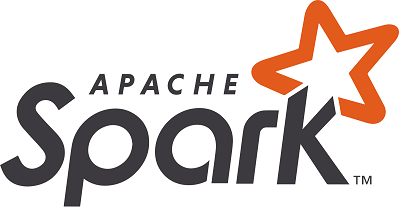
Prerequisites
- Java 8 runtime environment (JRE)
- Apache Spark 3.3.0
Step 1 - Install Java 8 or Later
To install Apache Spark on windows, you would need Java 8 or the latest version hence download the Java version from Oracle and install it on your system. If you wanted OpenJDK you can download it from here.
You can install Java 8 from the following link here.
After finishing the file download we open a new command prompt, we should unpack the package
cd Downloads
Because I am installing Java in folder Java of my C drive (C:\Java)
we create the the directory
mkdir C:\Java
then run the following command to unzip:
tar -xvzf jre-8u361-windows-x64.tar.gz -C C:\Java\
Note: This article explains Installing Apache Spark on Java 8, same steps will also work for Java 11 and 13 versions.
Step 2 - Download packages
Apache Spark comes in a compressed tar/zip files hence installation on windows is not much of a deal as you just need to download and untar the file.
For this tutorial we are going to install Apache Spark 3.3.2 with Pre-built Apache Hadoop 3.3
Download Apache spark by accessing the Spark Download page and select the link from “Download Spark ”.
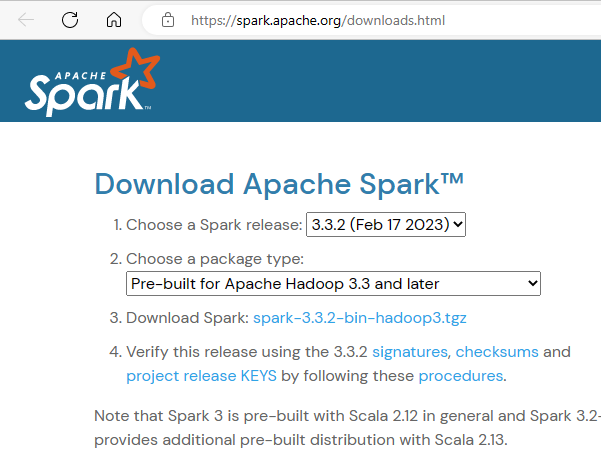
We download the following file:
https://www.apache.org/dyn/closer.lua/spark/spark-3.3.2/spark-3.3.2-bin-hadoop3.tgz
After download, untar the binary using 7zip or any zip utility to extract the zip file and copy the extracted directory spark-3.3.2-bin-hadoop3.tgz to c:\Hadoop\spark-3.3.2-bin-hadoop3
Let us open a terminal and we create the the directory
mkdir C:\Spark
then we go to the directory where was Downloaded the file
cd Downloads
run the following command to unzip:
tar -xvzf spark-3.3.2-bin-hadoop3.tgz -C C:\Spark\
The extracted files are in the directory C:\Spark\spark-3.3.2-bin-hadoop3
cd C:\Spark\spark-3.3.2-bin-hadoop3
dir
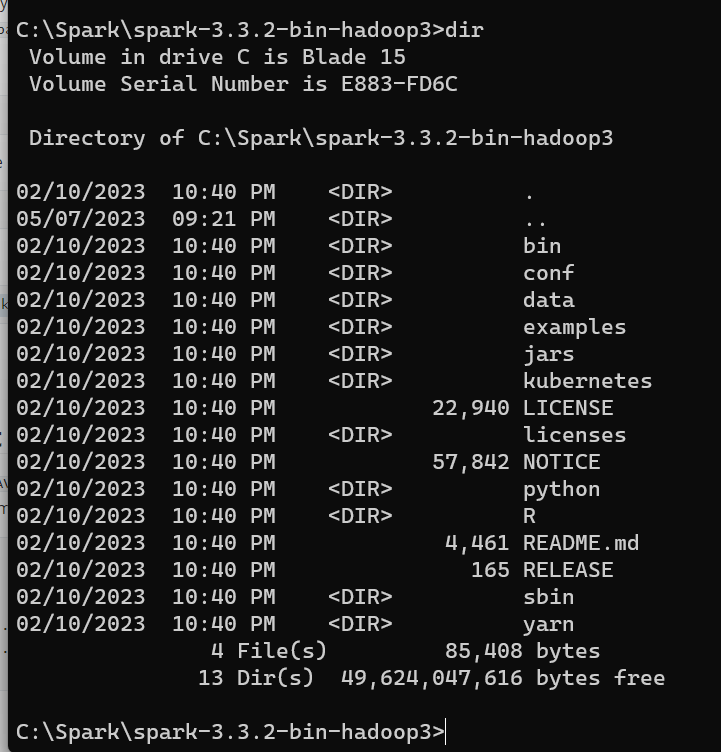
Step 3 - Edit Spark Environment Variables
Now we’ve downloaded and unpacked all the artefacts we need to configure two important environment variables.
First you click the windows button and type environment
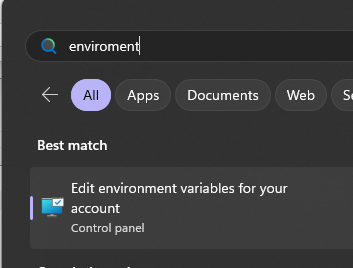
a) Configure Environment variables
We configure JAVA_HOME environment variable
by adding new environment variable:
Variable name : JAVA_HOME
Variable value: C:\Java\jre1.8.0_361
Follow the below steps if you are not aware of how to add or edit environment variables on windows.
- Open System Environment Variables window and select Environment Variables.
- On the following Environment variable screen, add
SPARK_HOME,HADOOP_HOME,JAVA_HOMEby selecting the New option. - This opens up the New User Variables window where you can enter the variable name and value
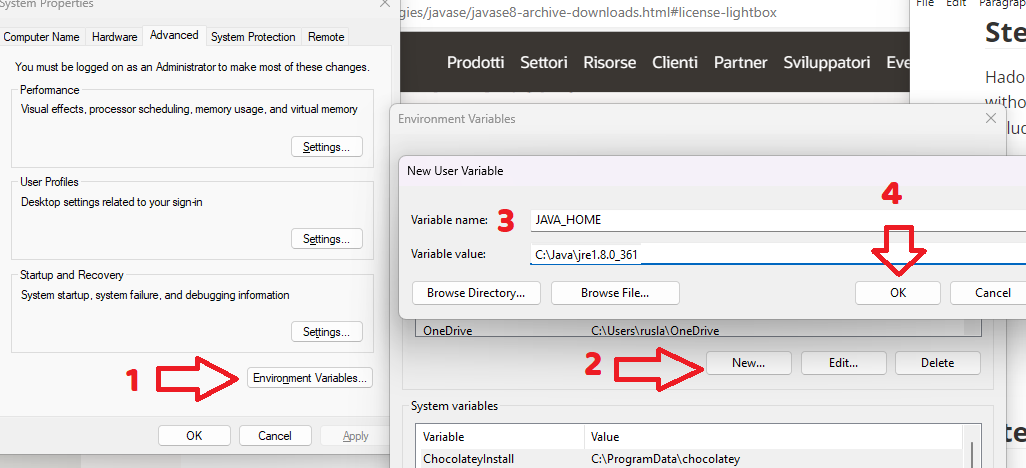
the same with SPARK_HOME environment variable:
Variable name : SPARK_HOME
Variable value: C:\Spark\spark-3.3.2-bin-hadoop3
and finally with HADOOP_HOME environment variable:
Variable name : HADOOP_HOME
Variable value: C:\Hadoop\hadoop-3.3.0
b) Configure PATH environment variable
Once we finish setting up the above two environment variables, we need to add the bin folders to the PATH environment variable. On Edit the PATH variable
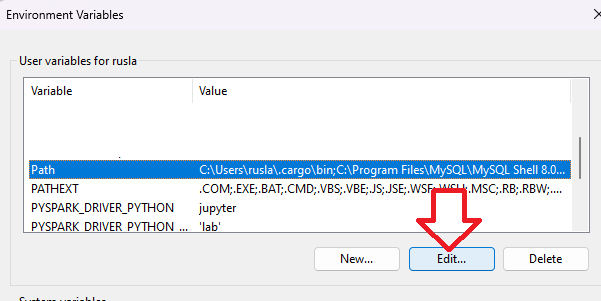
If PATH environment exists in your system, you can also manually add the following two paths to it:
%JAVA_HOME%/bin
%SPARK_HOME%/bin
%HADOOP_HOME%/bin
Add Spark, Java, and Hadoop bin location by selecting New option.
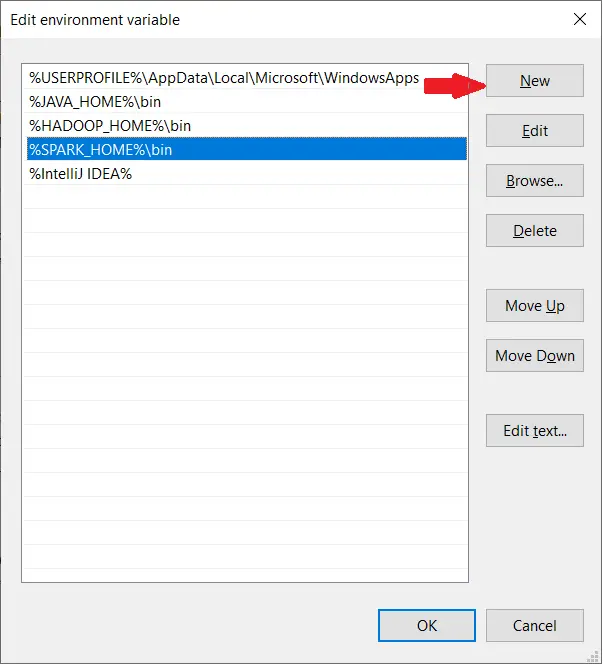
c) Spark with winutils.exe on Windows
To run Apache Spark on windows, you need winutils.exe as it uses POSIX like file access operations in windows using windows API.
winutils.exe enables Spark to use Windows-specific services including running shell commands on a windows environment.
We create the folder
mkdir C:\Hadoop\hadoop-3.3.0\
Download winutils.exe for Hadoop 3.3 and copy it to %HADOOP_HOME%\bin folder.
cd Downloads
copy winutils.exe C:\Hadoop\hadoop-3.3.0\bin
Verification of Installation
Once you complete the installation, Close your terminal window and open a new one and please run the following command to verify:
java -version
you will have
java version "1.8.0_361"
Java(TM) SE Runtime Environment (build 1.8.0_361-b09)
Java HotSpot(TM) 64-Bit Server VM (build 25.361-b09, mixed mode)
You should also be able to run the following command:
spark-shell
Microsoft Windows [Version 10.0.22621.1555]
(c) Microsoft Corporation. All rights reserved.
C:\Users\ruslanmv>spark-shell
Setting default log level to "WARN".
To adjust logging level use sc.setLogLevel(newLevel). For SparkR, use setLogLevel(newLevel).
Spark context Web UI available at http://192.168.1.207:4040
Spark context available as 'sc' (master = local[*], app id = local-1683488208402).
Spark session available as 'spark'.
Welcome to
____ __
/ __/__ ___ _____/ /__
_\ \/ _ \/ _ `/ __/ '_/
/___/ .__/\_,_/_/ /_/\_\ version 3.3.2
/_/
Using Scala version 2.12.15 (Java HotSpot(TM) 64-Bit Server VM, Java 1.8.0_361)
Type in expressions to have them evaluated.
Type :help for more information.
scala> 23/05/07 21:37:04 WARN ProcfsMetricsGetter: Exception when trying to compute pagesize, as a result reporting of ProcessTree metrics is stopped
spark-shell is a CLI utility that comes with Apache Spark distribution.
Spark-shell also creates a Spark context web UI and by default, it can access from http://localhost:4041.
Testing Spark
Open a new terminal and type
spark-shell
On spark-shell command line, you can run any Spark statements like creating an RDD, getting Spark version e.t.c
spark.version
you will get
res0: String = 3.3.2
let us try type
val rdd = sc.parallelize(Array(1,2,3,4,5,6,7,8,9,10))
you get
scala> val rdd = sc.parallelize(Array(1,2,3,4,5,6,7,8,9,10))
rdd: org.apache.spark.rdd.RDD[Int] = ParallelCollectionRDD[0] at parallelize at <console>:23
Cleaning Logs of Spark
When you are running programs with spark you can see that you have too many logs. You can choose the type of logs that you want to see during the spark execution.
Go to your Spark directory
cd %SPARK_HOME%/conf
then we copy the following file
copy log4j2.properties.template log4j2.properties
code log4j2.properties
and change the variable rootLogger.level = info to WARN
# Set everything to be logged to the console
rootLogger.level = WARN
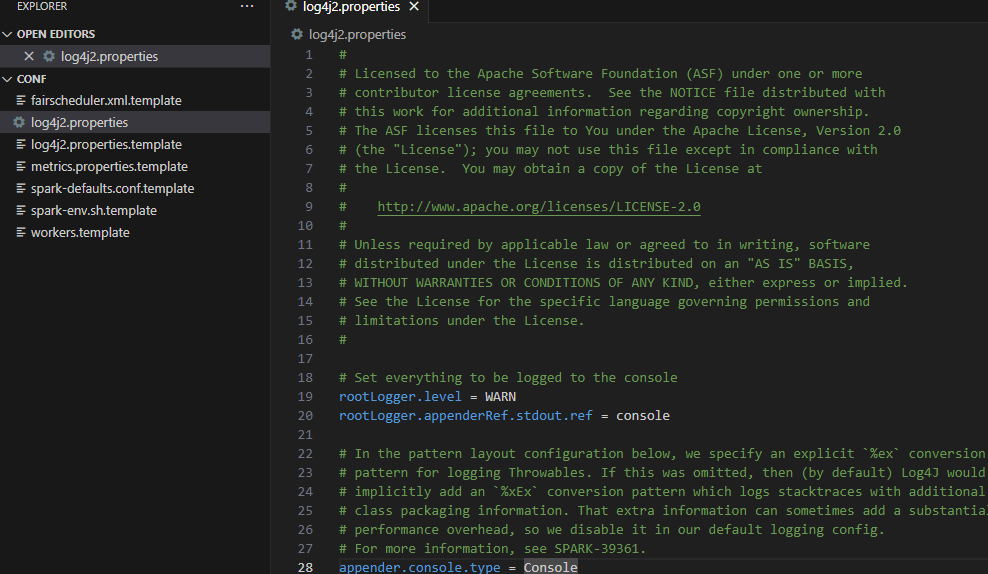
then save and each time you run spark you will see only the warnings and errors.
Changing Temp Directory
When you are worsking in windows I suggest change the temporary directory spark , for example, we create a temporary folder spark-tmp
mkdir C:\spark-tmp
then we create a file of configuration of spark by typing
copy %SPARK_HOME%\conf\spark-defaults.conf.template %SPARK_HOME%\conf\spark-defaults.conf
we edit the file and we add the following lines
spark.eventLog.enabled true
spark.eventLog.dir file:/C:/spark-tmp/log
spark.local.dir file:/C:/spark-tmp/tmp
then create another conffile
copy %SPARK_HOME%\conf\spark-env.sh.template %SPARK_HOME%\conf\spark-env.sh
we edit the file
code %SPARK_HOME%\conf\spark-env.sh
we add the following line
SPARK_LOCAL_DIRS=file:/C:/spark-tmp/tmp
and save.
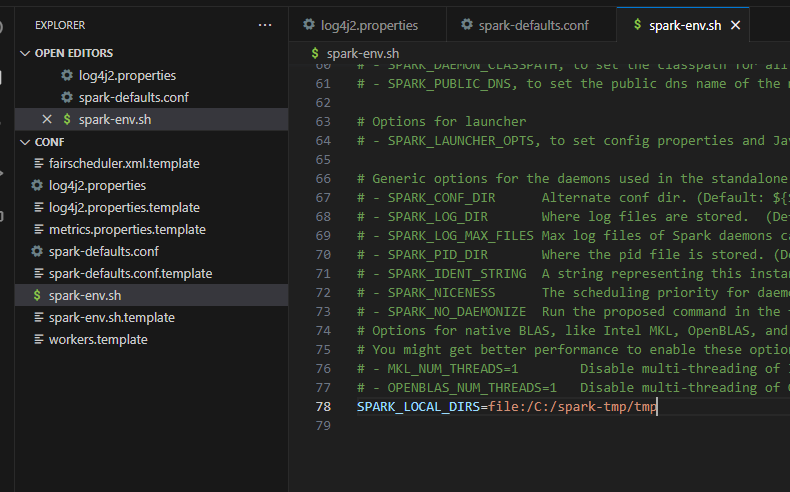
we save and finally on windows you will have to make those environment variables by adding the key value pair
SPARK_LOCAL_DIRS -> C:\spark-tmp\tmp
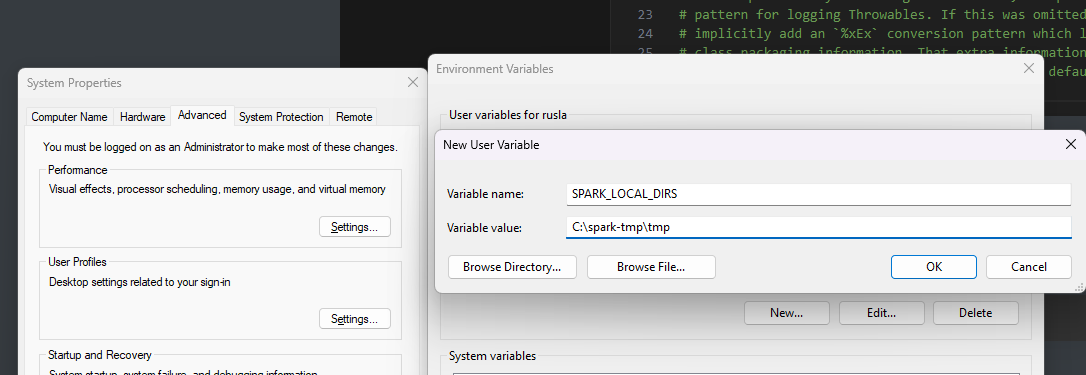
and click ok.
You can check by typing spark-shell
Congratulations! You have installed Apache Spark on Windows 11.

Leave a comment