How to Connect Watson Assistant with WatsonX and Watson Discovery
Today we are going to setup Watson Assistant with Watson Discovery and WatsonX. We are going to use the standard toolkit of IBM Developer.
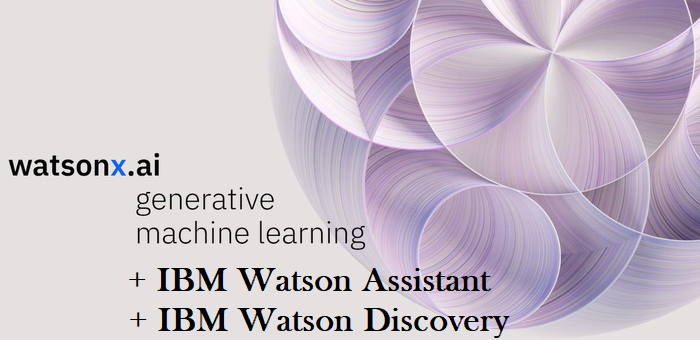
Generative artificial intelligence is artificial intelligence capable of generating text, images, or other media. Generative AI models learn the patterns and structure of their input training data and then generate new data that has similar characteristics
Step 1 - Create services in IBM Cloud.
First we need to login to IBM Cloud
We need to create the following services
After you have created those services, we have to setup them.
Step 2. Setup of WatsonX
After you have created your instance in WatsonX
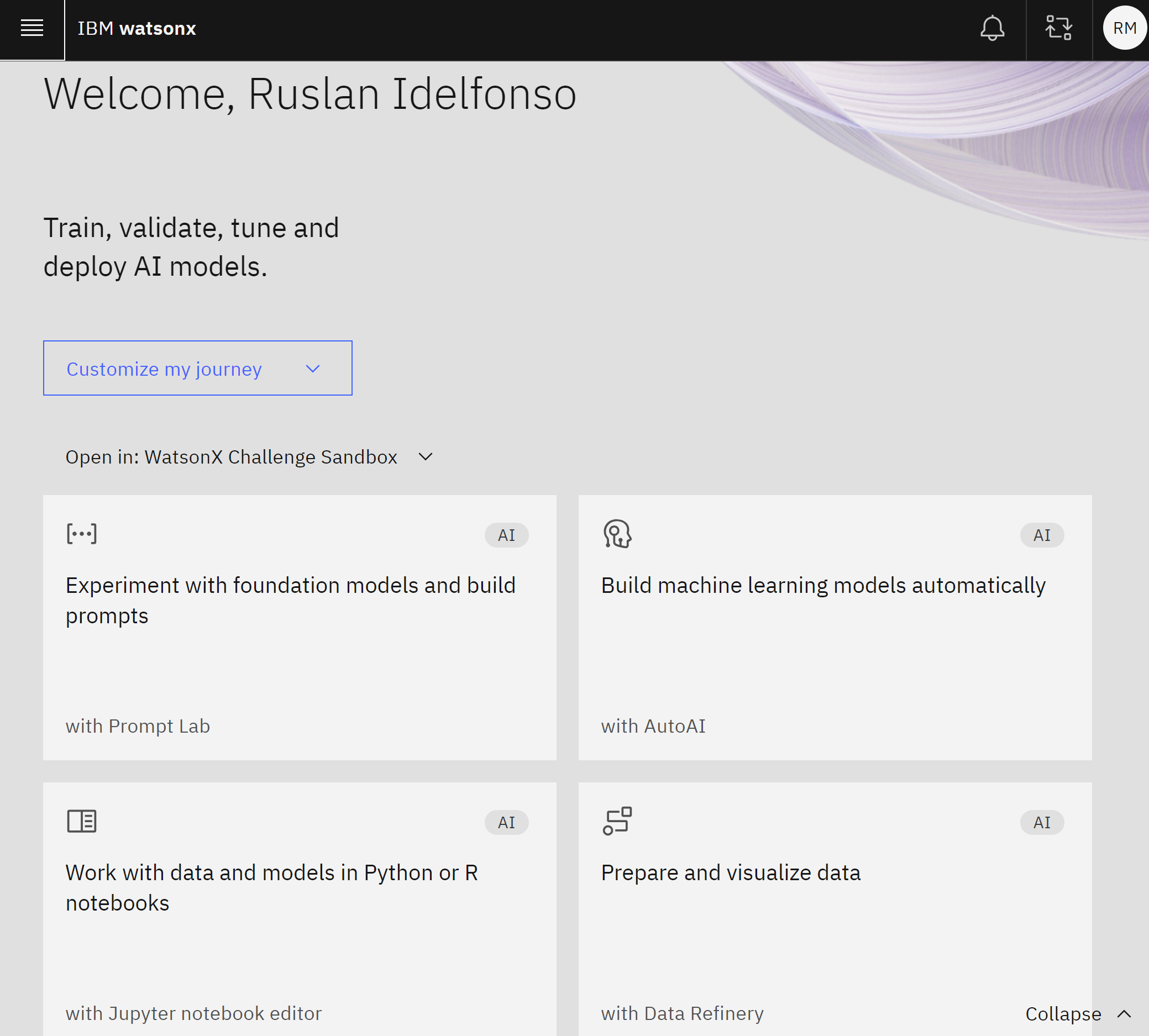 we open a simple prompt lab
we open a simple prompt lab
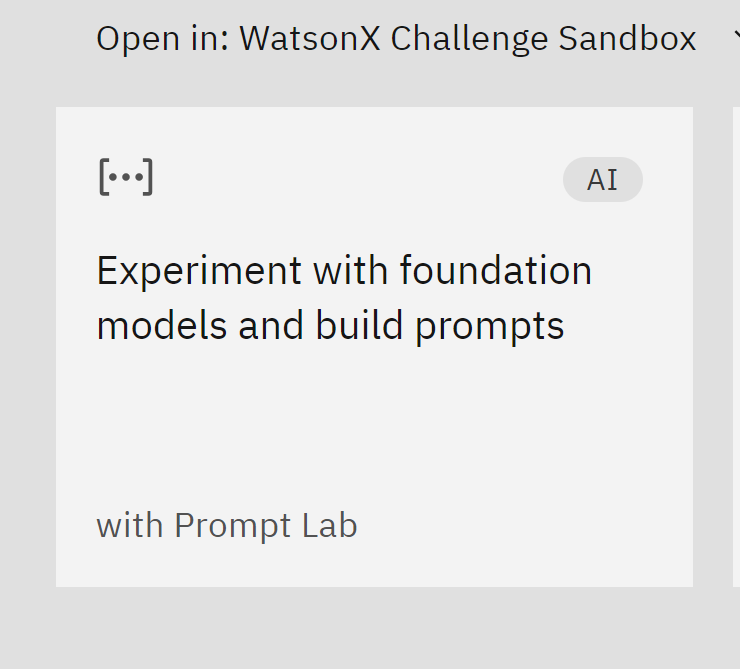
we click over view code
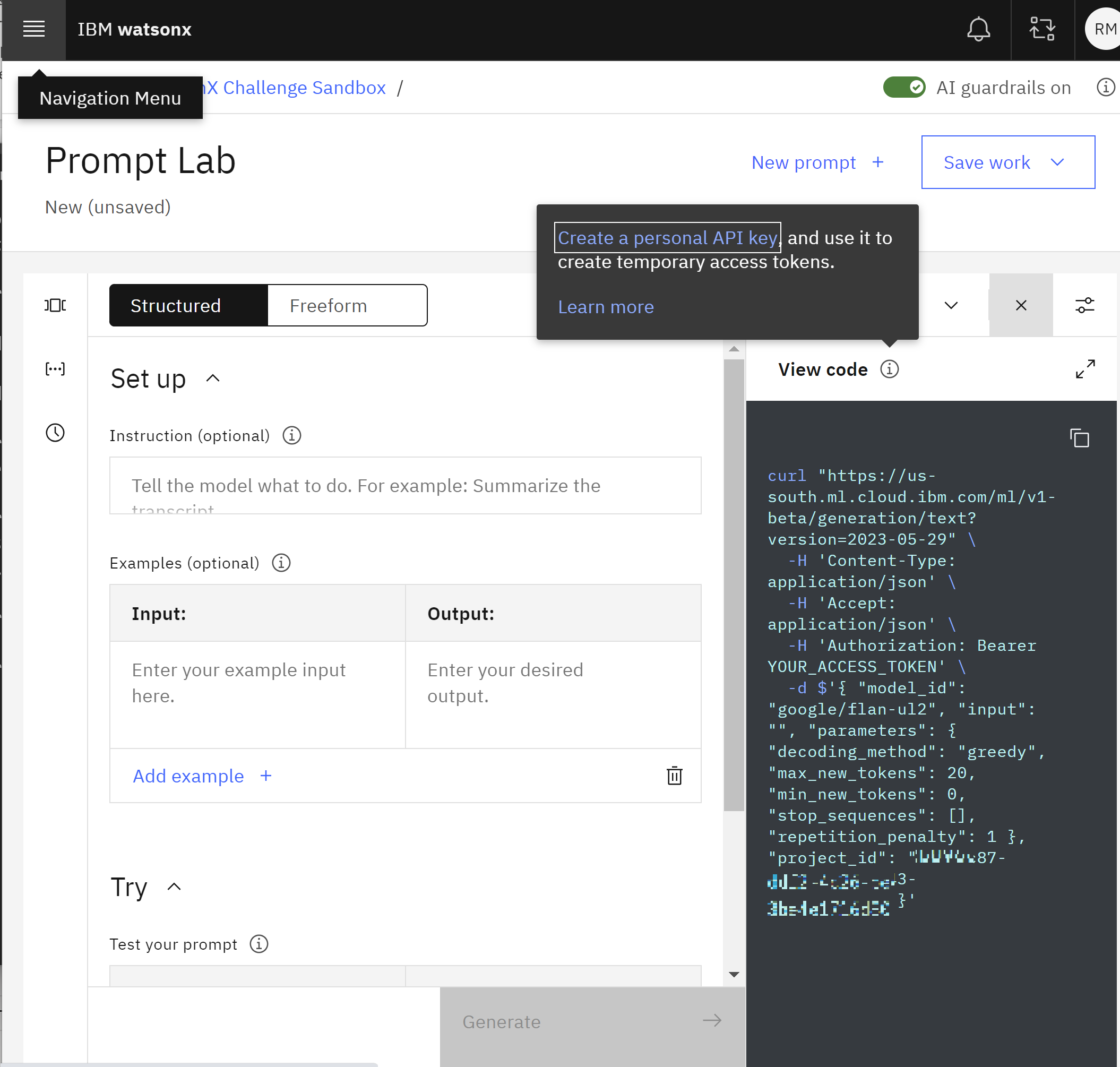 and click create personal API key
and we create
and click create personal API key
and we create
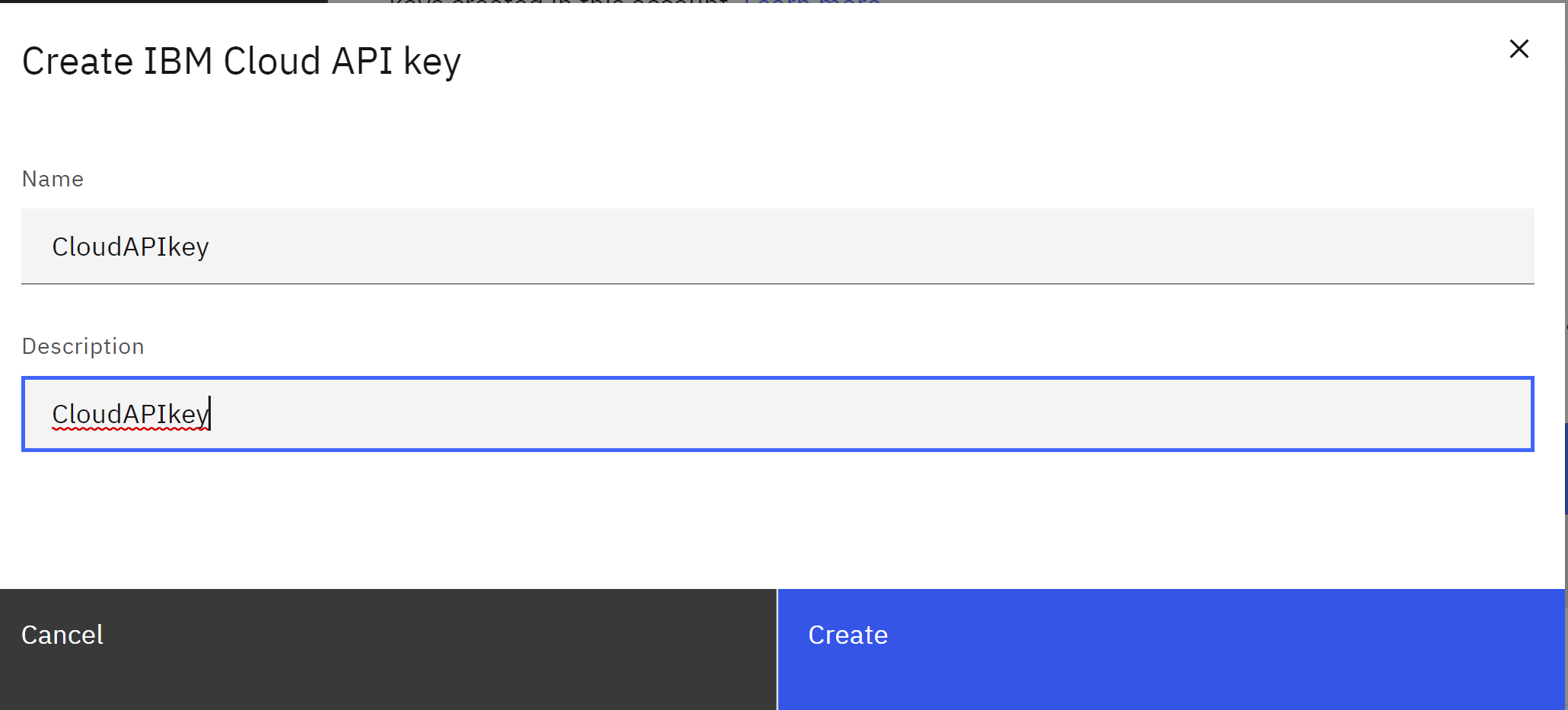 and we download the
and we download the API key that we will use.
Then we return back to our Prompt Lab and in the view code we copy our
project_id.
So we should have the following two numbers, for exaple:
- API Key
- project_id
Step 3 - Setup of Watson Discovery
In the menu of IBM cloud we go to resource list, and in the section of
AI / Machine Learning
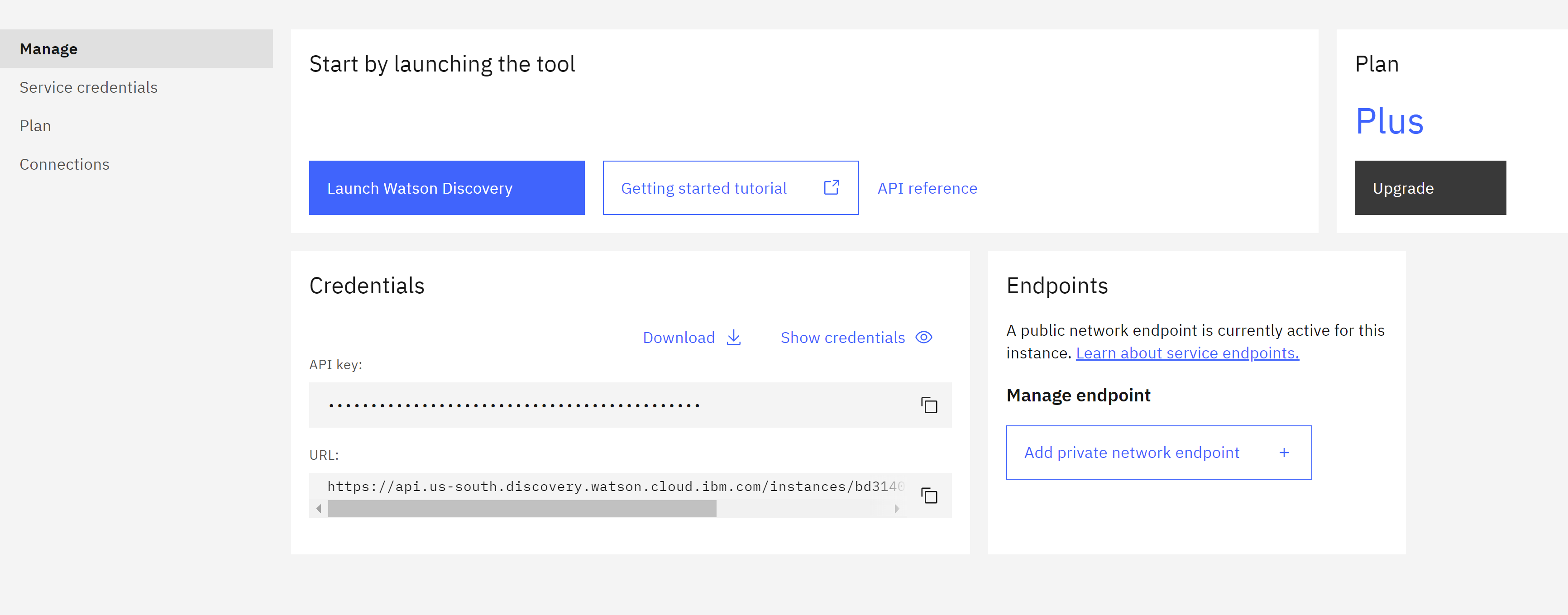 we go click to Watson Discovery service and then
we go click to Watson Discovery service and then
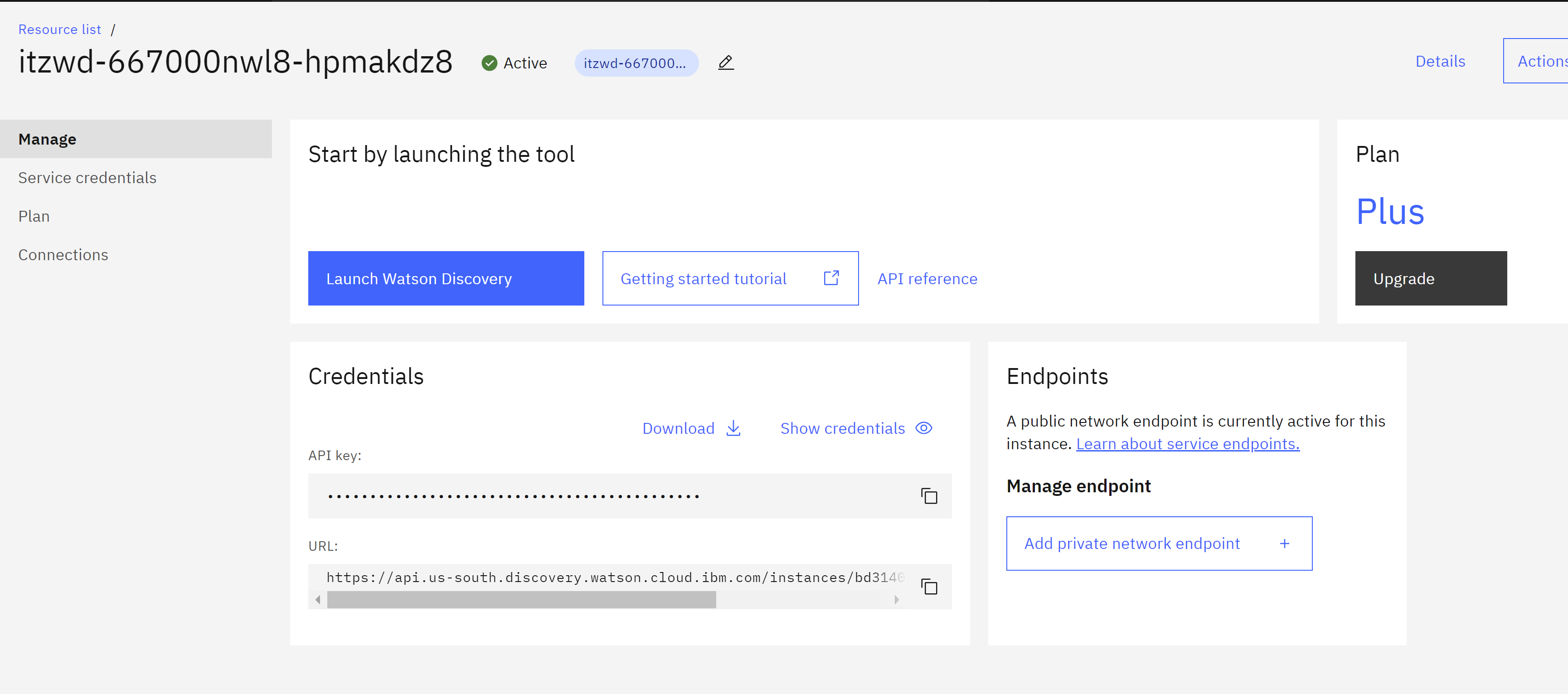 we have two additional numbers to conserve here
we have two additional numbers to conserve here
- API Key
- URL
Notice that this API key is different to our previous case. This is for this service.
Now lunch this service and we create New project
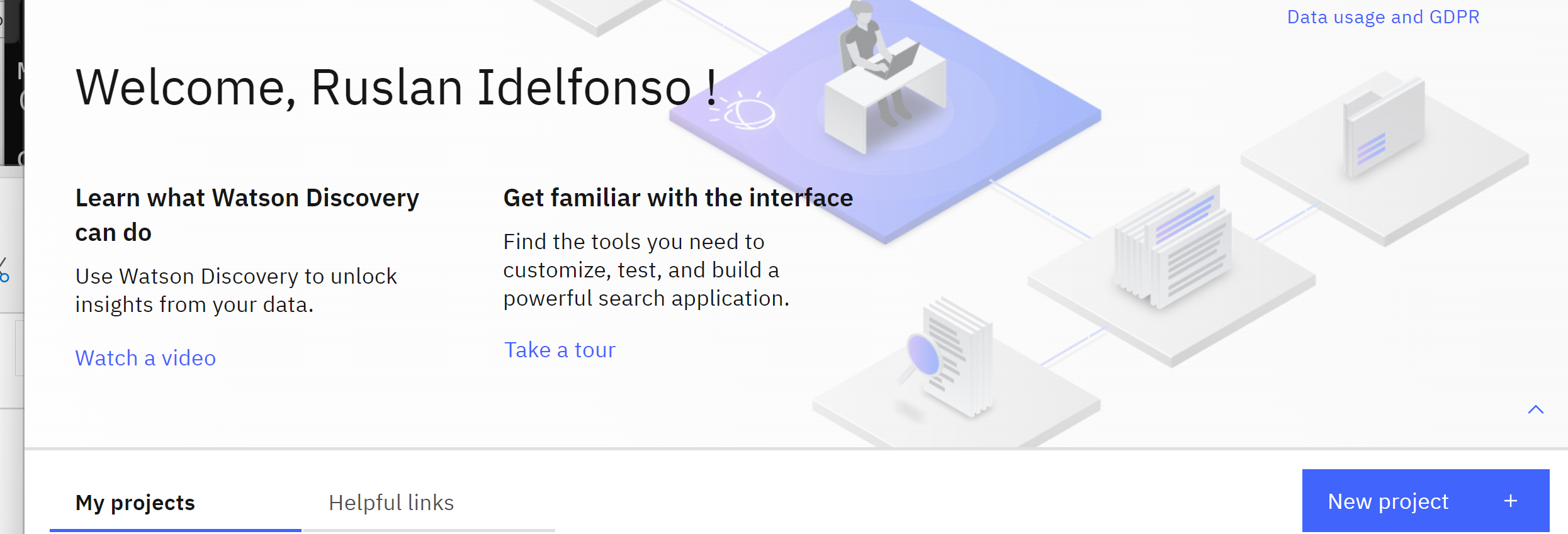
In this example we are goint to analize Bitcoins, so the project will be named Bitcoin
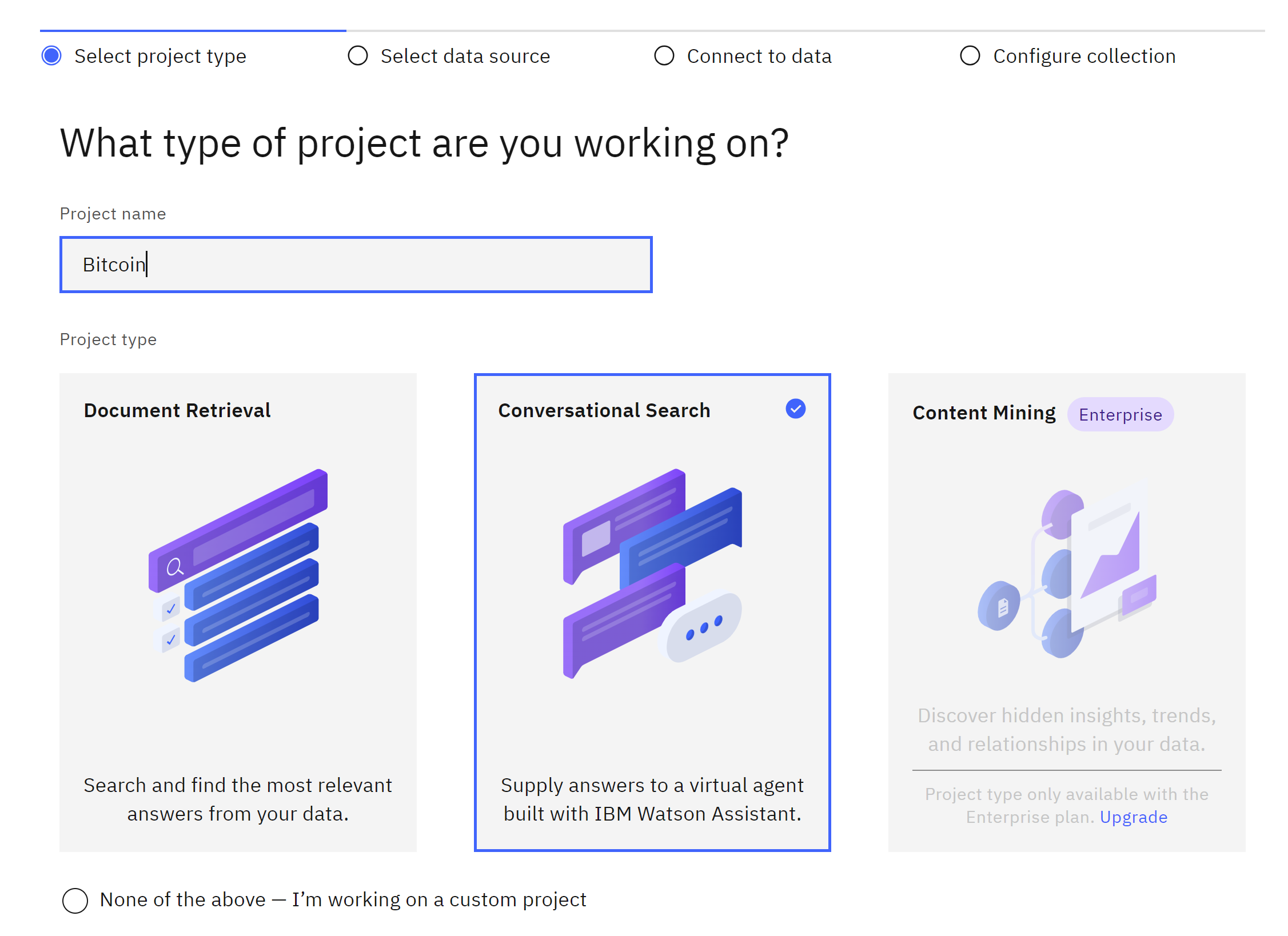 then we select
then we selectConversational Search
we have different options to retreive the data, we choose Web crawl and click Next
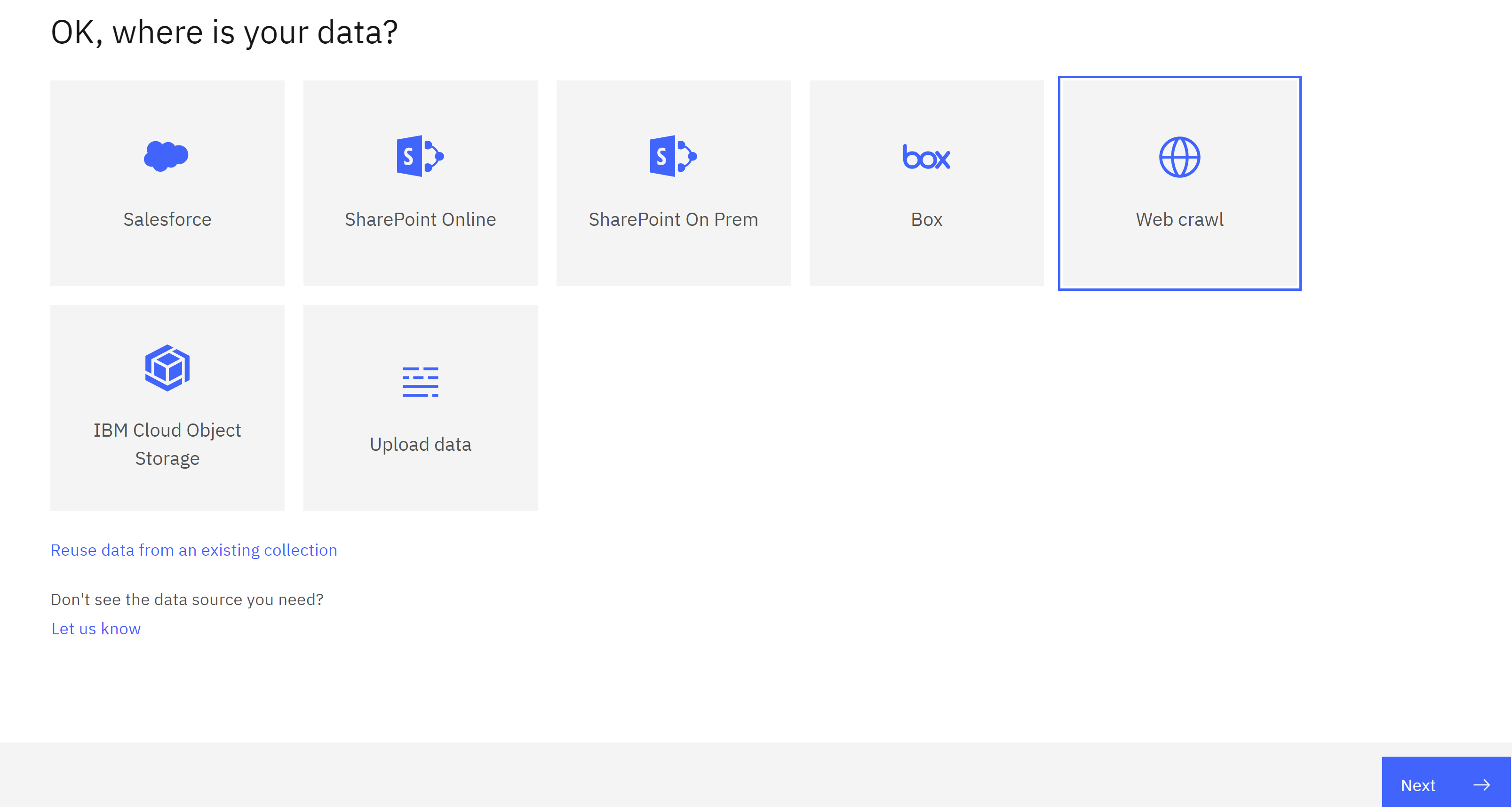 We choose a crawling each month
We choose a crawling each month
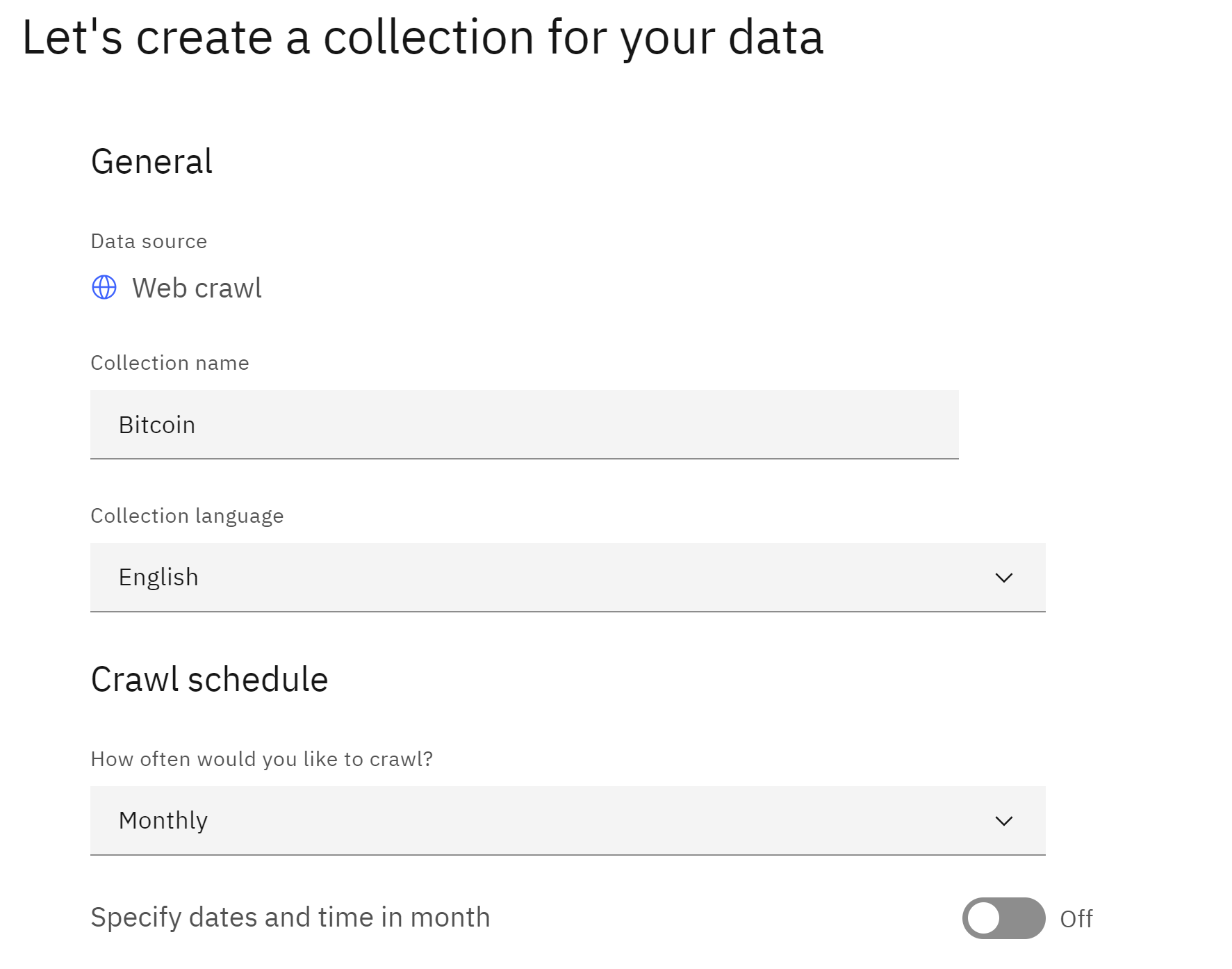
and we chose the url to crawl
https://bitcoin.org/en/faq
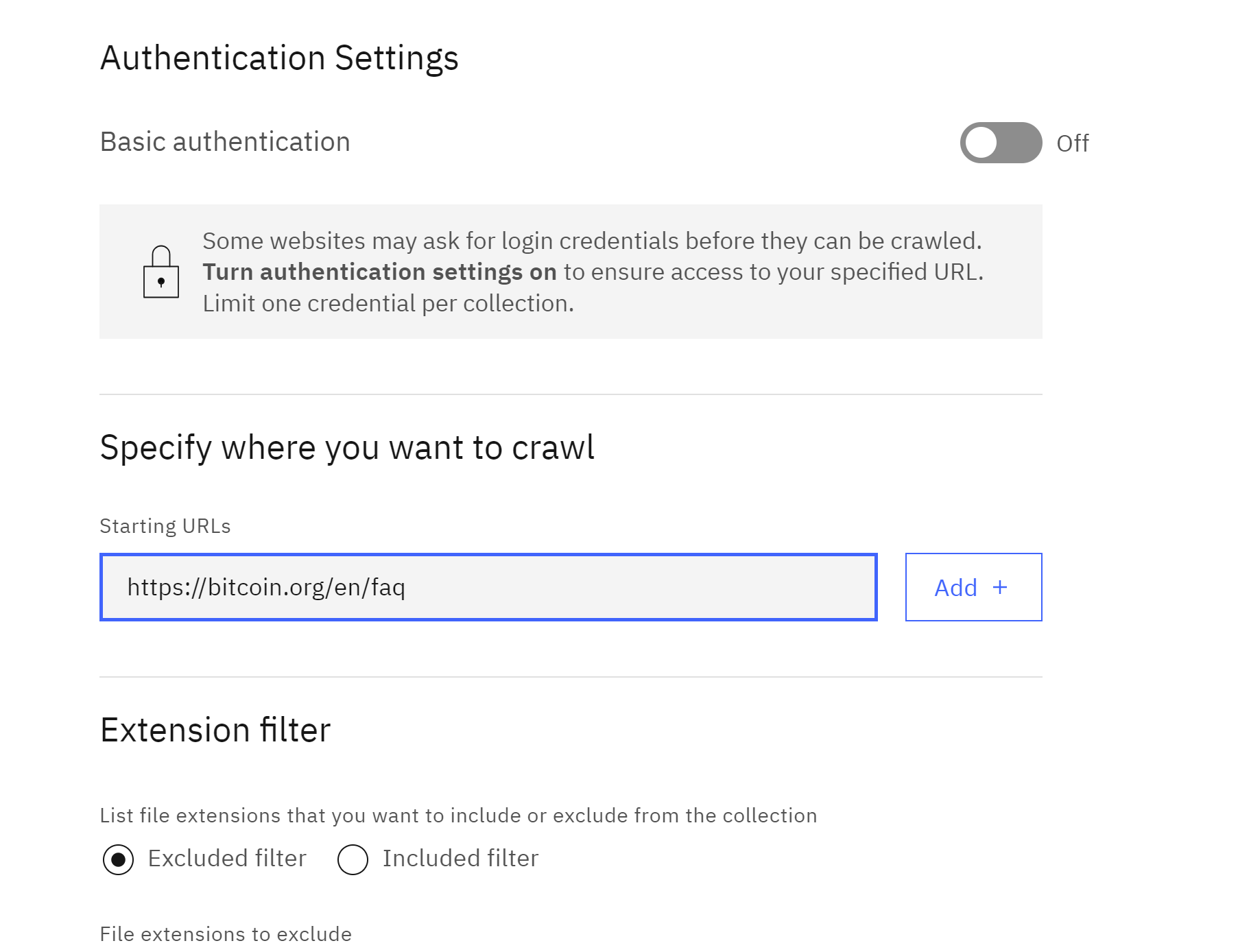 and finally click finish.
After few minutes. You can get sometihng like
and finally click finish.
After few minutes. You can get sometihng like
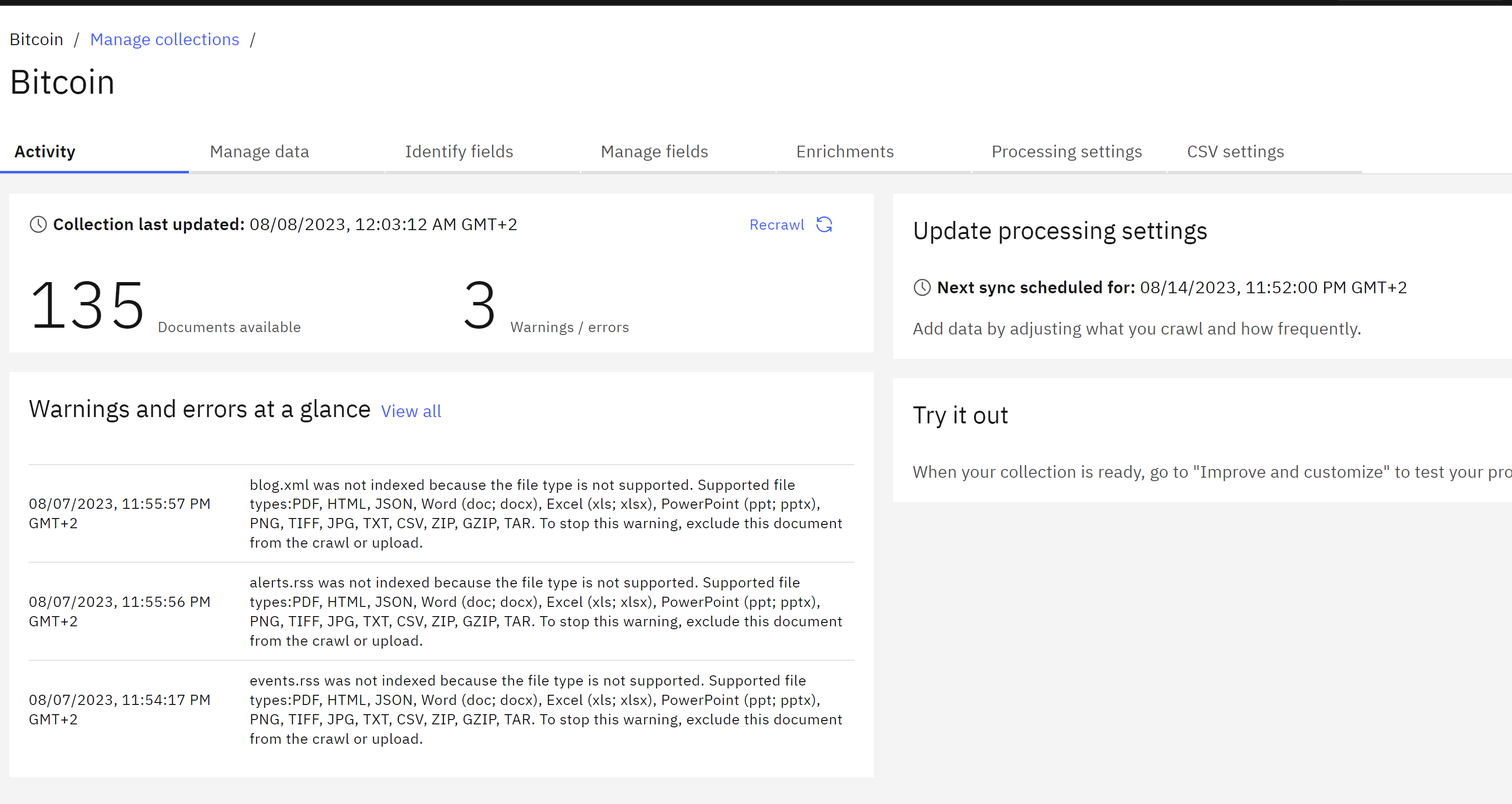 then you go to your menu and click
then you go to your menu and click Integrate and Deployand you will get another project_id
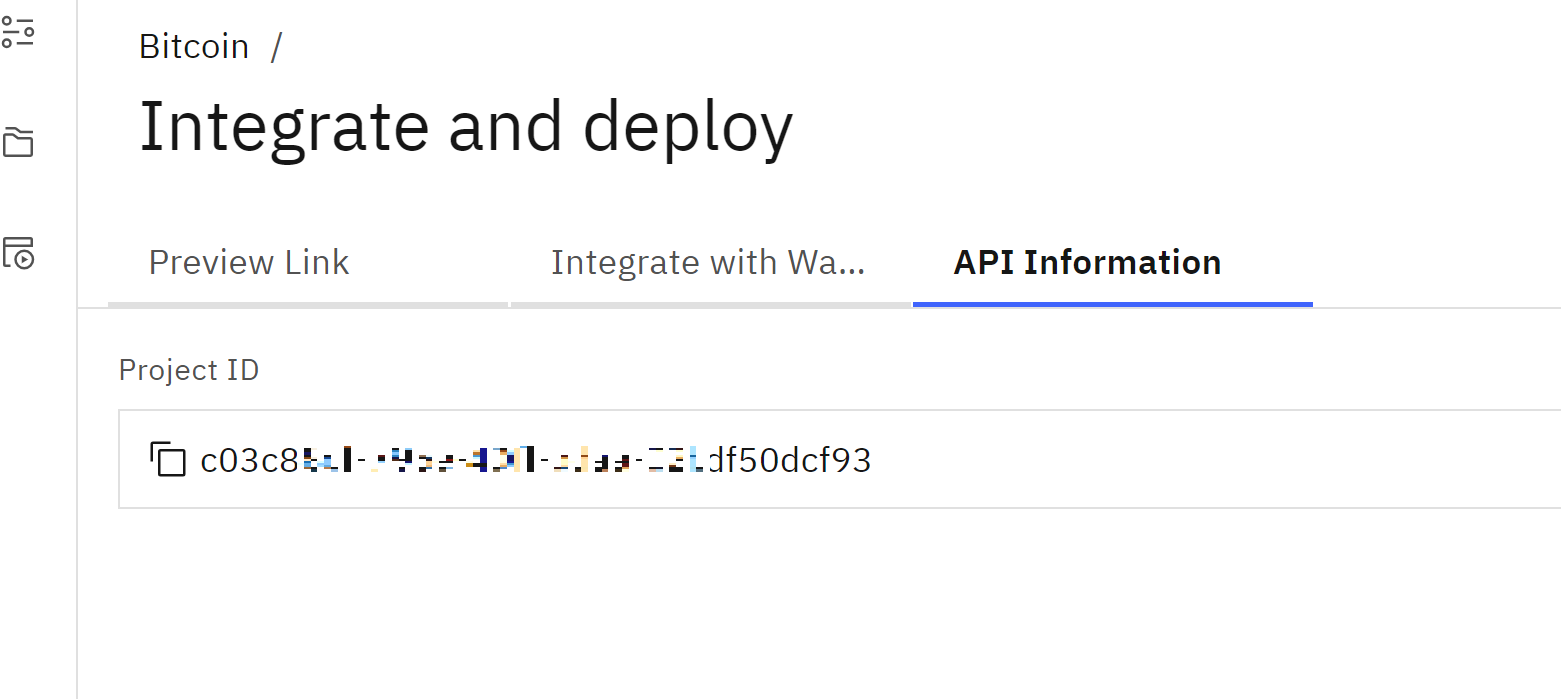 so we will have our third important number to keeep for the Watson Assistant.
so we will have our third important number to keeep for the Watson Assistant.
- project_id
Step 4 - Setup Watson Assistant.
Let us return back to our IBM cloud and there in resource list, let lunch Watson Assistant and create a new assitant
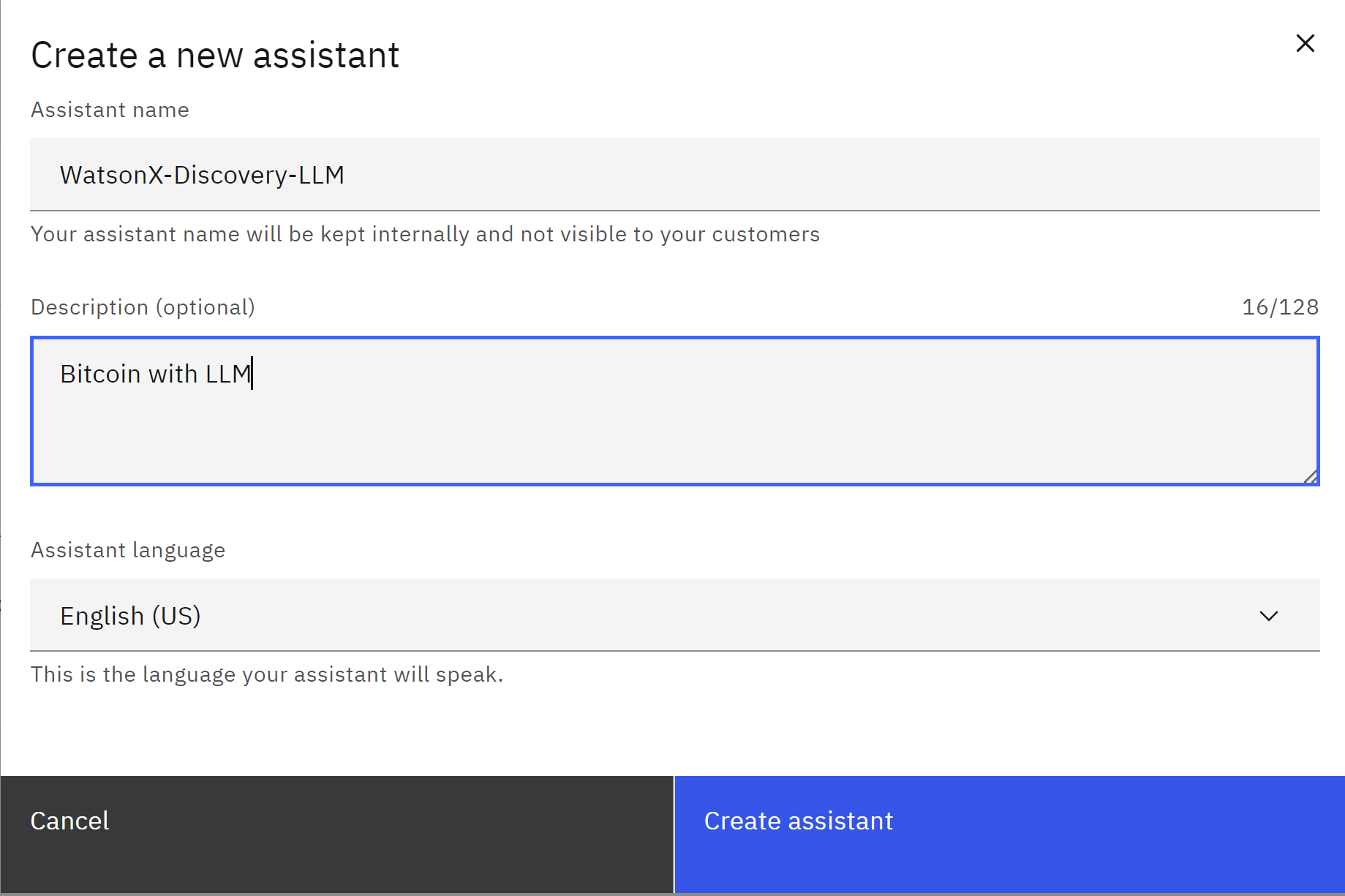 and you will get something like
and you will get something like
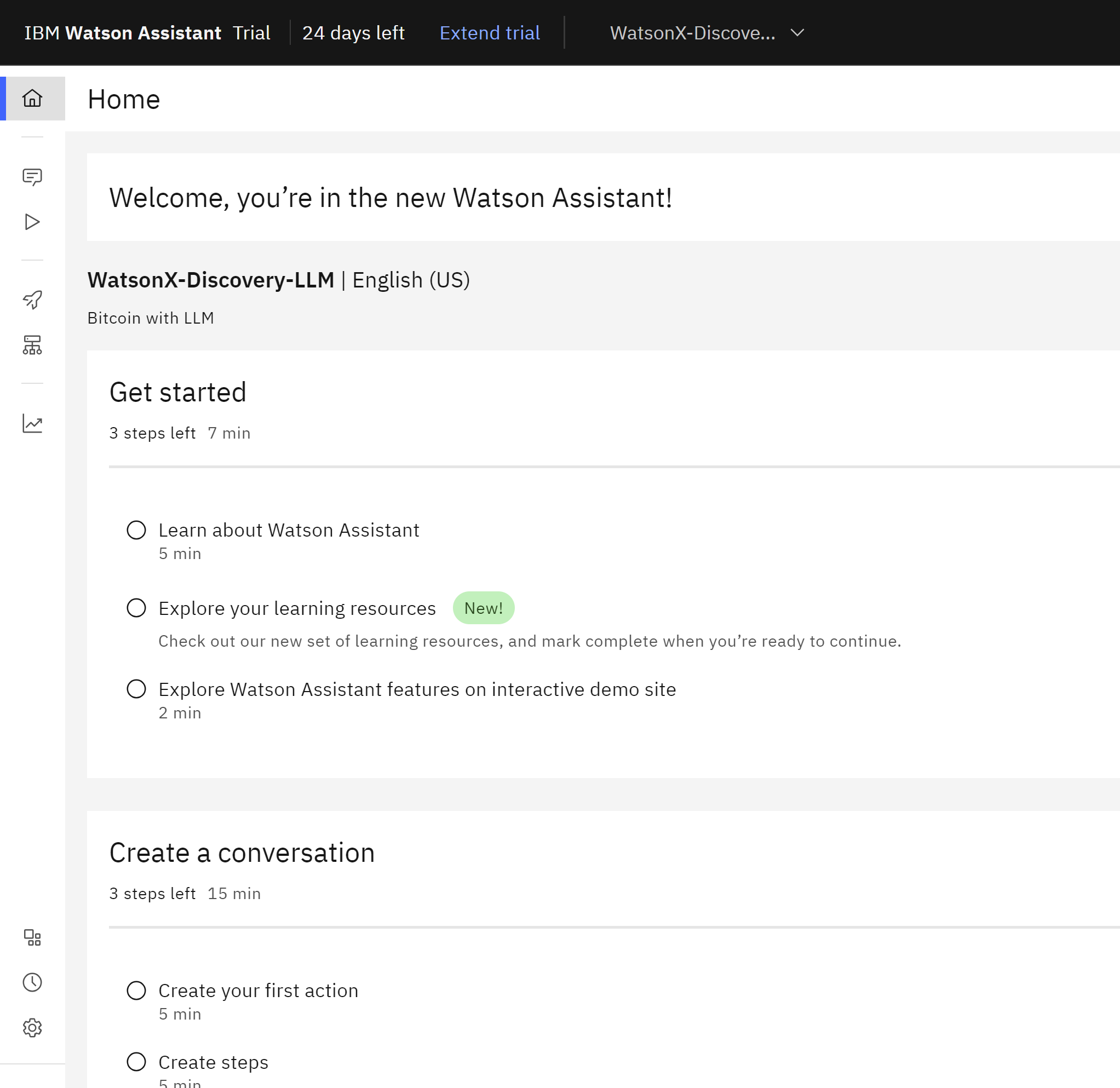
then in the menu click integrations, we will install two integrations.
Click on Build extensions
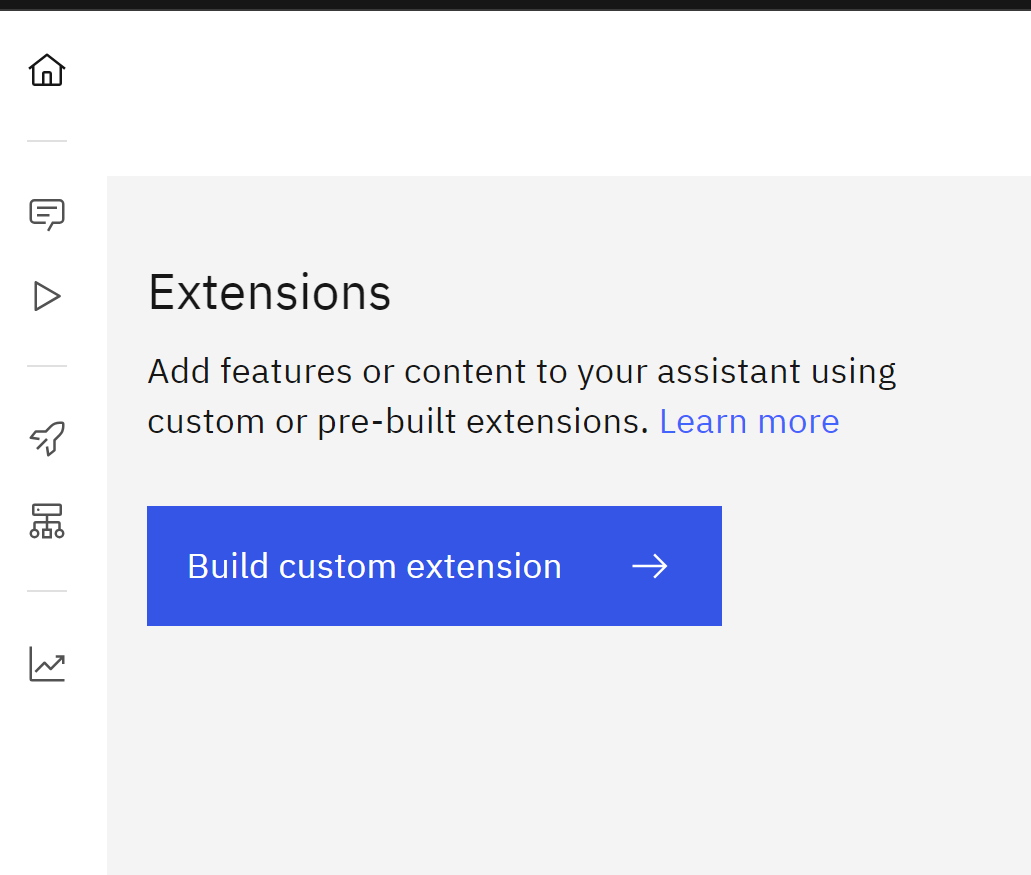
- Watson Discovery Extension
First, we name it as Watson Discovery Extension
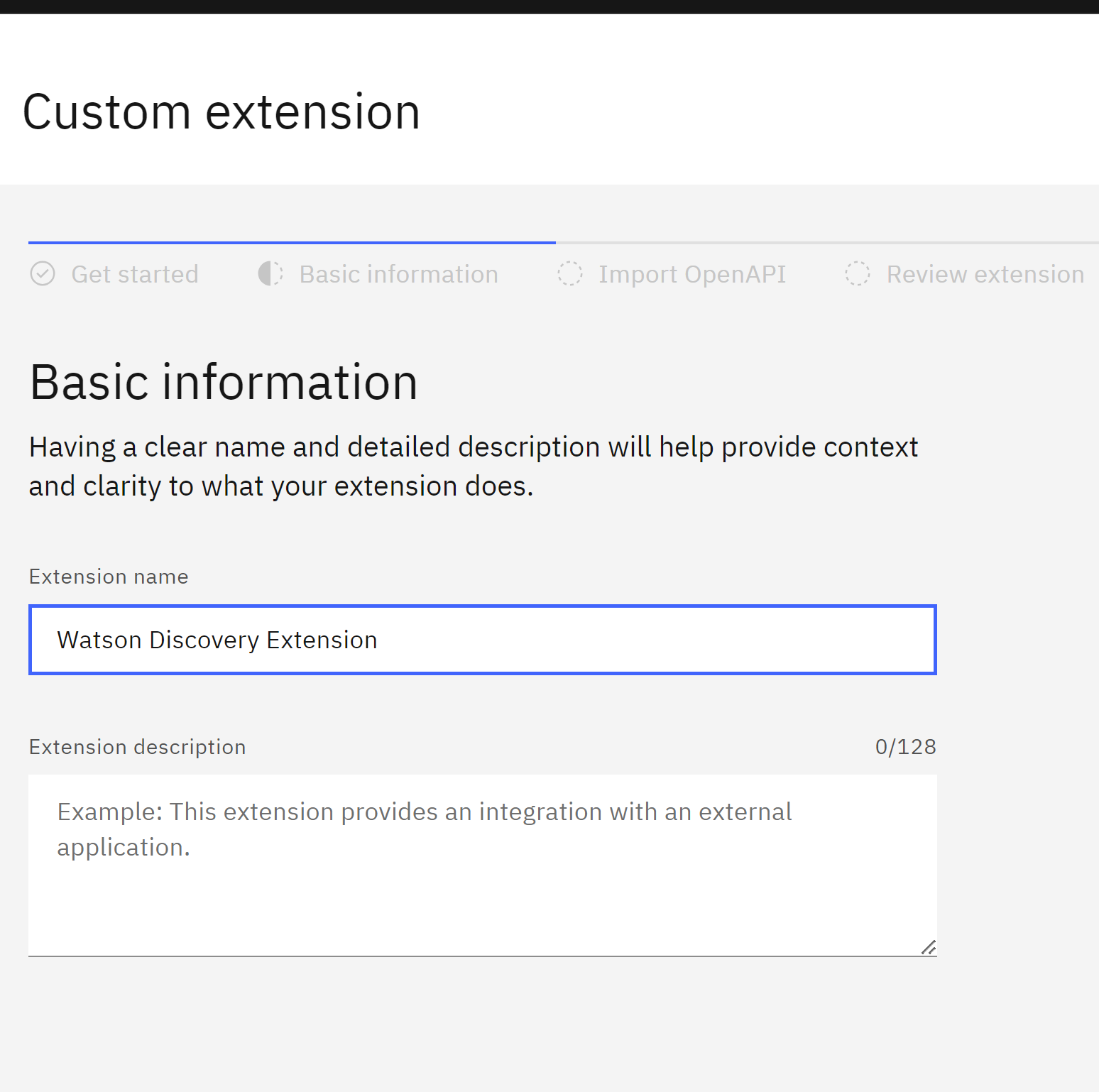 then you have to download the openapi of this extension here
https://github.com/ruslanmv/How-to-create-a-Chatbot-with-WatsonX-and-Watson-Discovery/blob/master/watson-discovery-query-openapi.json
then you have to download the openapi of this extension here
https://github.com/ruslanmv/How-to-create-a-Chatbot-with-WatsonX-and-Watson-Discovery/blob/master/watson-discovery-query-openapi.json
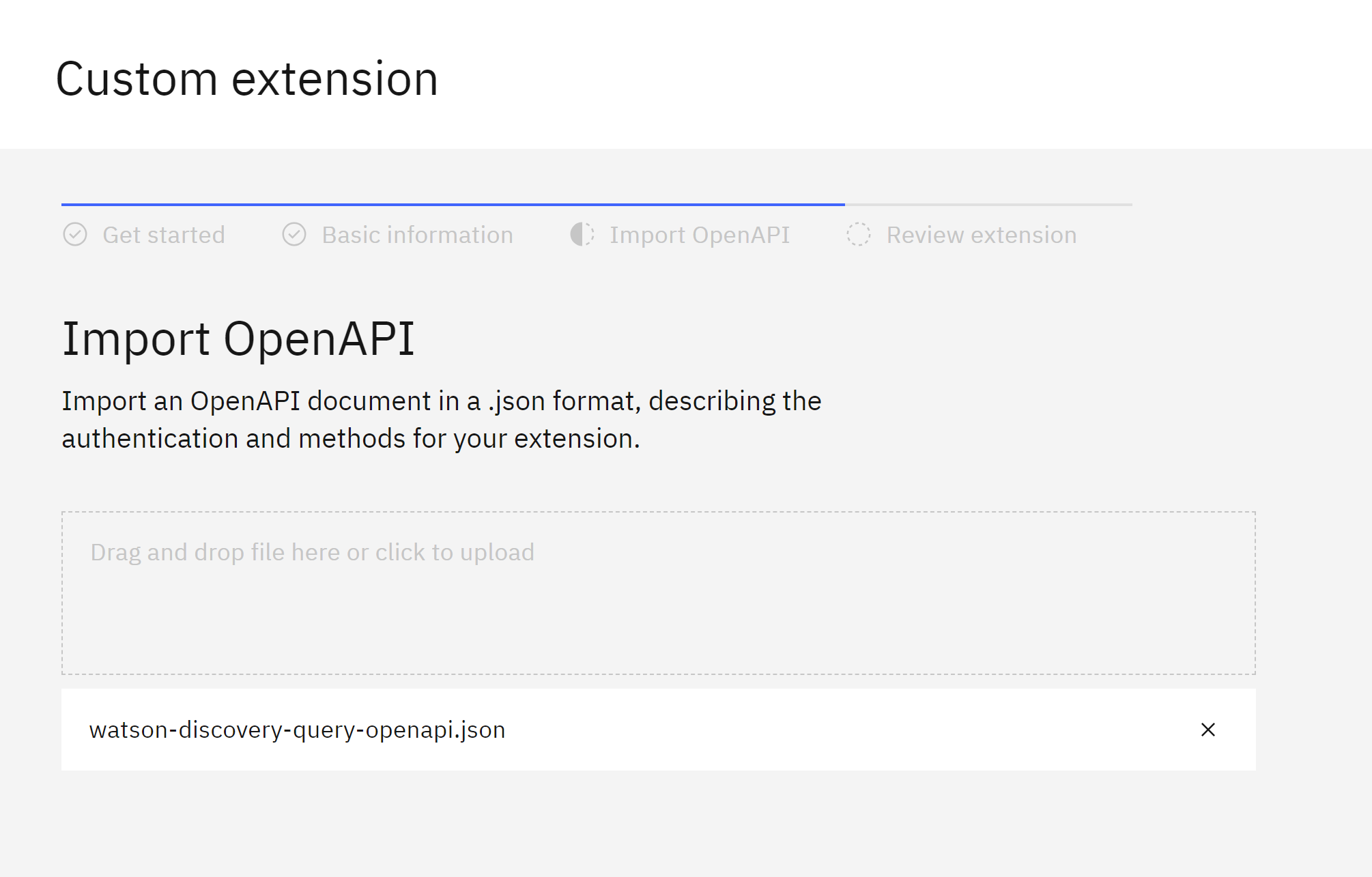 and then click Finish
and then click Finish
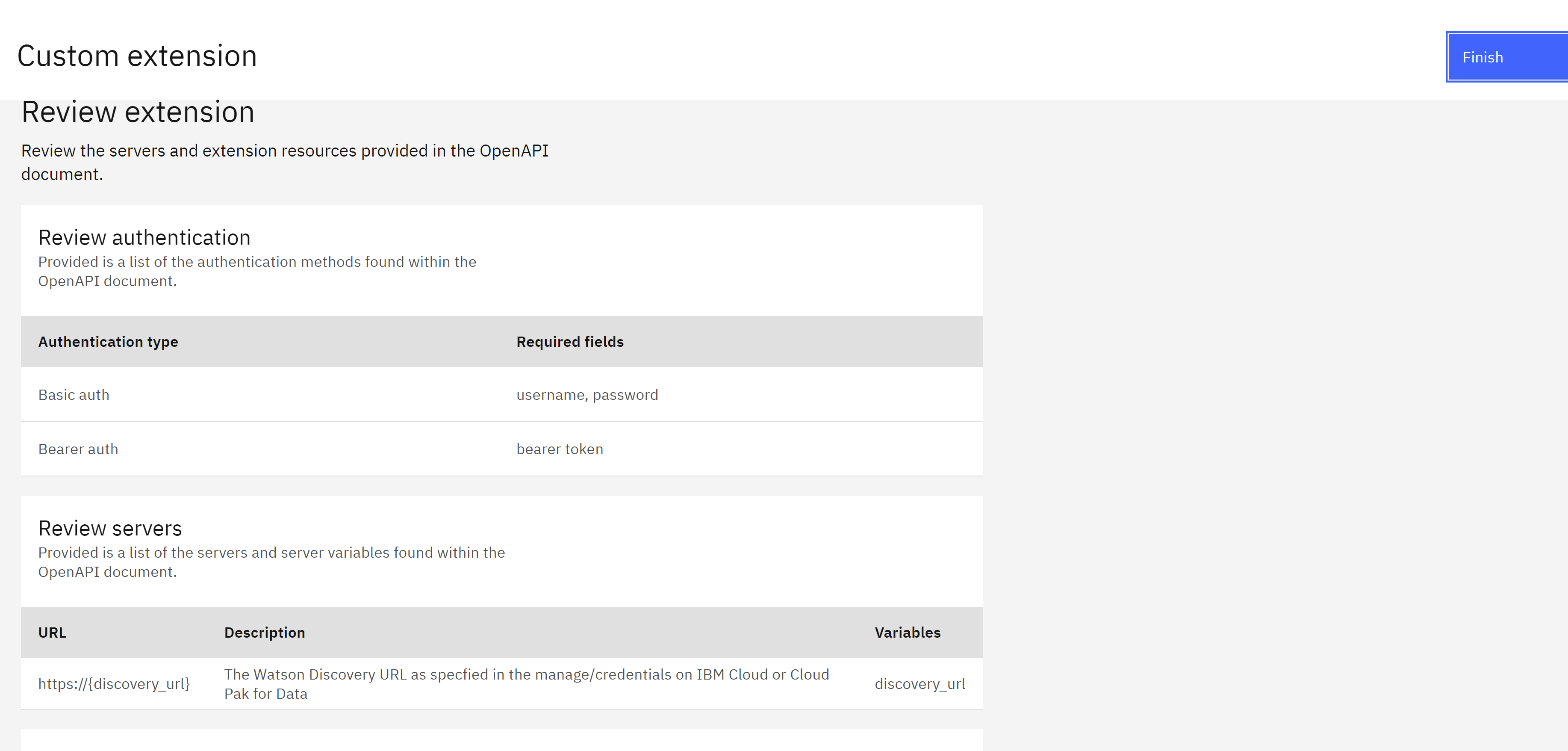 then we click add and then we paste our API Key and URL from Watson Discovery setup.
then we click add and then we paste our API Key and URL from Watson Discovery setup.
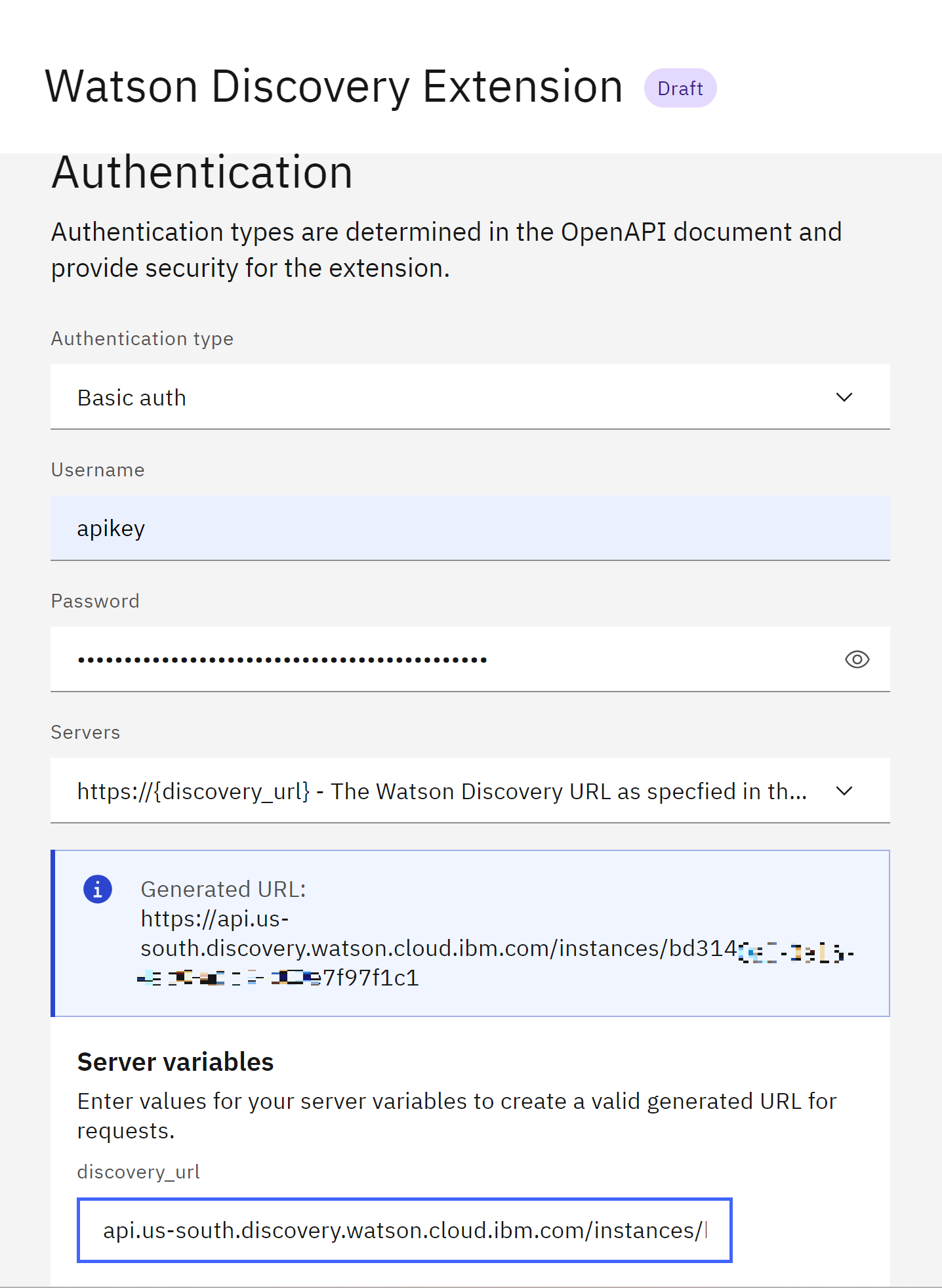 and click finish
and click finish
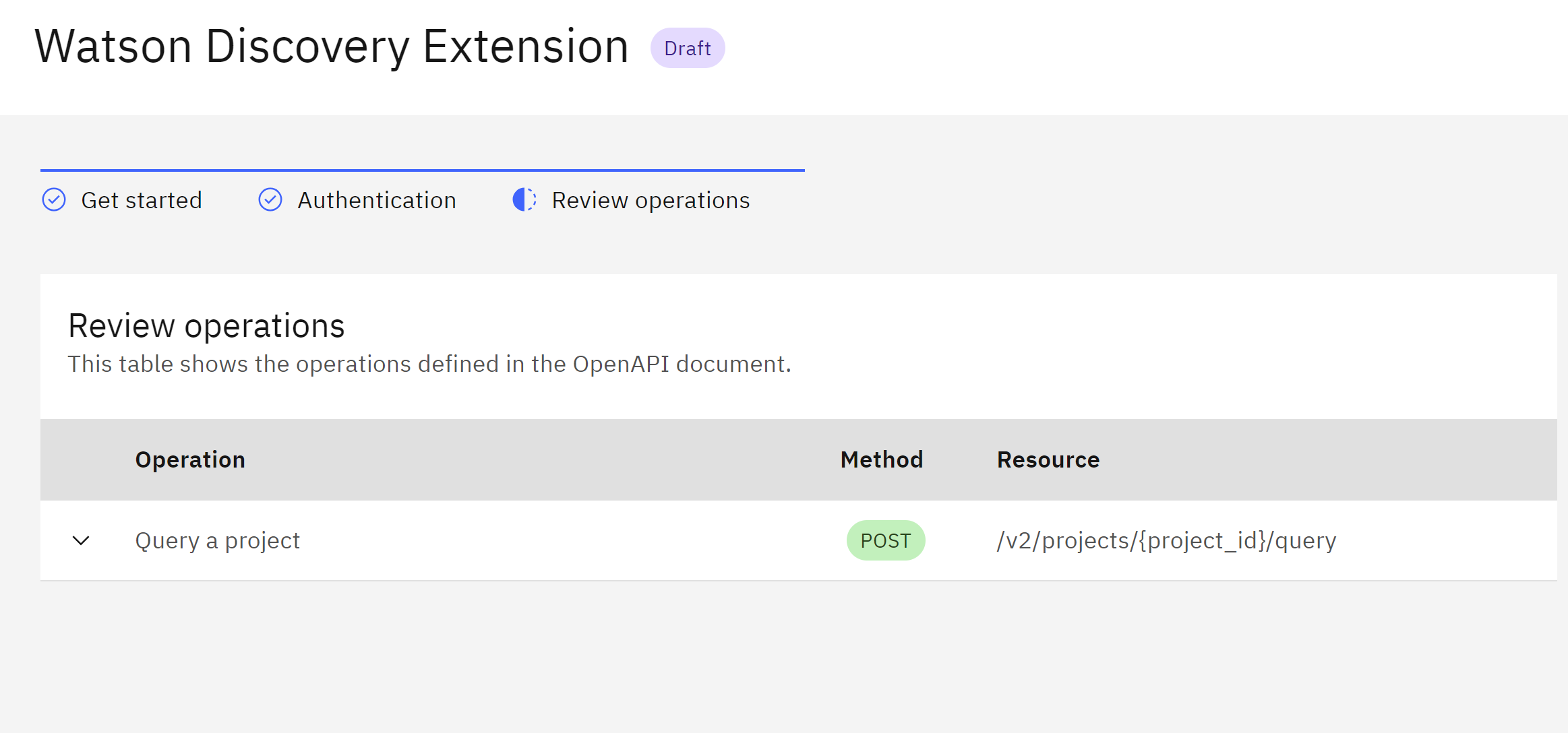
-
WatsonX Extension We repeat the same, we go to Extensions and Build a new custom extension
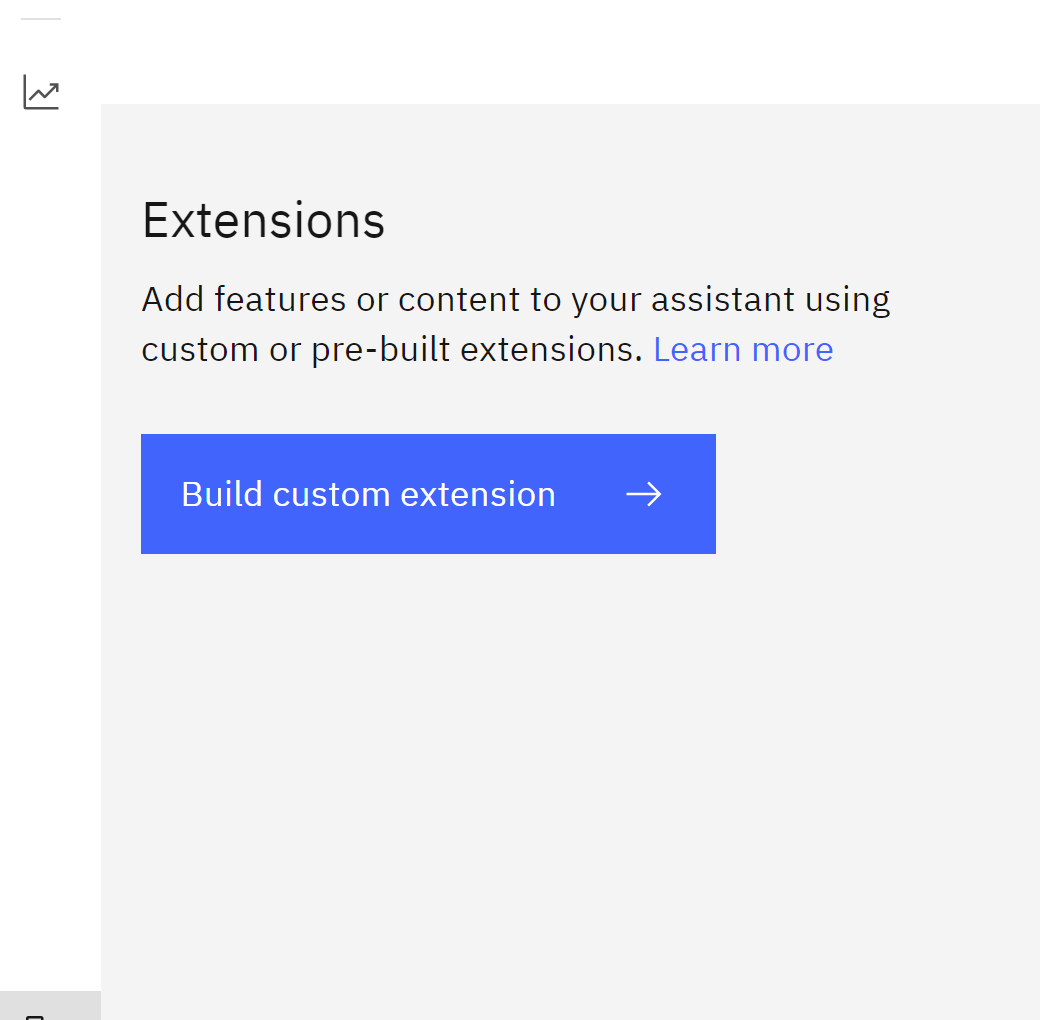 which we call WatsonX extension
which we call WatsonX extension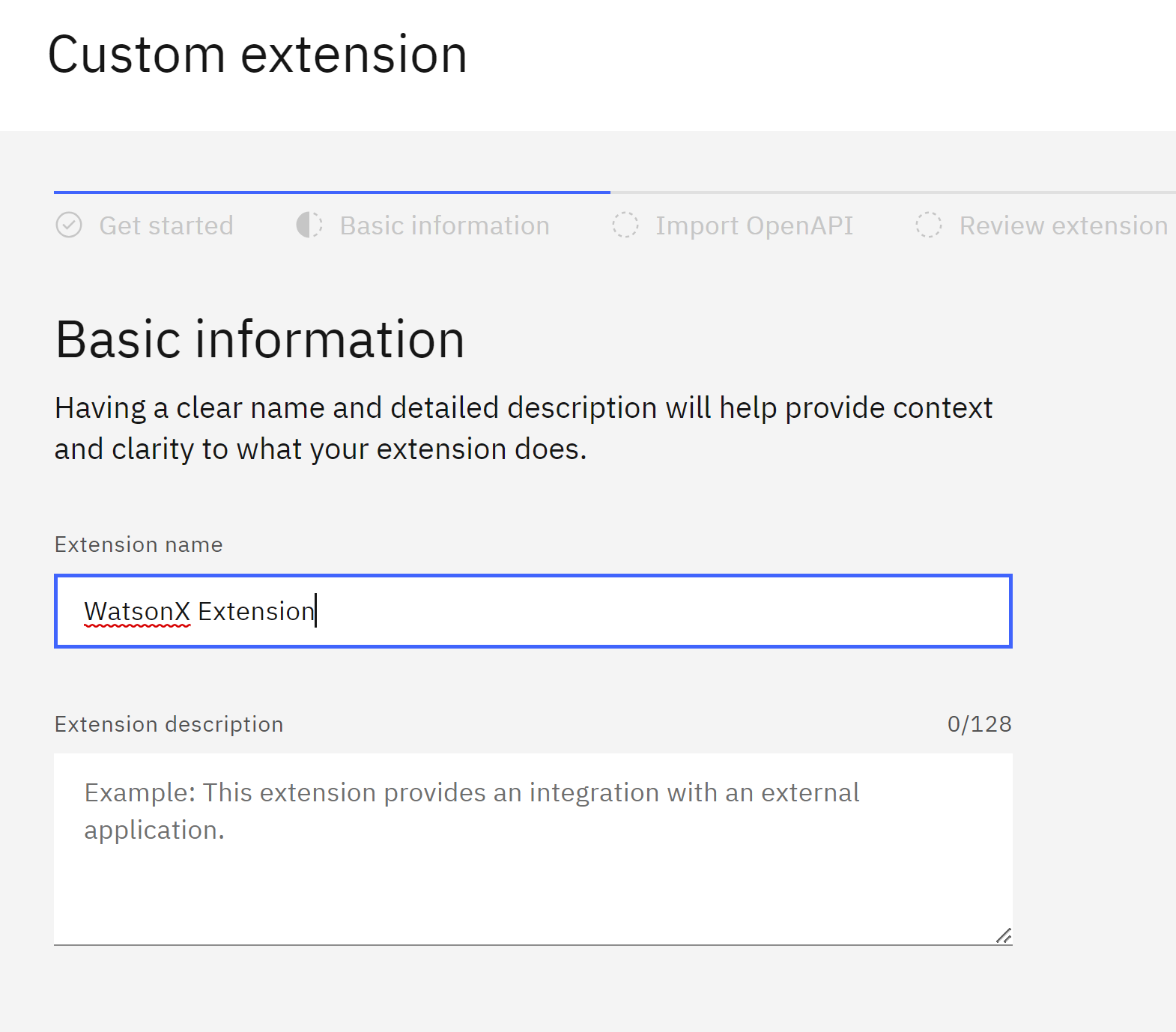 then we download the openapi of WatsonX from here
https://github.com/ruslanmv/How-to-create-a-Chatbot-with-WatsonX-and-Watson-Discovery/raw/master/watson-discovery-query-openapi.json
then we download the openapi of WatsonX from here
https://github.com/ruslanmv/How-to-create-a-Chatbot-with-WatsonX-and-Watson-Discovery/raw/master/watson-discovery-query-openapi.json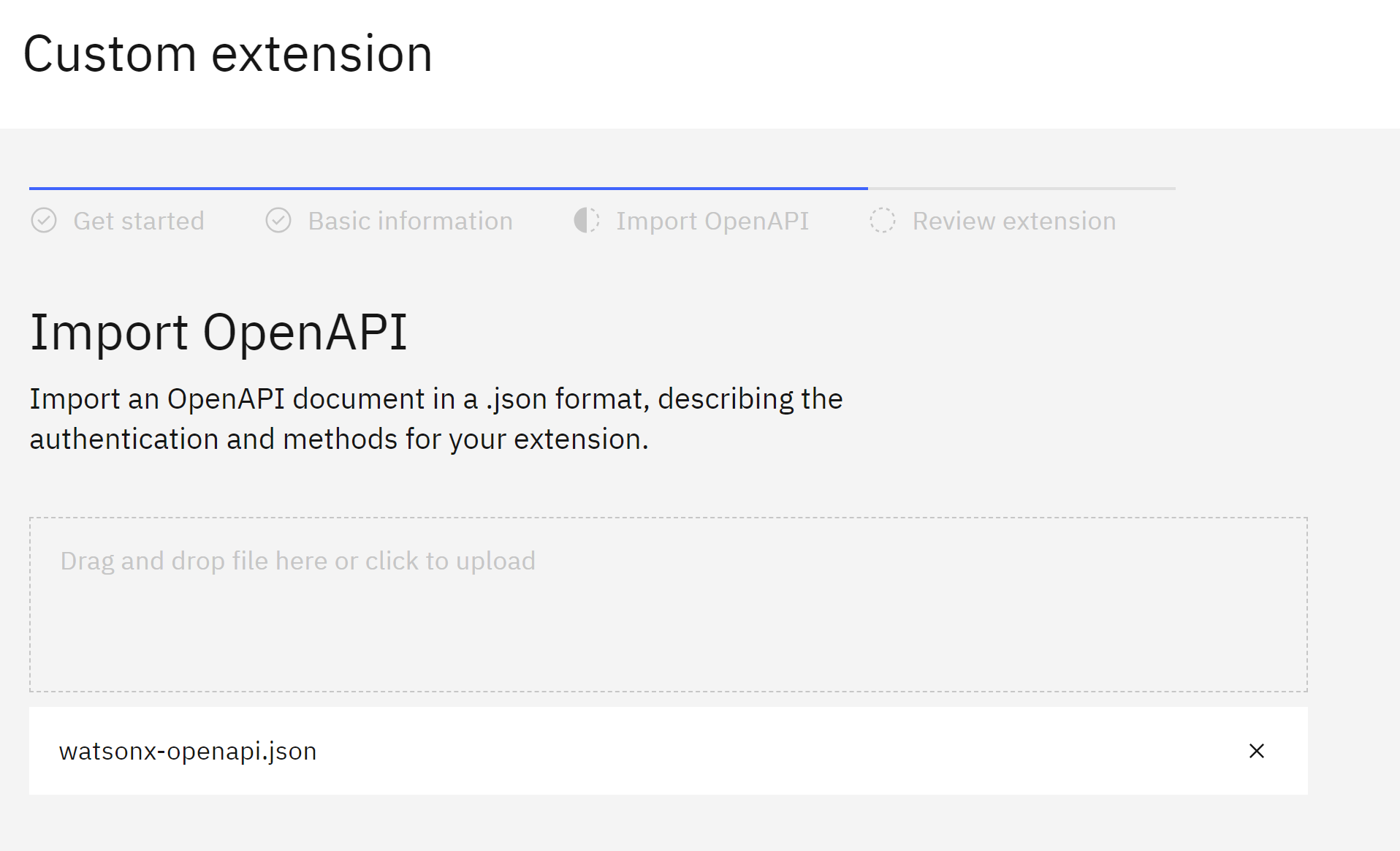 and we click Finish
and we click Finish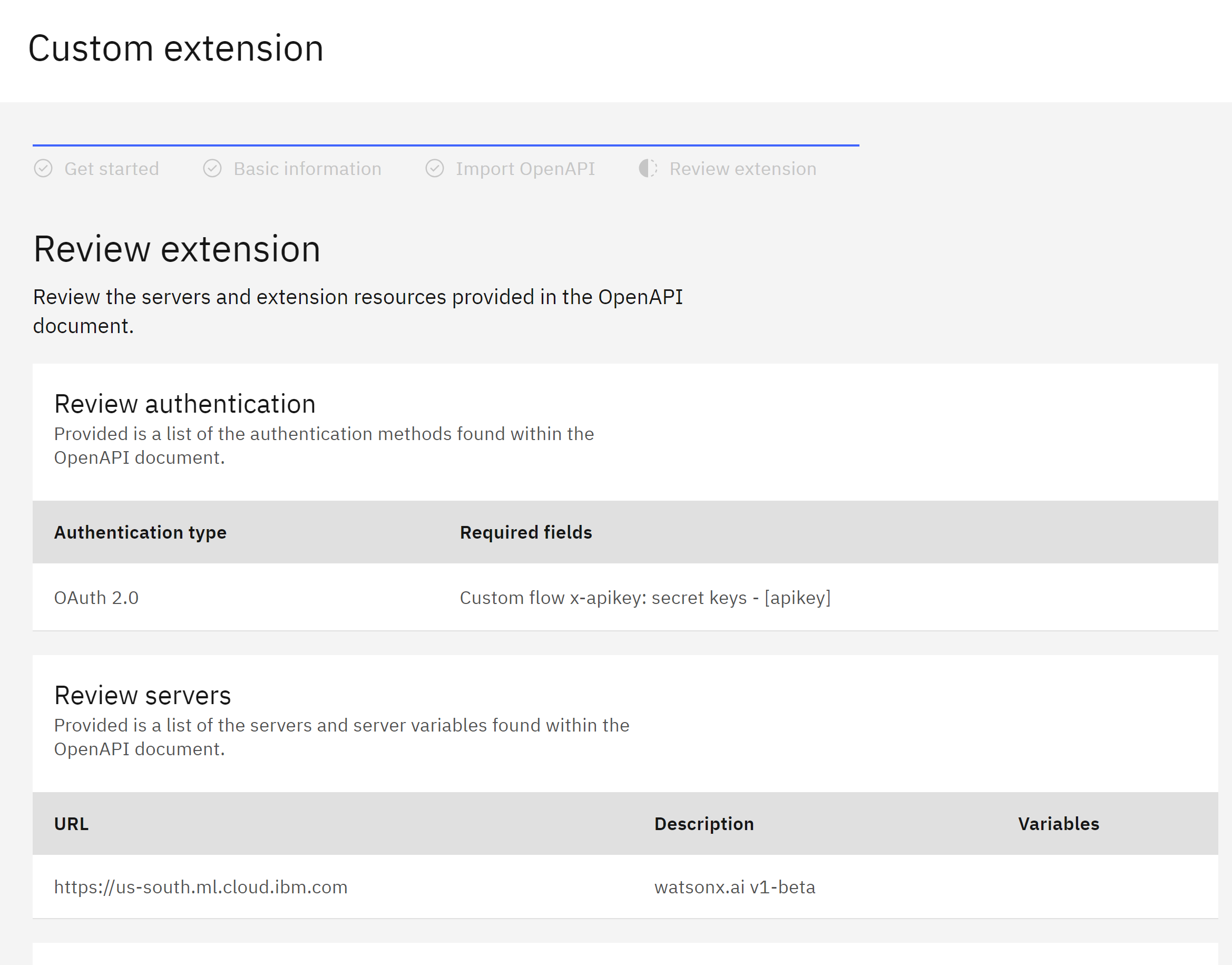 On the Extensions we click
On the Extensions we click Add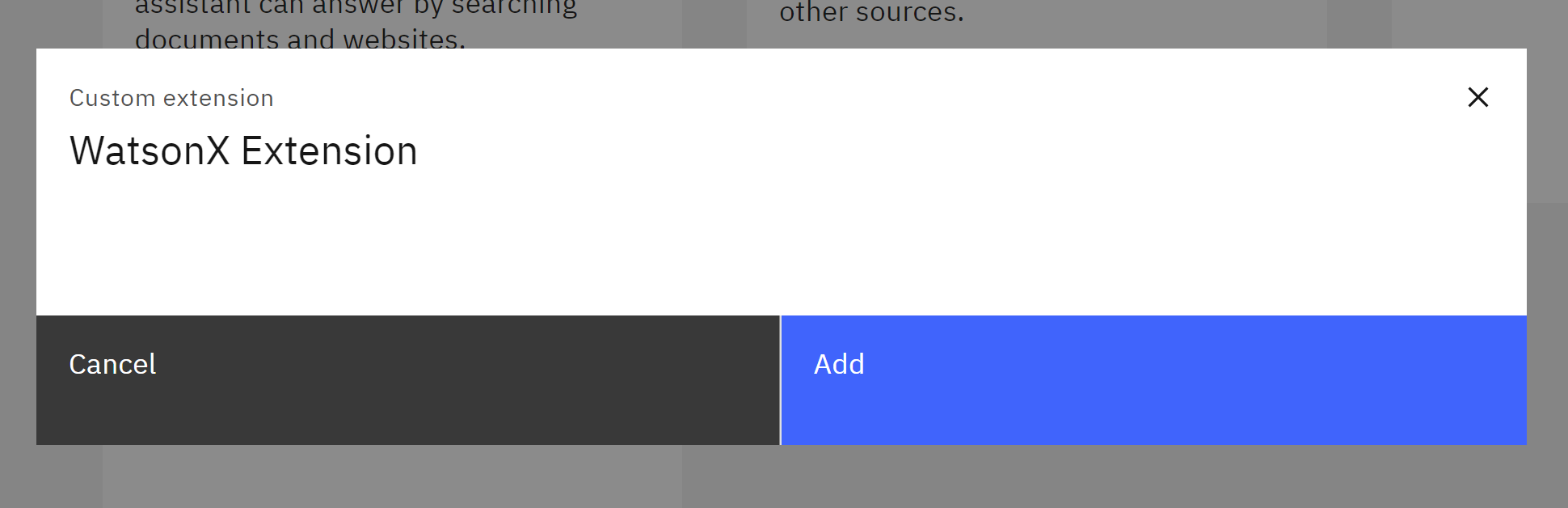 we paste our API Key that was created in the WatsonX setup
we paste our API Key that was created in the WatsonX setup
 we click
we click Nextand thenFinish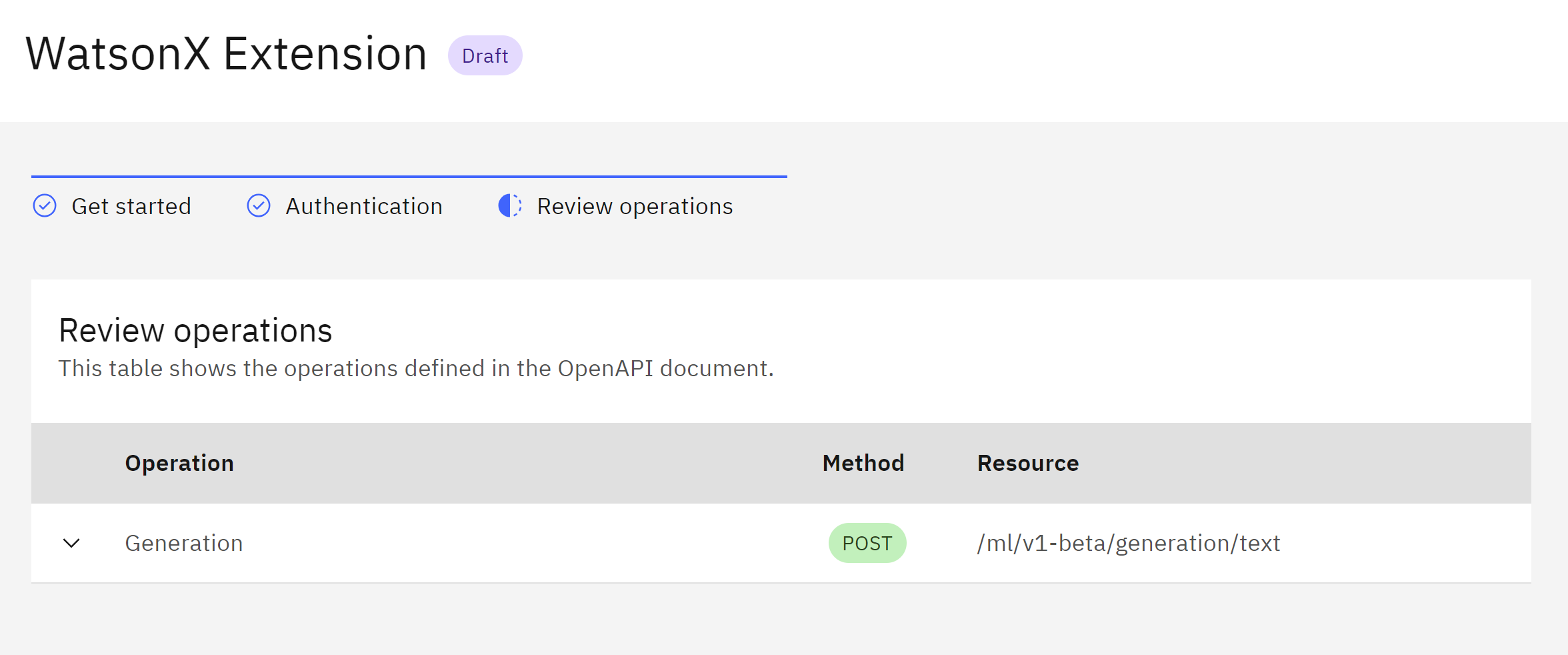
In the Integrations menu you should have the active two integrations
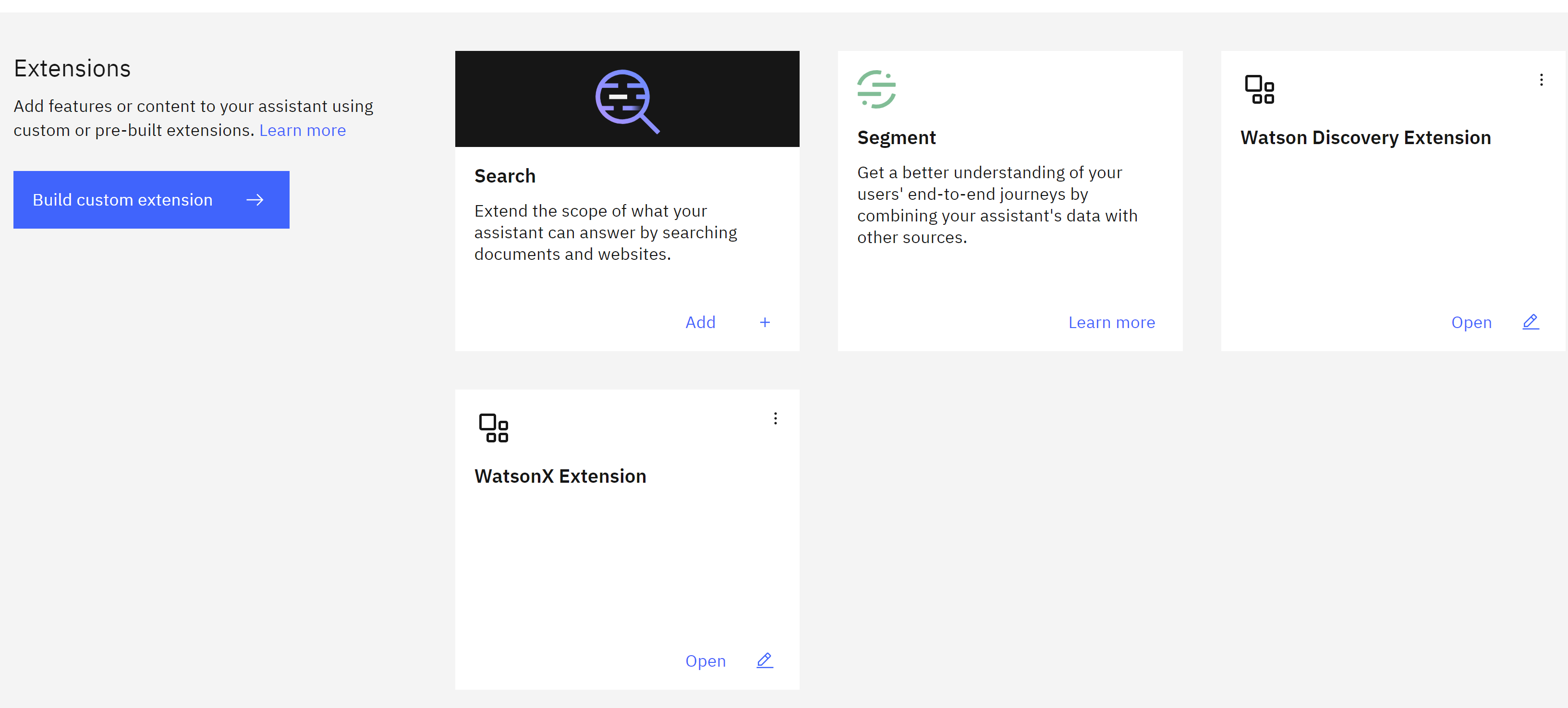 with the word
with the word Open
Step 5 - Creation of Applications fo Watson Assitant.
In this part we are going to build some standard applications.
Go to Actions then Click on the button Global Settings
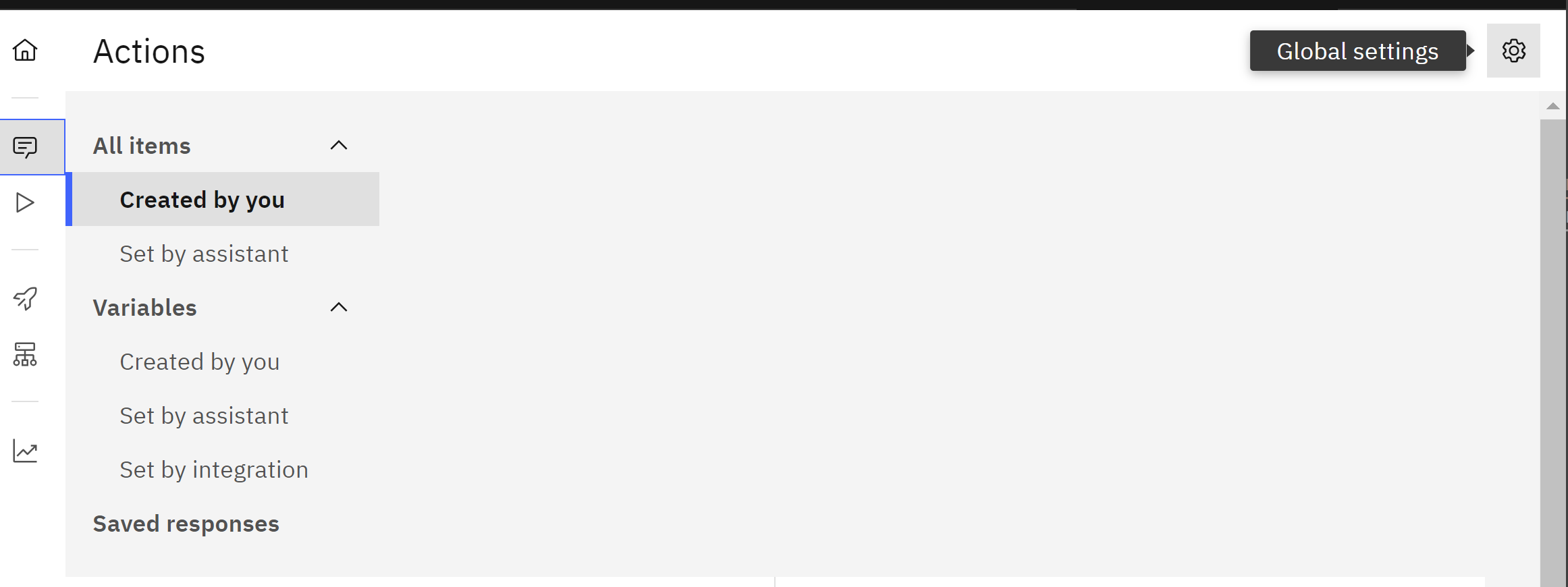 On the menu, go to the last tab called
On the menu, go to the last tab called Upload/Download
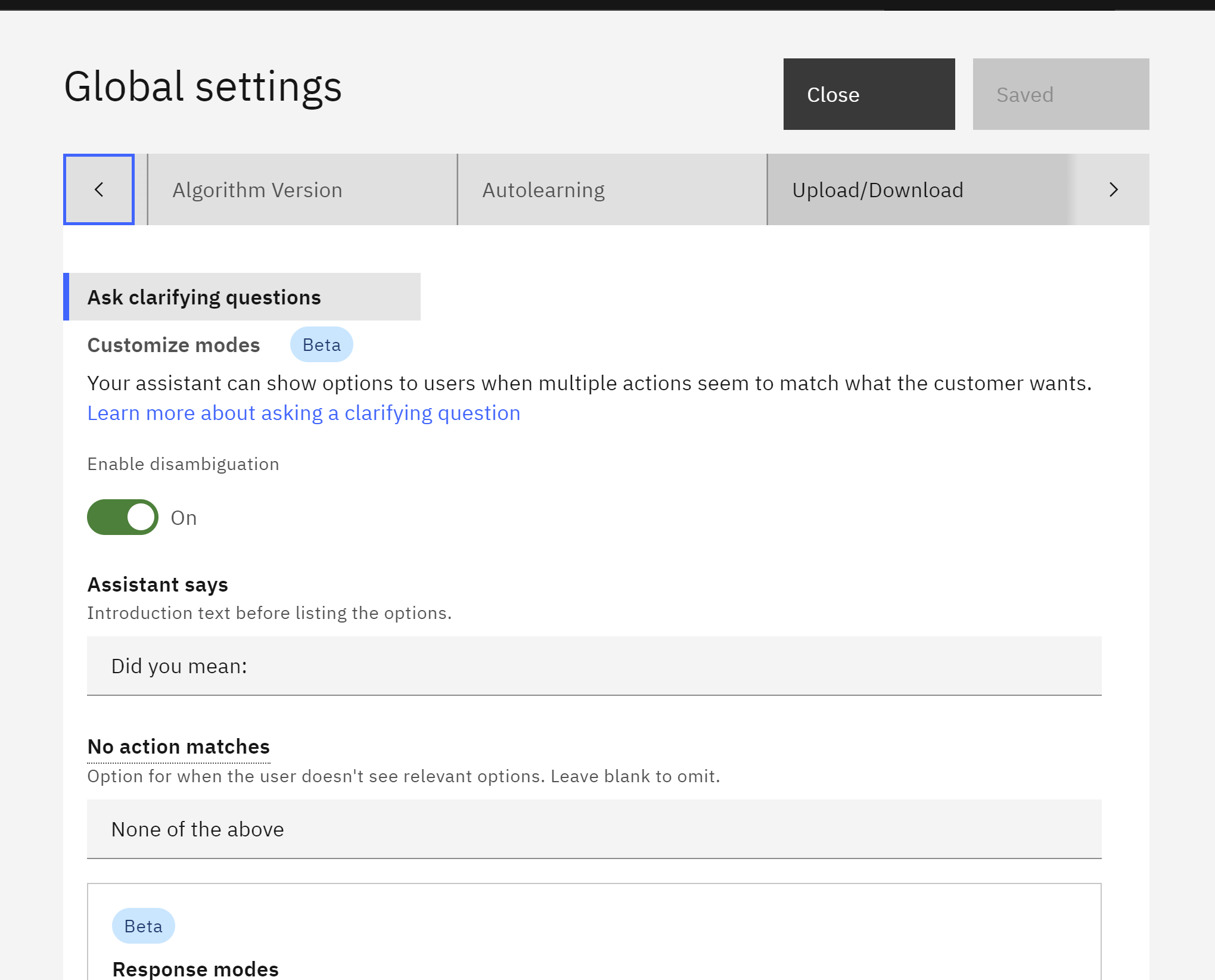 and then download this file from here
https://github.com/ruslanmv/How-to-create-a-Chatbot-with-WatsonX-and-Watson-Discovery/raw/master/discovery-watsonx-actions.json
and then download this file from here
https://github.com/ruslanmv/How-to-create-a-Chatbot-with-WatsonX-and-Watson-Discovery/raw/master/discovery-watsonx-actions.json
and upload it
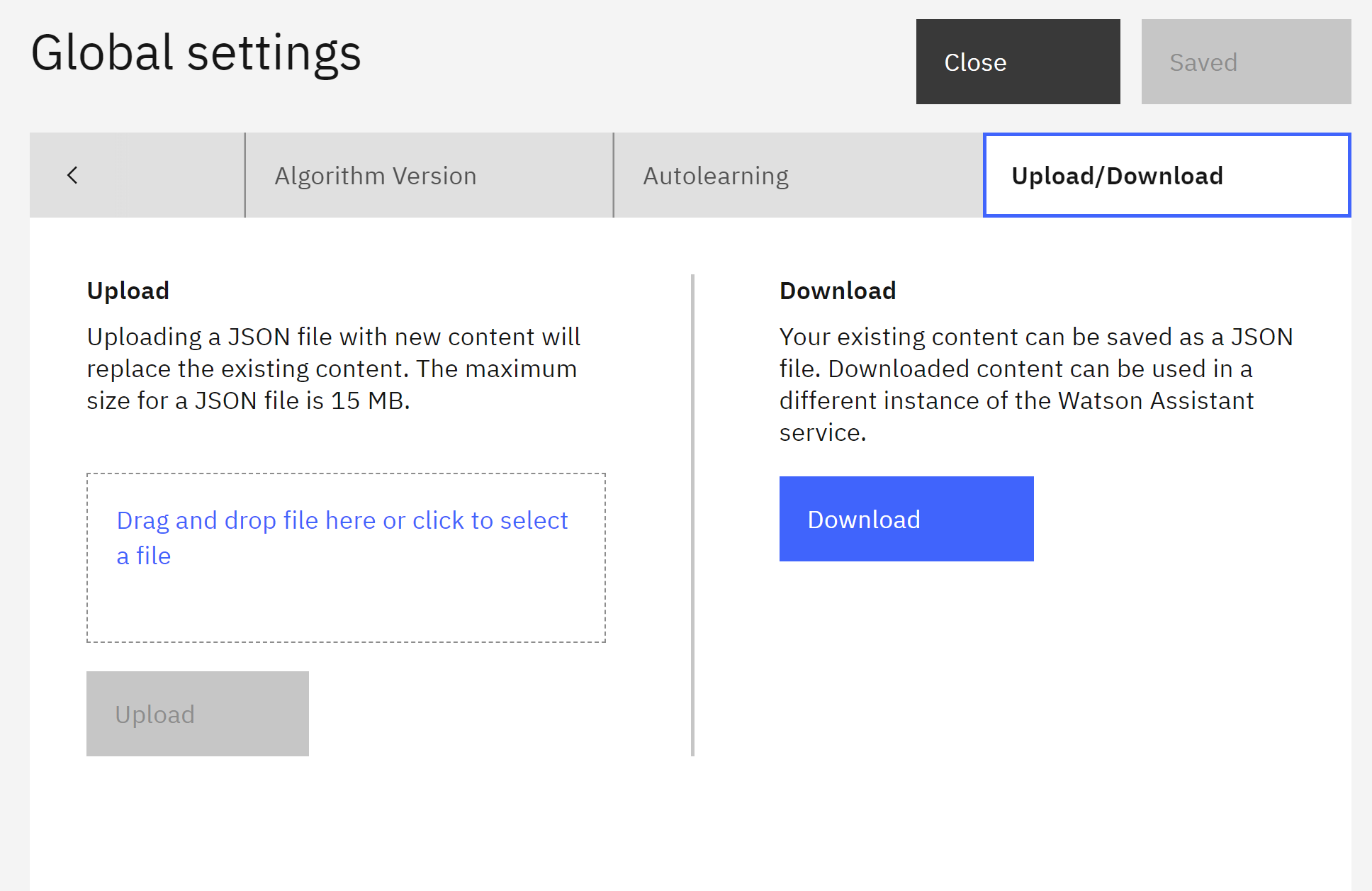
click upload and replace
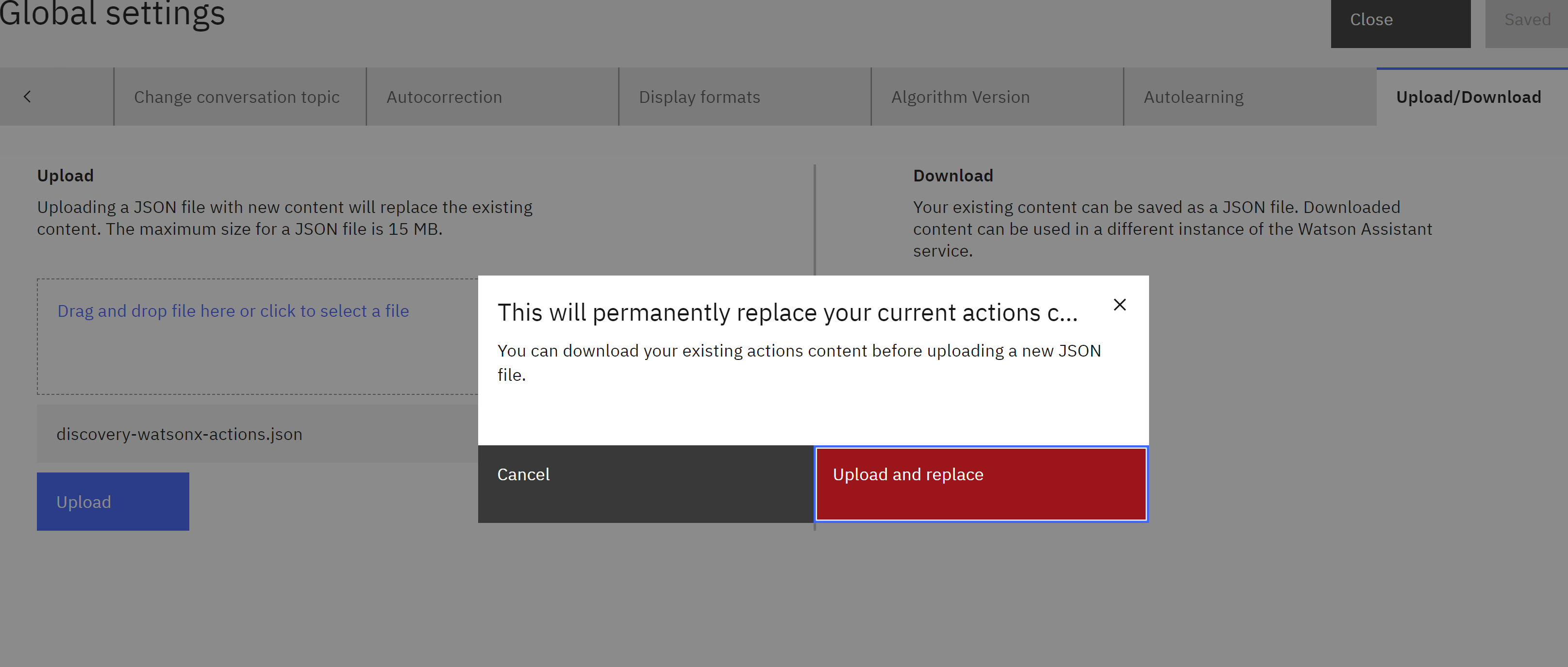 go to
go to Variables then in the tab Created by You
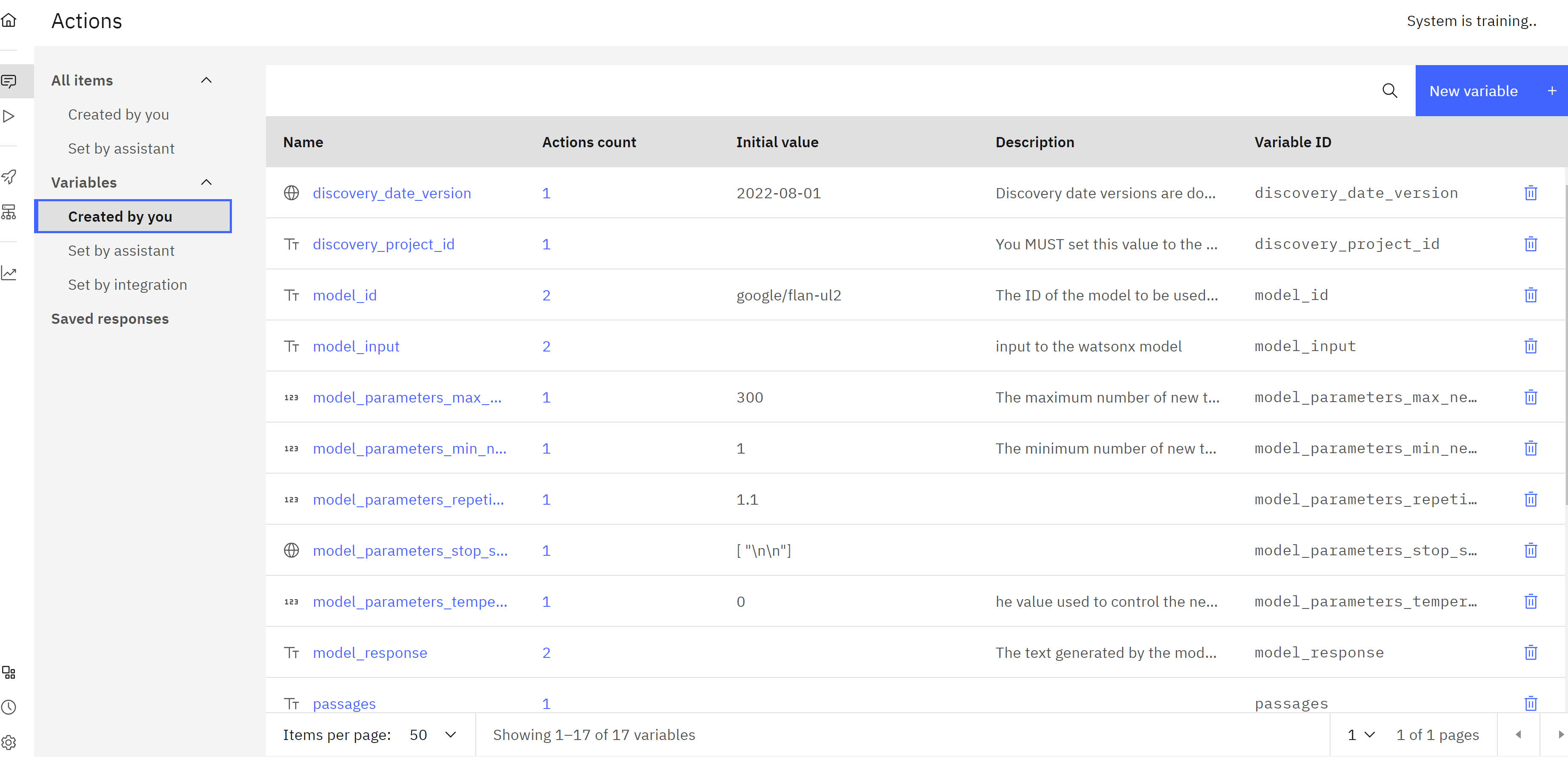 You have to edit the following variables:
You have to edit the following variables:
-
discovery_project_id - From the Discovery Setup you can copy the Project ID
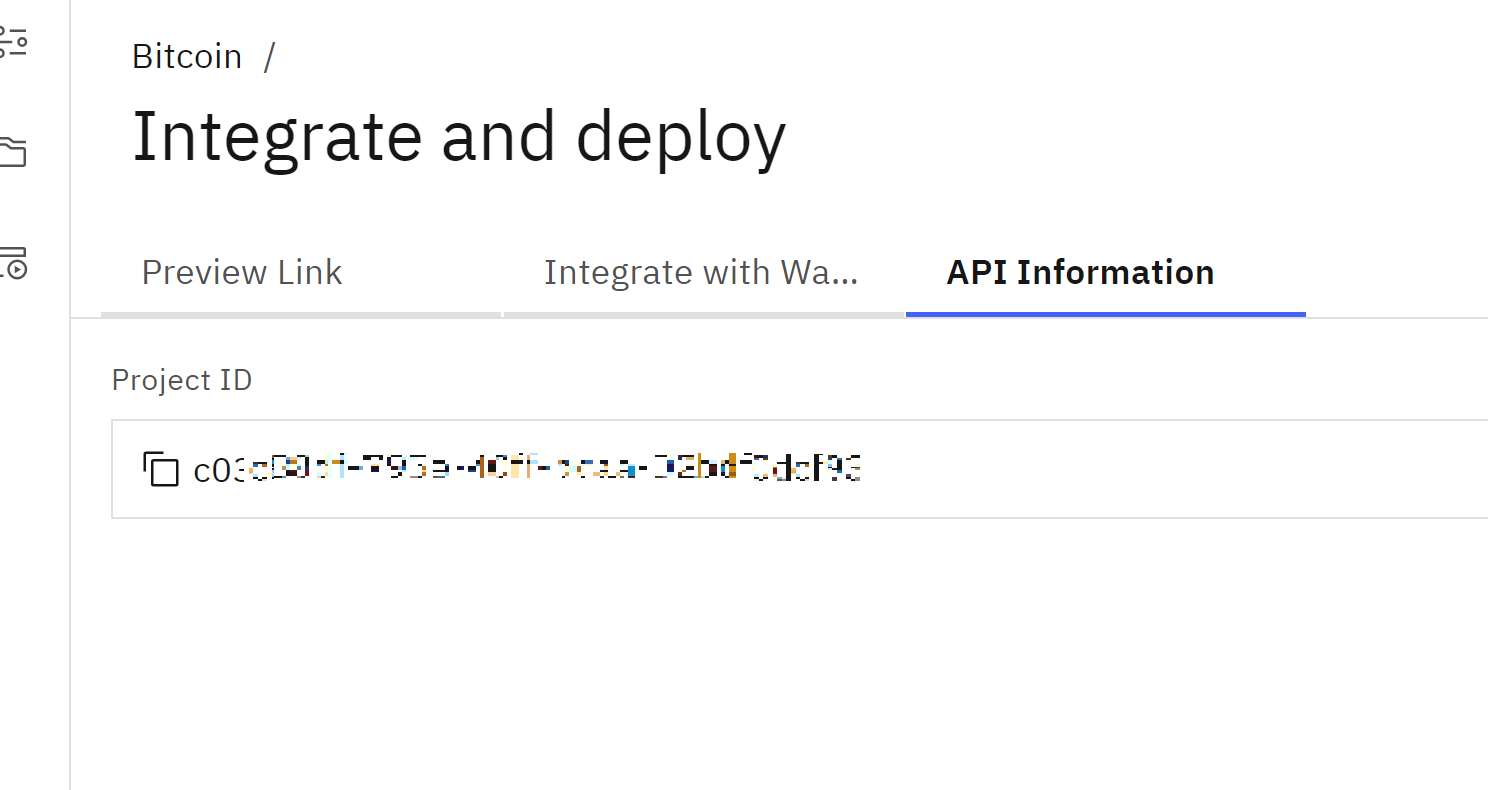
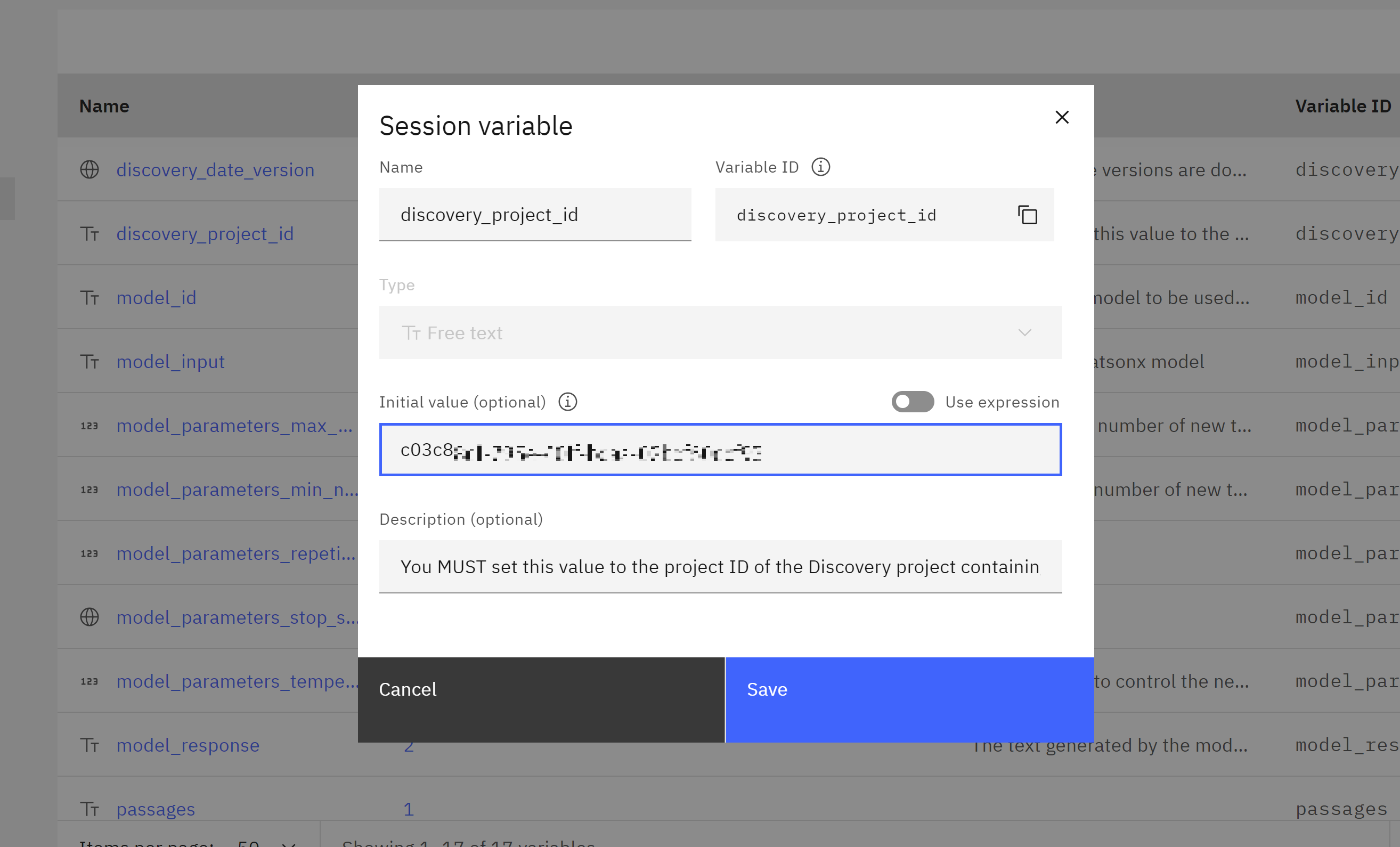 2.watsonx_project_id - From you WatsonX Setup you copy your project_id
2.watsonx_project_id - From you WatsonX Setup you copy your project_id
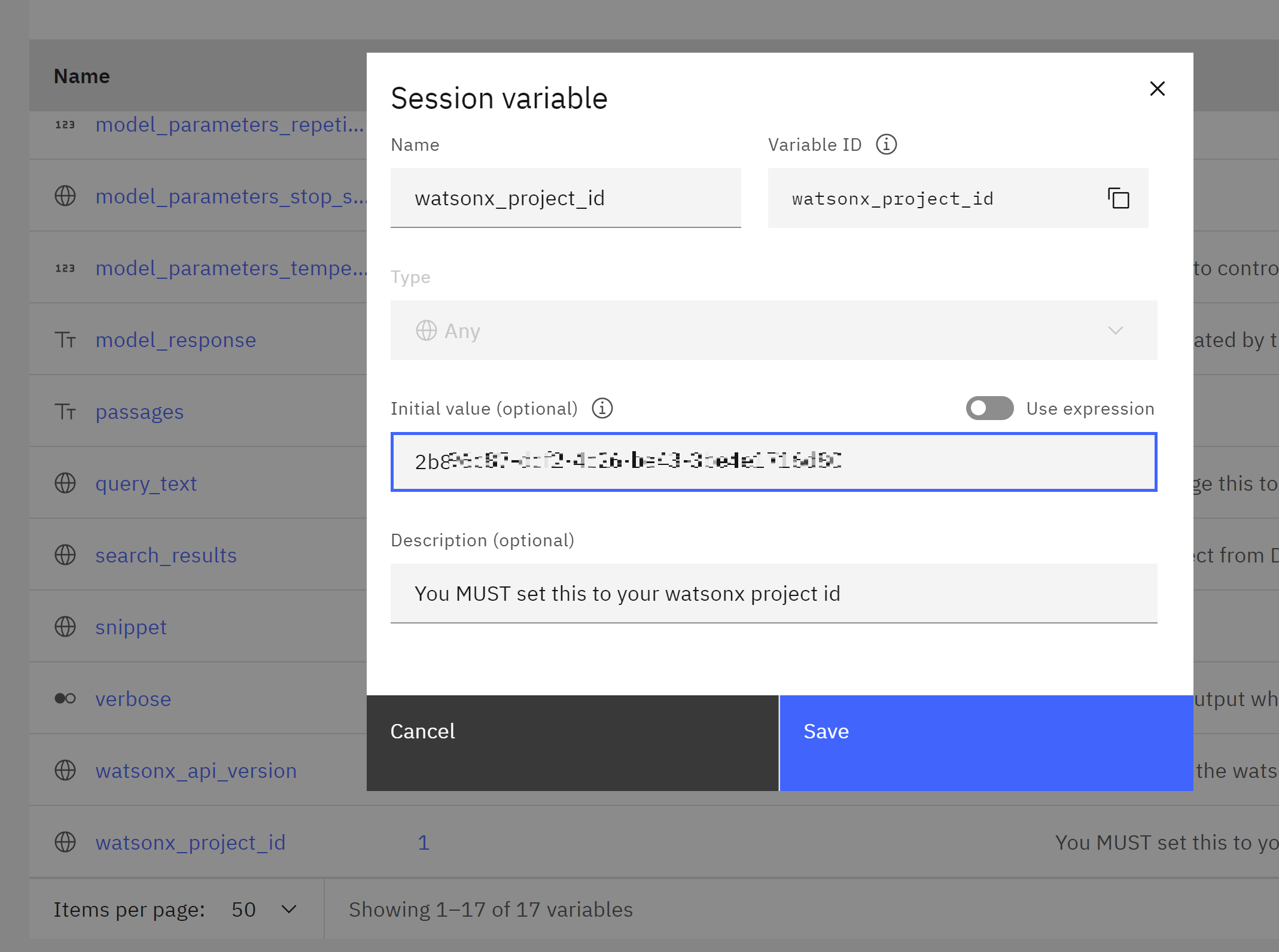
After you have updated all variables. You can test by click Try
and you can ask like
How are bitcoin transactions?
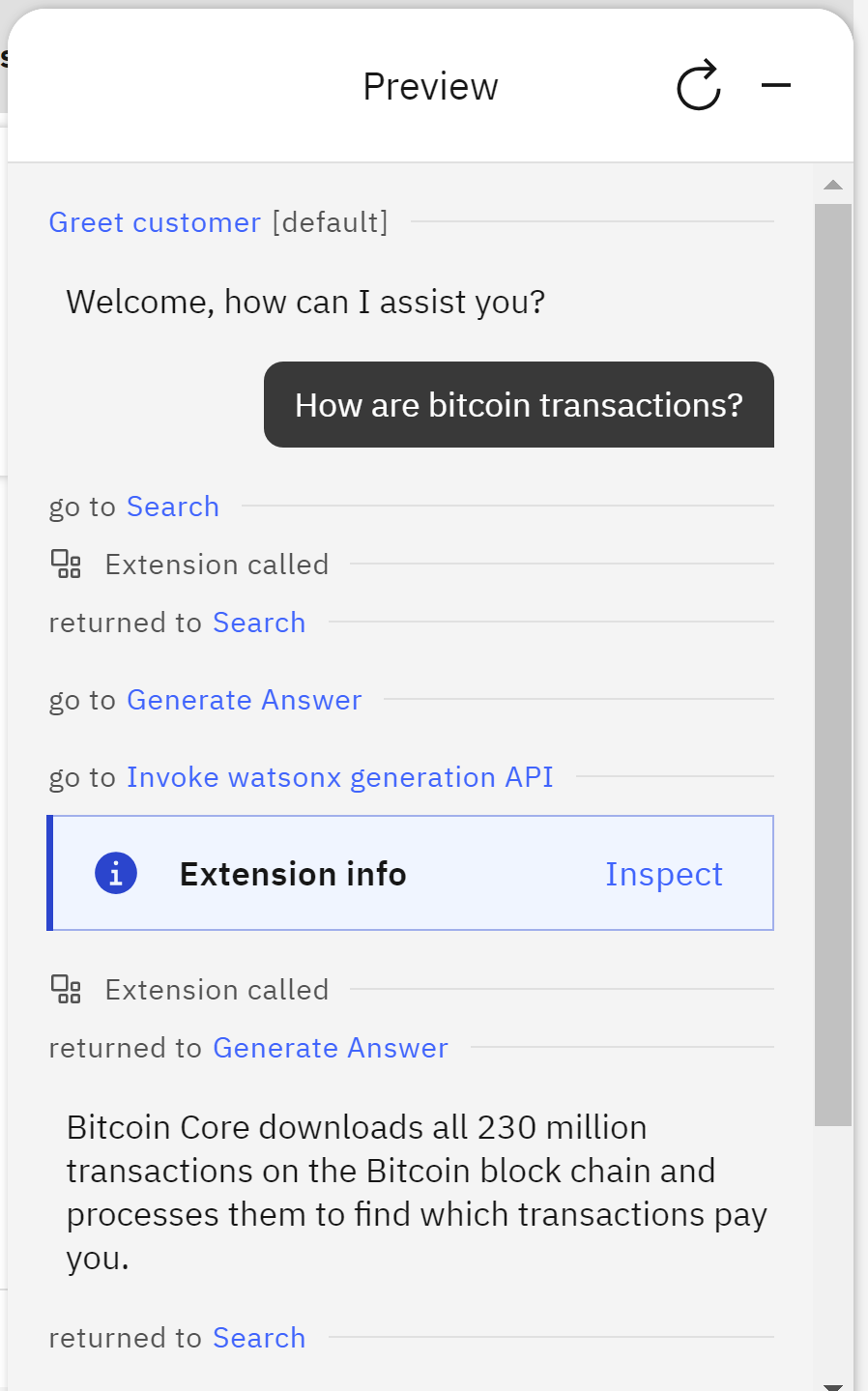
What is bitcoin?
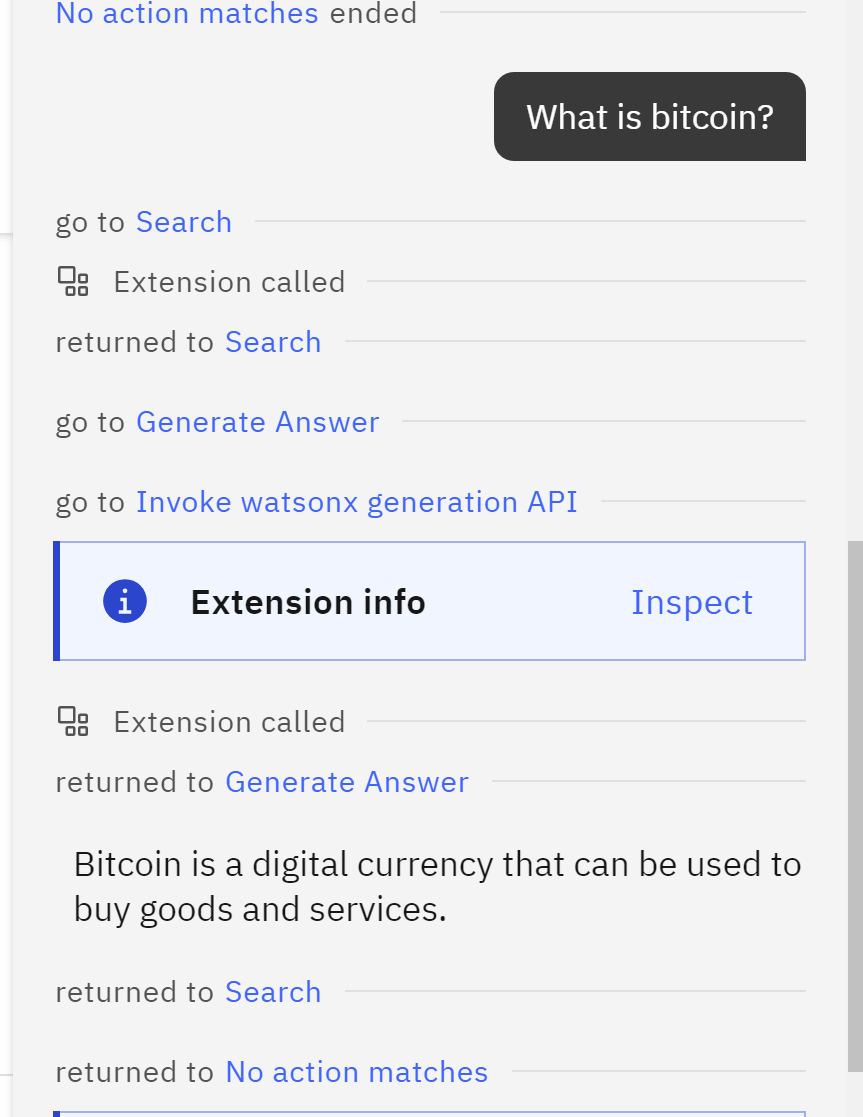 and finally you can click in preview
and give some questions.
and finally you can click in preview
and give some questions.
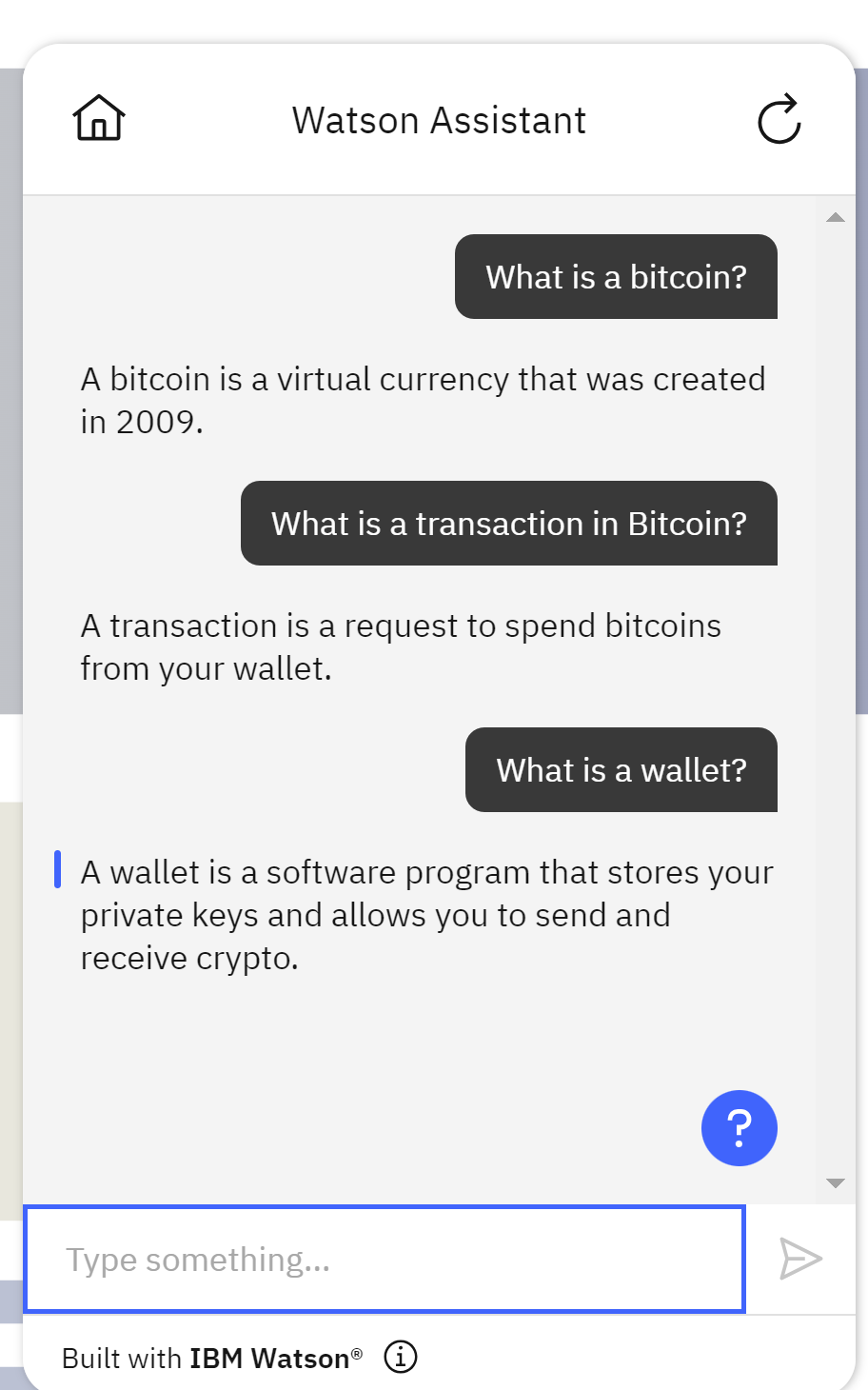
Congratulations You have created a simple chatbot with Watson Assistant with WatsonX and Watson Discovery.

Leave a comment