Real Time Object Recognition From your Screen Desktop .
Hello, today I would like to detect objects using OpenCV and the pretrained Neural Network Yolo v3
In this post, I will explain how to build a simply program to detect objects from you desktop computer.
We will see how using OpenCV and Python, we can detect objects by applying the most popular YOLO(You Look Only Once) algorithm.
OpenCV is the computer vision library/ framework that we we will be using to support our YOLOv3 algorithm
Darknet Architecture is pre-trained model for classifying 80 different classes. Our goal now is that we will use Darknet(YOLOv3) in OpenCV to classify objects using Python language.
For this project we will consider an standard resolution 1920 x 1080 , in windows 10 in Display Setting , select the resolution 1920 x 1080
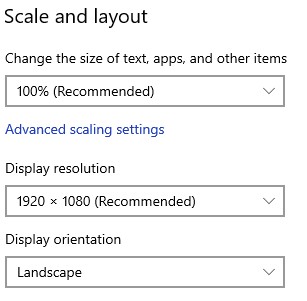
Then you need to install Anaconda at this link
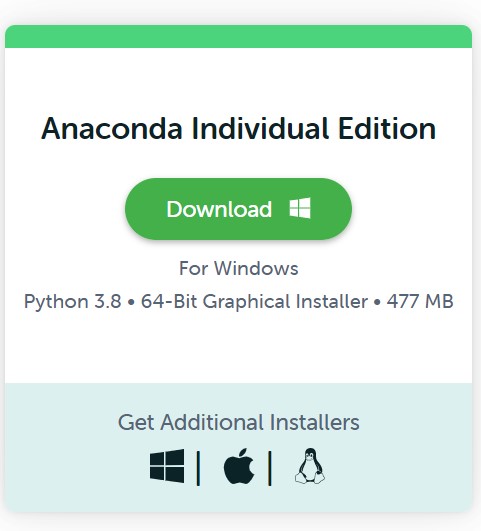
After you install it , check that your terminal , recognize conda
C:\conda --version
conda 4.10.3
The environments supported that I will consider is Python 3.7, Keras 2.4.3 and TensorFlow 2.4.0, let us create the environment, go to you command promt terminal and type the following:
conda create -n detector python==3.7.10
conda activate detector
then in your terminal type the following commands:
conda install ipykernel
Proceed ([y]/n)? y
python -m ipykernel install --user --name detector --display-name "Python (Object Detector)"
Then we install the correct versions of Numpy and OpenCV
we create a file called requirements.txt
if your are in Windows
notepad requirements.txt
or Linux
nano requirements.txt
and you paste the following lines
numpy==1.19.3
opencv-python==3.4.2.17
Pillow==9.0.0
Optionally, if you want to use this environment to develop additional neural neural network you can install Keras and Tensorflow
Keras==2.4.3
keras-resnet==0.2.0
tensorflow==2.4.0
tensorflow-estimator==2.4.0
tensorflow-gpu==2.4.0
and then we return back to the terminal and install them
pip install -r requirements.txt
then open the Jupyter notebook with the command
jupyter notebook&
then you click create new notebook Python (Object Detector) and then you can test if you can import the the following libraries
import numpy as np
from PIL import ImageGrab
import cv2
import time
import win32gui, win32ui, win32con, win32api
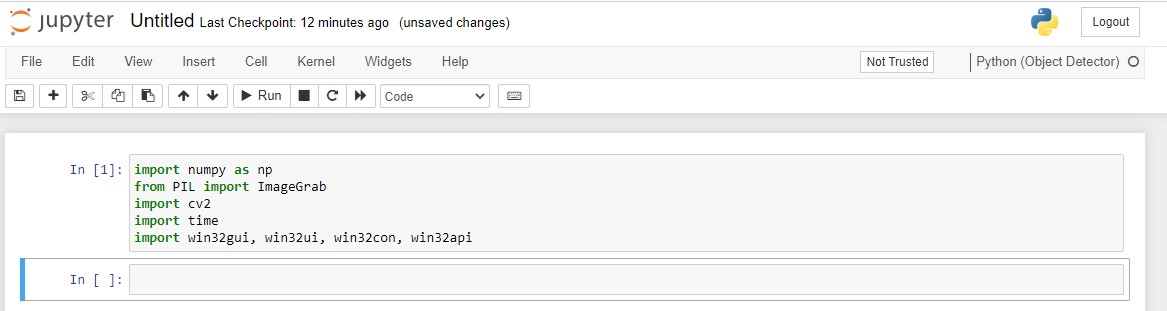
The next step is is define a function that enable record you screen
def grab_screen(region=None):
hwin = win32gui.GetDesktopWindow()
if region:
left,top,x2,y2 = region
width = x2 - left + 1
height = y2 - top + 1
else:
width = win32api.GetSystemMetrics(win32con.SM_CXVIRTUALSCREEN)
height = win32api.GetSystemMetrics(win32con.SM_CYVIRTUALSCREEN)
left = win32api.GetSystemMetrics(win32con.SM_XVIRTUALSCREEN)
top = win32api.GetSystemMetrics(win32con.SM_YVIRTUALSCREEN)
hwindc = win32gui.GetWindowDC(hwin)
srcdc = win32ui.CreateDCFromHandle(hwindc)
memdc = srcdc.CreateCompatibleDC()
bmp = win32ui.CreateBitmap()
bmp.CreateCompatibleBitmap(srcdc, width, height)
memdc.SelectObject(bmp)
memdc.BitBlt((0, 0), (width, height), srcdc, (left, top), win32con.SRCCOPY)
signedIntsArray = bmp.GetBitmapBits(True)
img = np.fromstring(signedIntsArray, dtype='uint8')
img.shape = (height,width,4)
srcdc.DeleteDC()
memdc.DeleteDC()
win32gui.ReleaseDC(hwin, hwindc)
win32gui.DeleteObject(bmp.GetHandle())
return cv2.cvtColor(img, cv2.COLOR_BGRA2RGB)
then you define a new function called main() which will record your screen
def main():
last_time = time.time()
while True:
# 1920 windowed mode
screen = grab_screen(region=(0,40,1920,1120))
img = cv2.resize(screen,None,fx=0.4,fy=0.3)
height,width,channels = img.shape
#detecting objects
blob = cv2.dnn.blobFromImage(img,0.00392,(416,416),(0,0,0),True,crop=False)
net.setInput(blob)
outs = net.forward(outputlayers)
#Showing info on screen/ get confidence score of algorithm in detecting an object in blob
class_ids=[]
confidences=[]
boxes=[]
for out in outs:
for detection in out:
scores = detection[5:]
class_id = np.argmax(scores)
confidence = scores[class_id]
if confidence > 0.5:
#onject detected
center_x= int(detection[0]*width)
center_y= int(detection[1]*height)
w = int(detection[2]*width)
h = int(detection[3]*height)
#rectangle co-ordinaters
x=int(center_x - w/2)
y=int(center_y - h/2)
boxes.append([x,y,w,h]) #put all rectangle areas
confidences.append(float(confidence)) #how confidence was that object detected and show that percentage
class_ids.append(class_id) #name of the object tha was detected
indexes = cv2.dnn.NMSBoxes(boxes,confidences,0.4,0.6)
font = cv2.FONT_HERSHEY_PLAIN
for i in range(len(boxes)):
if i in indexes:
x,y,w,h = boxes[i]
label = str(classes[class_ids[i]])
color = colors[i]
cv2.rectangle(img,(x,y),(x+w,y+h),color,2)
cv2.putText(img,label,(x,y+30),font,1,(255,255,255),2)
#print('Frame took {} seconds'.format(time.time()-last_time))
last_time = time.time()
cv2.imshow('window', img)
if cv2.waitKey(25) & 0xFF == ord('q'):
cv2.destroyAllWindows()
break
and finally we download the following files
- yolo.cfg (Download from here) — Configuration file
- yolo.weights (Download from here) — pre-trained weights
- coco.names (Download from here)- 80 classes names
then you add the following code
net = cv2.dnn.readNetFromDarknet('yolov3.cfg', 'yolov3.weights')
classes = []
with open("coco.names","r") as f:
classes = [line.strip() for line in f.readlines()]
layer_names = net.getLayerNames()
outputlayers = [layer_names[i[0] - 1] for i in net.getUnconnectedOutLayers()]
colors= np.random.uniform(0,255,size=(len(classes),3))
and finally you just run it with the simple code
main()
you can stop with simple press q
for example you want to identify a YouTube video, of one beautiful girl
or this video https://youtu.be/QW-qWS3StZg?t=170
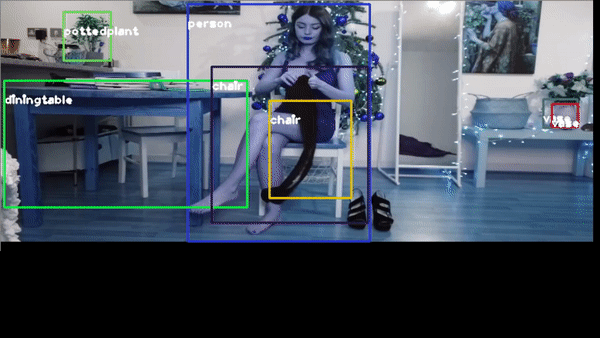
or the classic traffic recognition https://youtu.be/7HaJArMDKgI
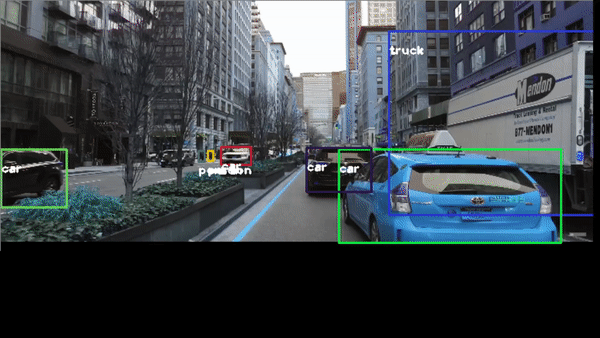
Congratulations! We have applied Neural Networks with Yolo3 to detect objects in real time.
Leave a comment