Record your voice and convert it to text in Flask
In this blog post, we are going to create a simple web app that allows us record our voice from the web browser and convert it to text by using the we browser on Heroku
First we get the main programs
git clone https://github.com/ruslanmv/Voice-to-text-with-Python-in-Flask.git
we enter to the folder
cd Voice-to-text-with-Python-in-Flask
Create Python Virtual Environment
python -m venv transcribe
source transcribe/bin/activate
We can see that the app.py file contains the information relevant to convert audio to text
app.py
from flask import Flask, render_template, request, redirect
import speech_recognition as sr
app = Flask(__name__)
@app.route("/", methods=["GET", "POST"])
def index():
transcript = ""
if request.method == "POST":
print("FORM DATA RECEIVED")
if "file" not in request.files:
return redirect(request.url)
file = request.files["file"]
if file.filename == "":
return redirect(request.url)
if file:
recognizer = sr.Recognizer()
audioFile = sr.AudioFile(file)
with audioFile as source:
data = recognizer.record(source)
transcript = recognizer.recognize_google(data, key=None)
return render_template('index.html', transcript=transcript)
if __name__ == "__main__":
app.run(debug=True, threaded=True)
The entry point to the application, wsgi.py
wsgi.py
from app import app
if __name__ == "__main__":
app.run()
We can run the application in your local system
% python wsgi.py
and verify that it works locally
This has the following requirements.txt
Flask==2.0.1
SpeechRecognition==3.8.1
pytest==6.2.4
gunicorn==20.1.0
Install the dependencies
pip install -r requirements.txt
in such case you require to modify the dependencies you can perform
pip freeze
pip freeze > requirements.txt
We are going to deploy our web app on Heroku, which we require
a setup file called Procfile without any extensions
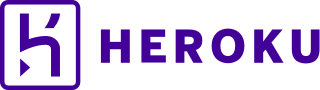
Procfile
web: gunicorn wsgi:app
we require a runtime.txt file
we can check the supported runtimes in my case I will use the version python-3.7.11
python-3.7.11
In this step you’ll install the Heroku Command Line Interface (CLI). You use the CLI to manage and scale your applications, provision add-ons, view your application logs, and run your application locally.
To record the audio I have used a simple HTML/JS demo that uses WebAudioRecorder.js to record wav a web page.
Install the Heroku CLI
Download and install the Heroku CLI.
If you haven’t already, log in to your Heroku account and follow the prompts to create a new SSH public key.
heroku login
Deploy the app
In this step you will deploy the app to Heroku.
Create an app on Heroku, which prepares Heroku to receive your source code:
heroku create voicetotext-ruslanmv
if we type only heroku create it is automatically generated instance name plus the Heroku domain.
When you create an app, a git remote (called heroku) is also created and associated with your local git repository.
Heroku generates a random name (in this case voicetotext-ruslanmv) for your app, or you can pass a parameter to specify your own app name.
If you haven’t already added these files to a git repo, do it by running the following in your terminal:
git init
git add -A
git commit -am "commit message here"
heroku git:remote -a voicetotext-ruslanmv
git push heroku master
We just need to push this to a Heroku dyno. First, let’s allocate a Heroku dyno for our app by running:
heroku open
You’ll notice the web address is
https://voicetotext-ruslanmv.herokuapp.com/
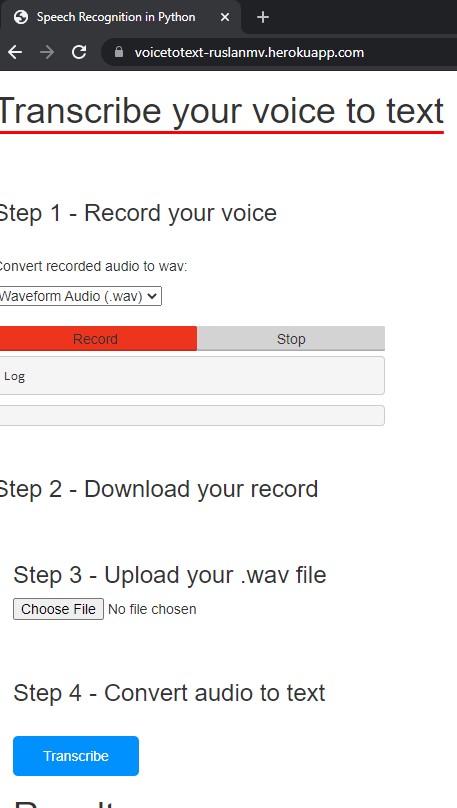
If you enter, you should wait at least one minute to initialize the application.
The current version of the application work with 4 steps
Step 1: Record your voice with your microphone
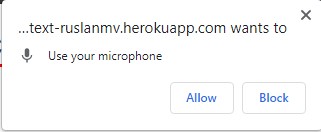
You should allow use your microphone. and when you finish to record press stop
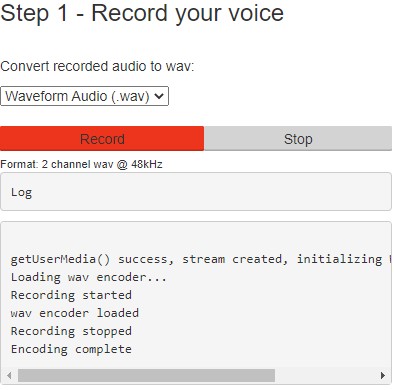
Step2 . Download your file to your desktop
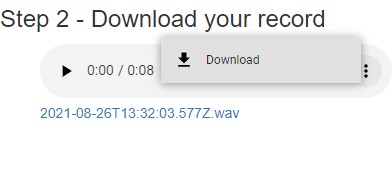
Step 3. Upload your wave file and then
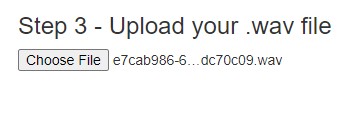
Step 4 press transcribe button and you see the results
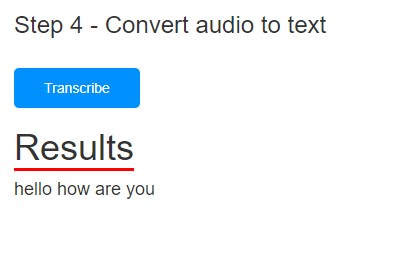
You can try:
https://voicetotext-ruslanmv.herokuapp.com/
Congratulations! You were able to create a web app that can convert your audio to text.

Leave a comment